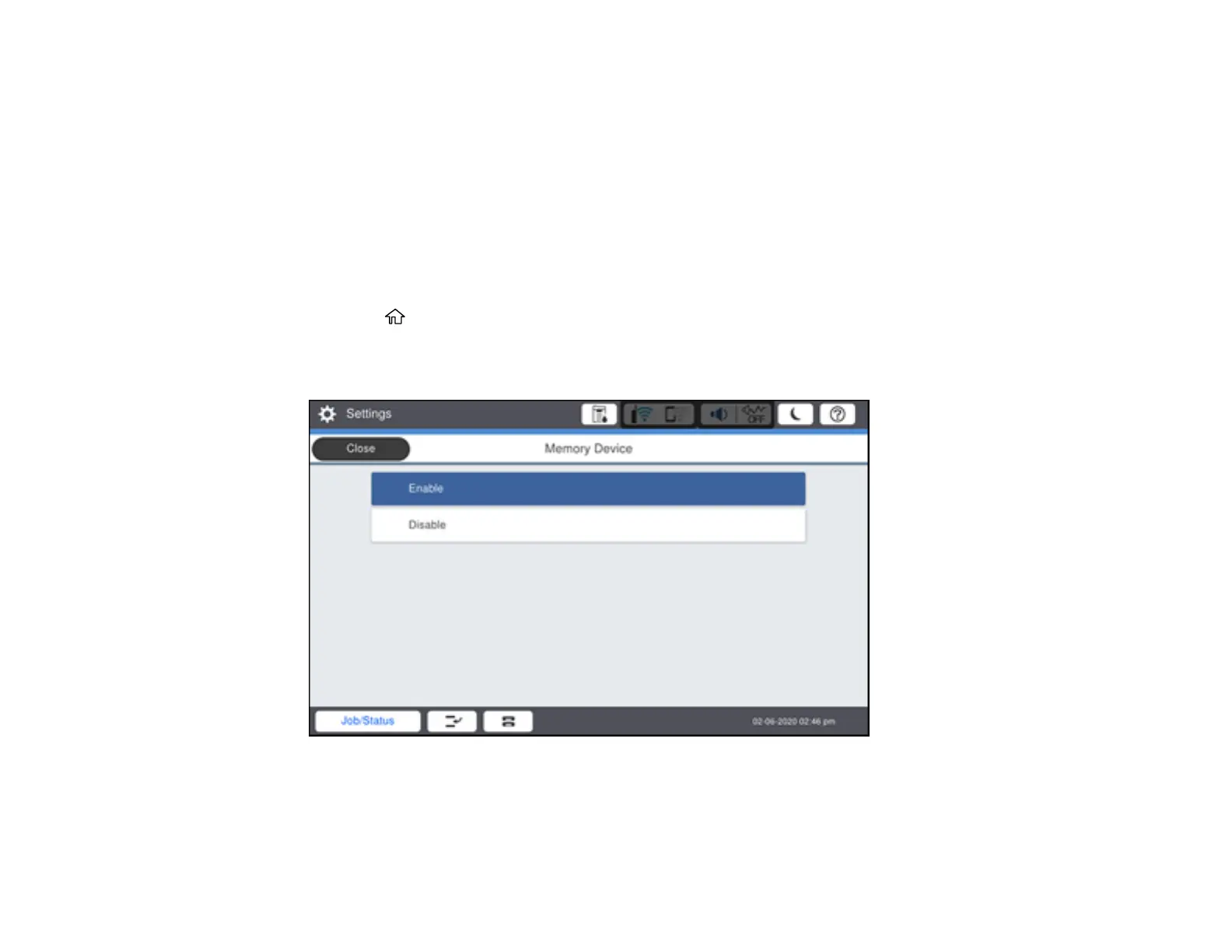306
Parent topic: Using External USB Devices with Your Product
Setting Up USB Device Access
Before you can access a USB device inserted into the USB port on the front of your product, you may
need to enable the access setting.
Caution: Remove the USB device before you change this setting or you may lose data from the device.
Note: These settings can be locked by an administrator. If you cannot access these settings, contact
your administrator for assistance.
1. Press the home button, if necessary.
2. Select Settings > General Settings > Printer Settings > Memory Device.
You see a screen like this:
3. Select Enable.
Parent topic: Transferring Files on a USB Device
