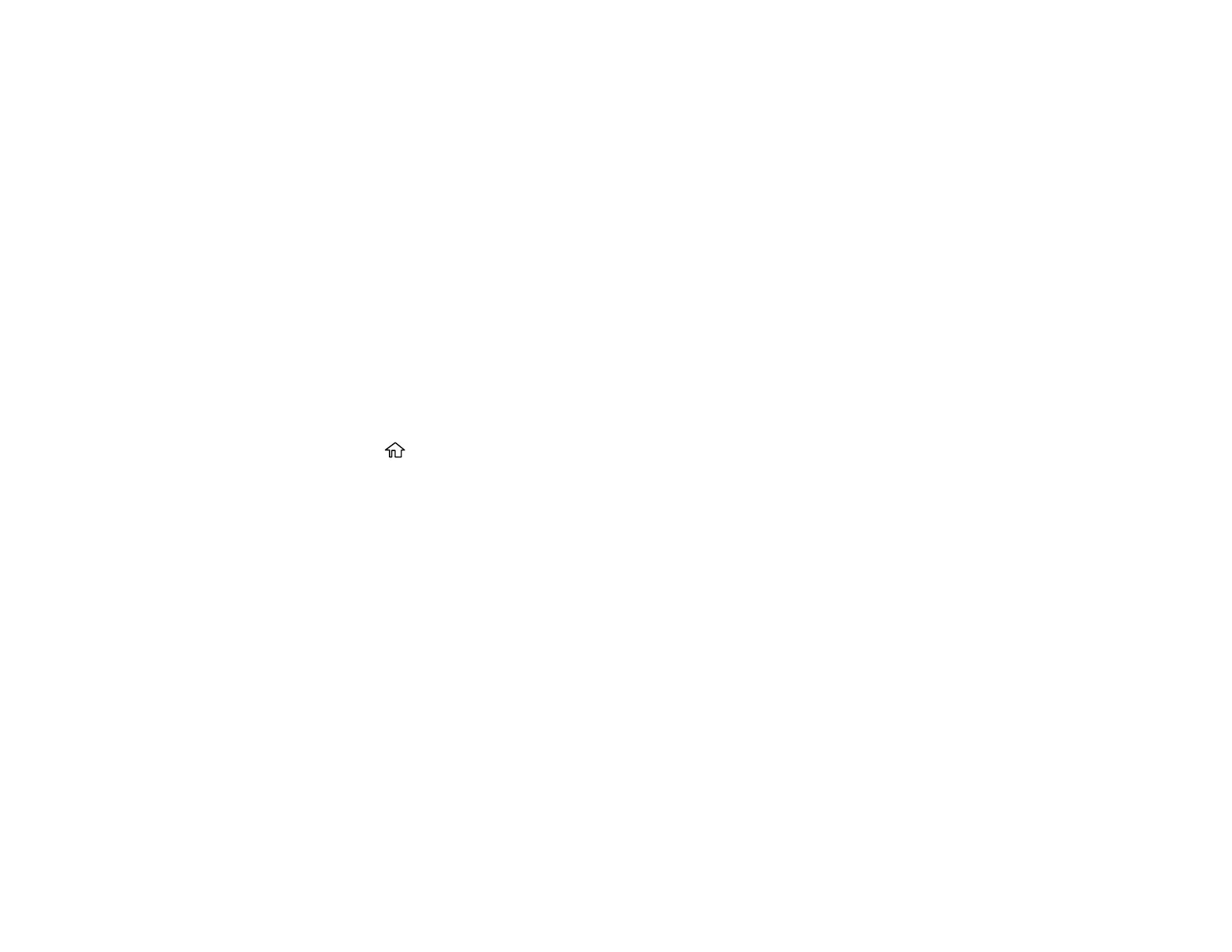28
Setting a Password and Locking the Control Panel
You can set an administrator password to lock the following settings and prevent them from being
changed:
• Network settings
• Web Service settings
• Scan settings
• System Administration settings
• Fax settings (models with optional fax board installed)
• Web Config settings
• EpsonNet Config settings
Note: If you want to make specific password settings, go to Settings > General Settings > System
Administration > Security Settings > Password Policy. For more information on administration
settings, see the Administrator's Guide.
1. Press the home button, if necessary.
2. Select Settings > General Settings > System Administration > Security Settings > Admin
Settings.
