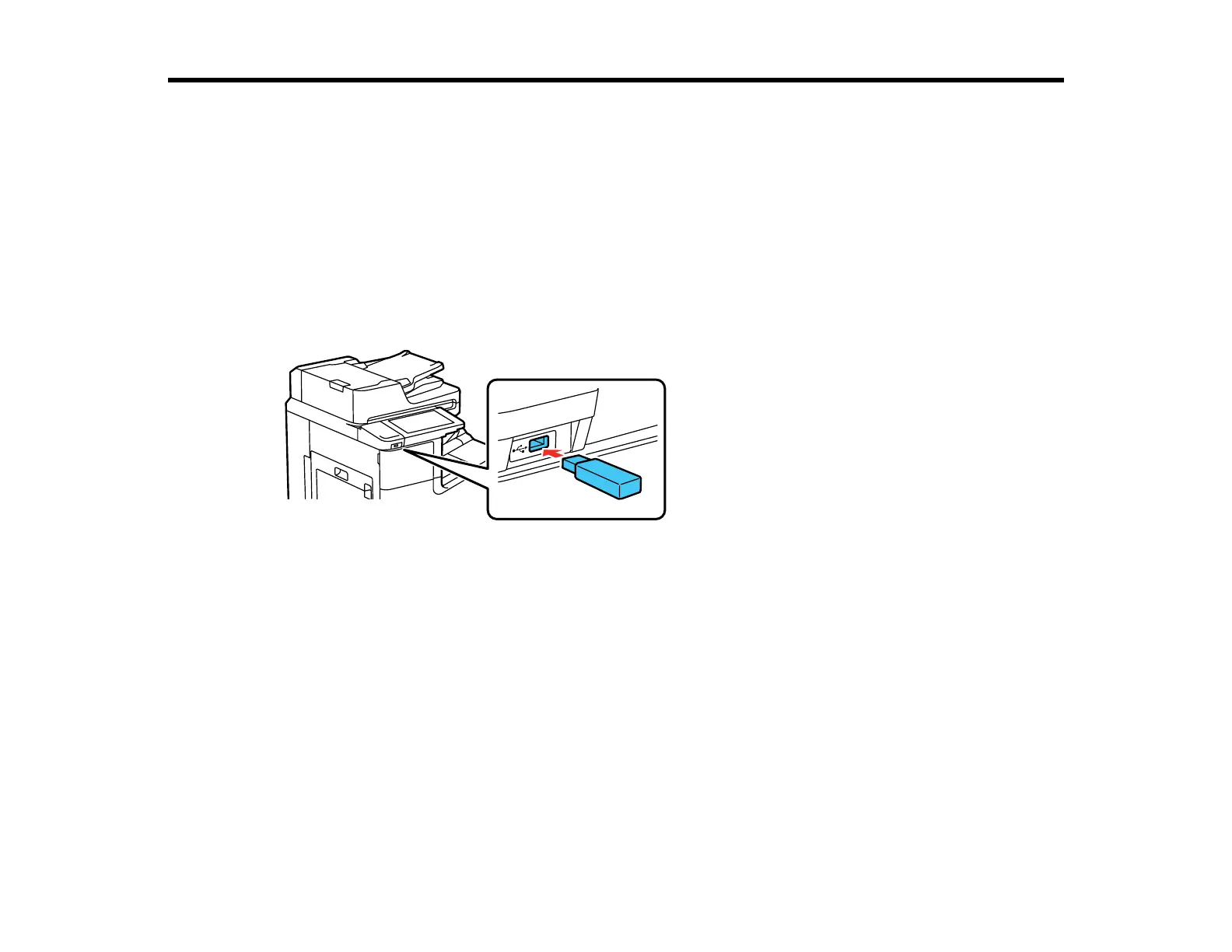295
Using External USB Devices with Your Product
Follow the instructions here to work with an external USB device connected to your product.
Connecting a USB Device
Disconnecting a USB Device
Viewing and Printing from the LCD Screen
Transferring Files on a USB Device
Connecting a USB Device
Connect a USB device or its USB cable to the USB port on the front of the product.
Note: Epson cannot guarantee the compatibility of your device. Make sure the files on the device are
compatible with the product.
Parent topic: Using External USB Devices with Your Product
Related tasks
Disconnecting a USB Device
Disconnecting a USB Device
After you finish working with a USB device, follow these steps to remove it.
1. If your product is connected to your computer using a USB cable, do one of the following:
• Windows: Open the My Computer, Computer, This PC, or Windows Explorer utility. Then
right-click the name of your USB device (listed as a removable disk) and select Eject.
