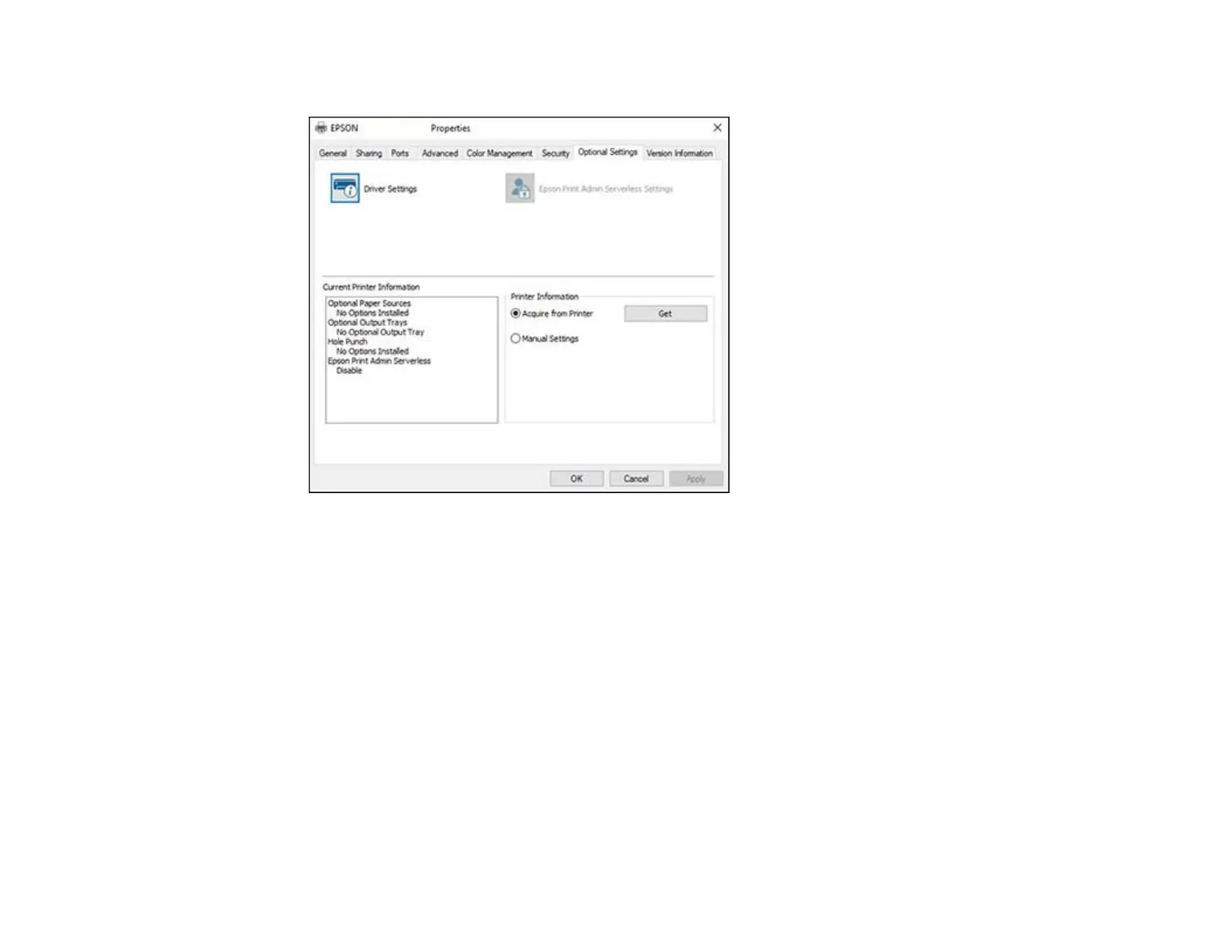124
You see a window like this:
3. Make sure Acquire from Printer is selected and click Get.
The product's settings and other information appears in the Current Printer Information area.
4. If you want to select specific options to sync, select Manual Settings and click Settings. Select the
options you want to sync and click OK.
5. Click OK.
Parent topic: Printing with the Standard Epson Printer Software - Windows
Selecting Basic Print Settings - Windows
Select the basic settings for the document or photo you want to print.
1. Open a photo or document for printing.
