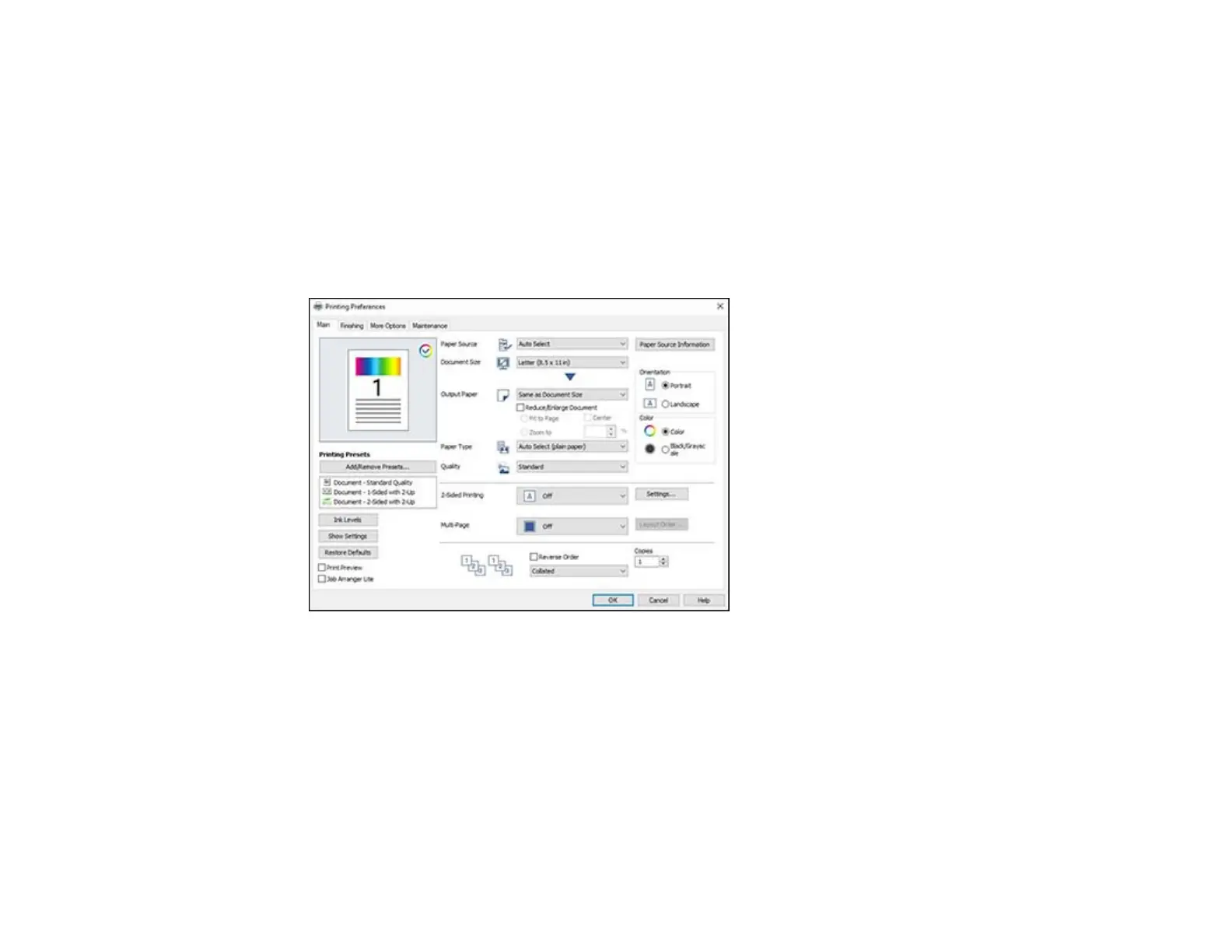125
2. Select the print command in your application.
Note: You may need to select a print icon on your screen, the Print option in the File menu, or
another command. See your application's help utility for details.
3. If necessary, select your product name as the printer you want to use.
Note: You may also need to select Properties or Preferences to view your print settings.
You see the Main tab of your printer settings window:
4. For the Paper Source setting, select where you loaded the paper you want to print on. Select Auto
Select to automatically select the paper source in the paper setting menu on the product.
Note: Click Paper Source Information to view the paper type and size loaded in each paper
cassette or the rear paper feeder.
