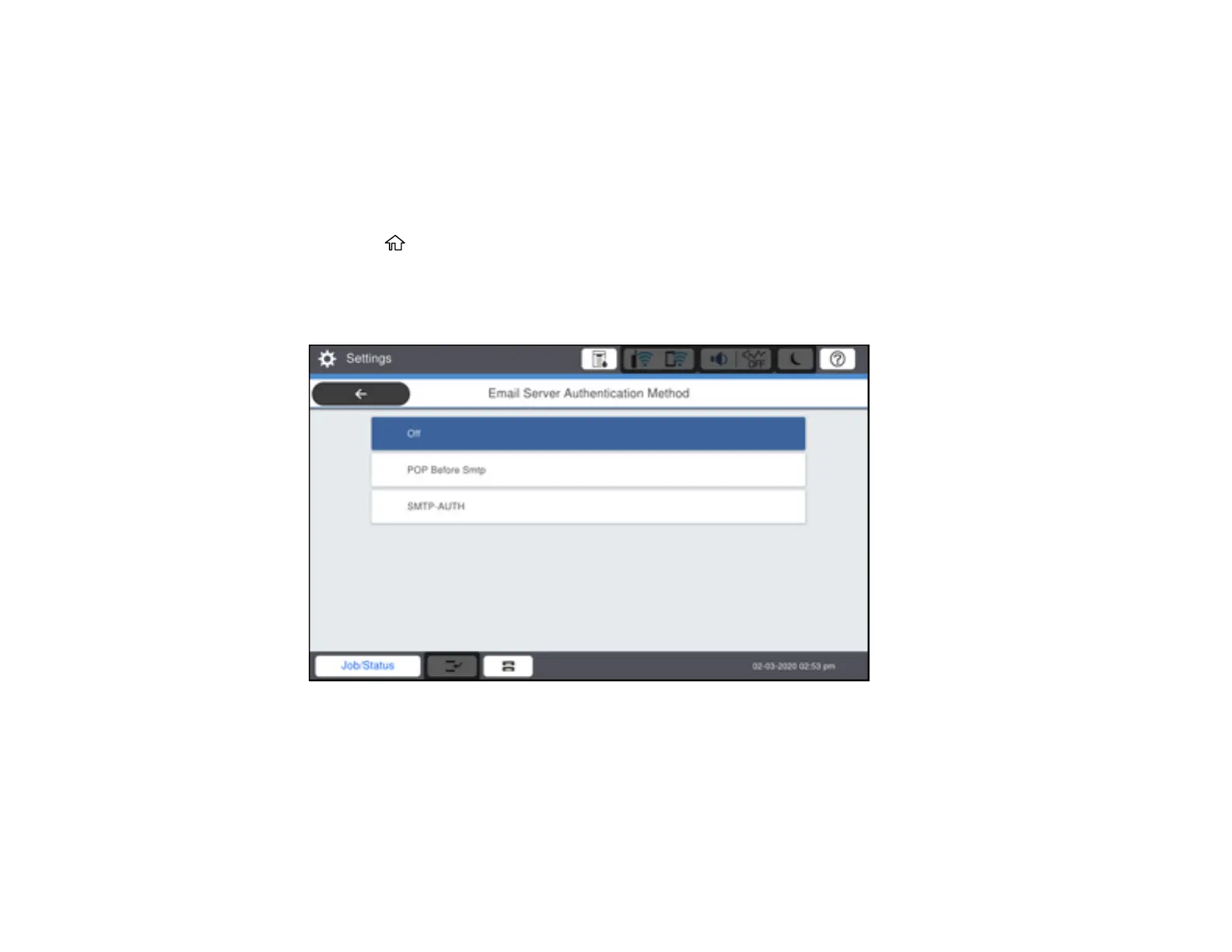69
Configuring Email Server Settings
To use features such as scanning to email or forwarding faxes to email, you need to configure the email
server. You can select settings for the email server using the control panel on the product.
Note: These settings can be locked by an administrator. If you cannot access these settings, contact
your administrator for assistance.
1. Press the home button, if necessary.
2. Select Settings > General Settings > Network Settings > Advanced > Email Server > Server
Settings.
You see a screen like this:
3. Select one of the options shown above, then select the settings you want to use. Contact your
internet service provider if necessary to confirm the authentication method for the email server.
4. Select Proceed to save your settings.
5. Select Close to exit.
6. Select Connection Check to verify the connection to the email server.
