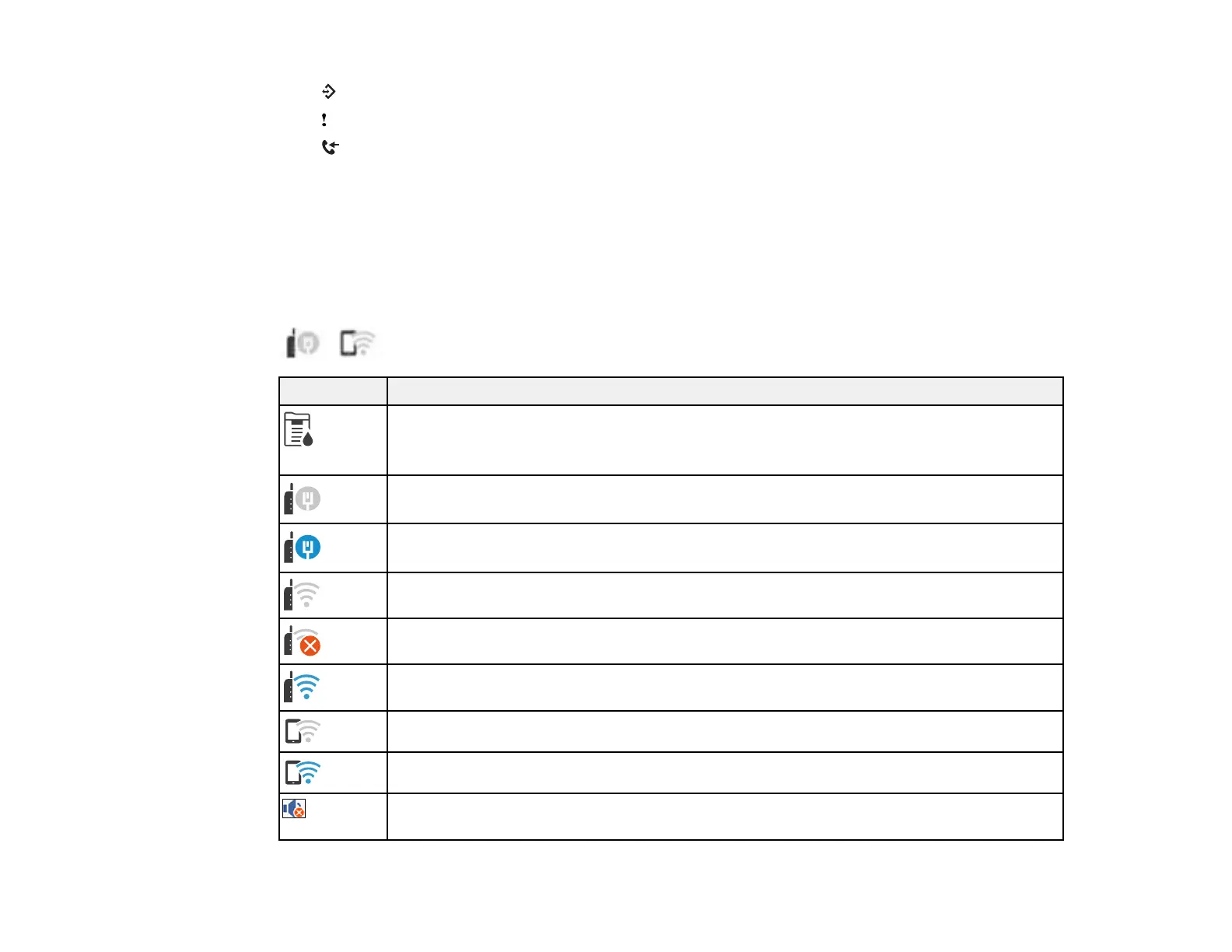24
4 data light
5
error light
6 fax reception light
Note: If the LCD screen is dark, touch the screen to wake the product from sleep mode.
Status Icon Information
Parent topic: Using the Control Panel
Status Icon Information
Your product displays status icons on the LCD screen for certain product status conditions. Press the
icon to view or change the current network settings.
Icons Description
or
Job/Status
Displays the Job Status, Printer Status, and Consumeables/Others screens.
No Ethernet connection.
An Ethernet connection is established.
No Wi-Fi connection.
A Wi-Fi network error has occurred or the product is searching for a connection.
A Wi-Fi connection is established. The number of bars indicates the connection's signal
strength.
No Wi-Fi Direct connection.
A Wi-Fi Direct connection is established.
The Mute setting is enabled. The product does not make any sound when you press
buttons or select icons on the control panel. Select this icon to change the setting.
