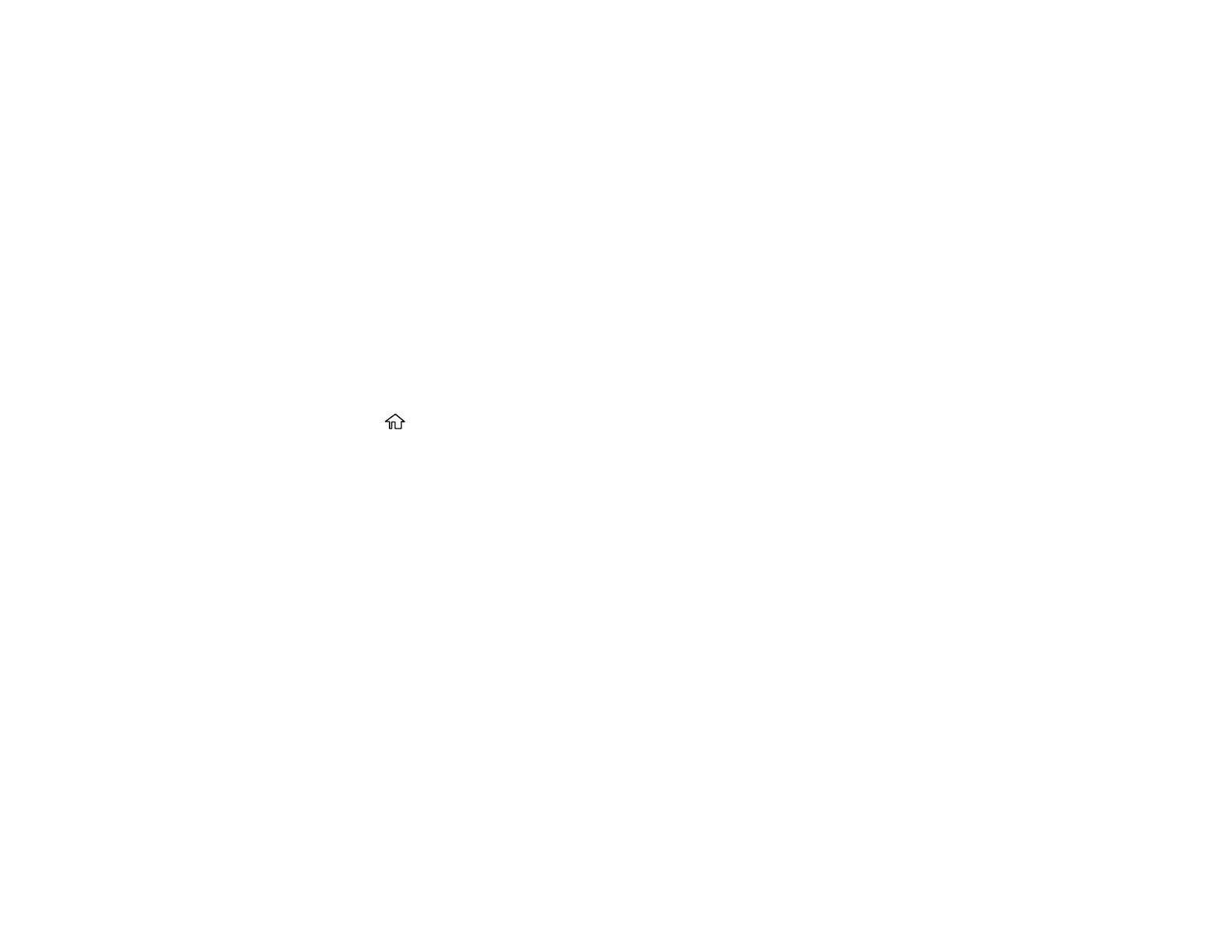290
3. Select Menu.
4. Select Extended Fax.
5. Set Polling Receive to On.
6. Select Close.
7. Enter the fax number you expect to receive the fax from.
8. Select the Polling icon to start receiving the fax.
Parent topic: Receiving Faxes
Viewing a Fax on the LCD Screen (Using the Fax Box)
You can save received faxes in your product's memory and view them on the LCD screen.
Note: The Inbox can be locked by an administrator. If you cannot access the Inbox, contact your
administrator for assistance.
1. Press the home button, if necessary.
2. Select Settings > General Settings > Fax Settings > Receive Settings > Save/Forward Settings
> Unconditional Save/Forward.
