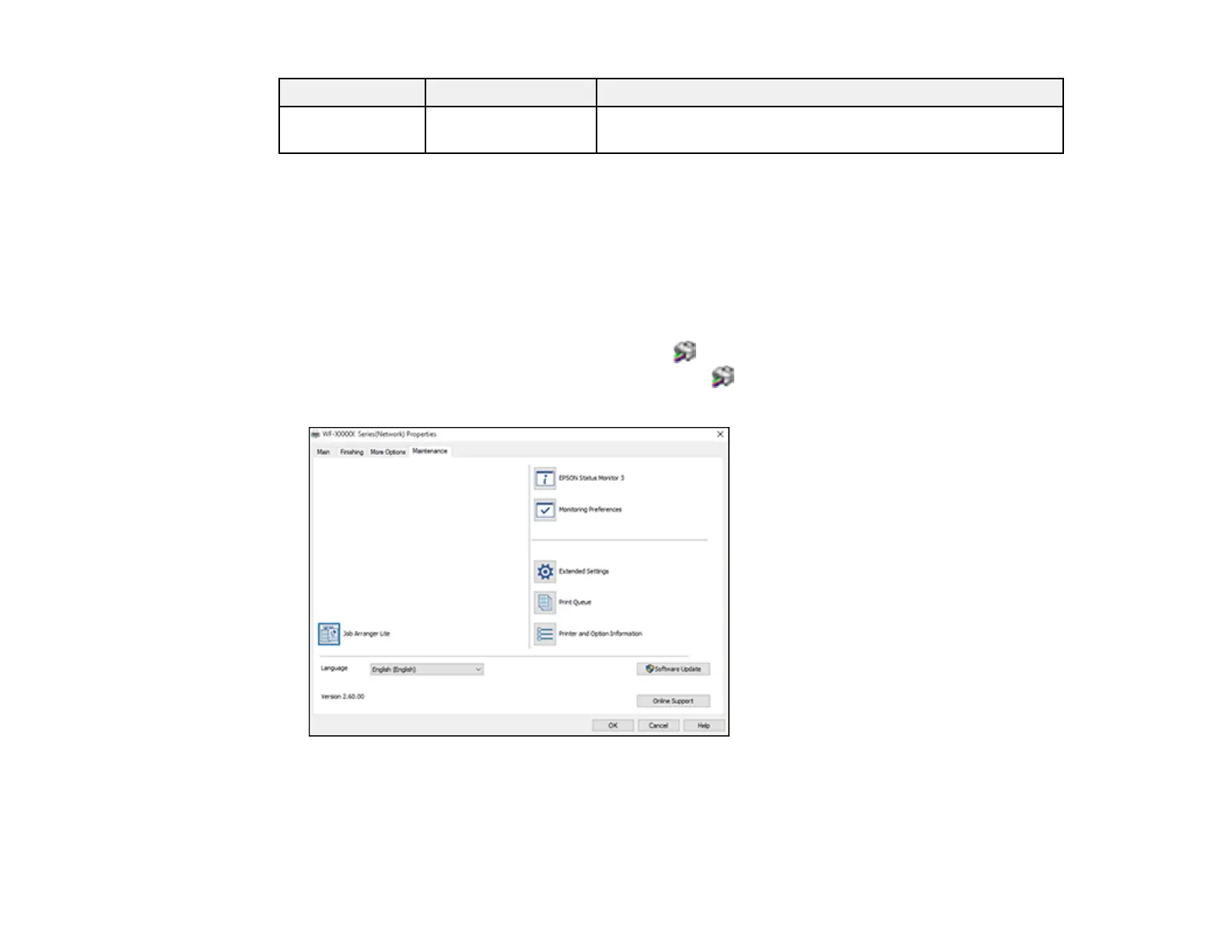146
Setting Options Description
All Document
Settings
— Lets you lock all print settings
Parent topic: Locking Printer Settings - Windows
Entering a User ID and Password for Printing
If you enabled Access Control on the product, you must enter a user ID and password in the printer
driver to be able to print.
Note: If you do not know the user ID or password, contact your administrator for assistance.
1. Access the Windows Desktop and right-click the icon for your product in the right side of the
Windows taskbar, or click the up arrow and right-click . Select Printer Settings and click the
Maintenance tab.
2. Click the Printer and Option Information button.
3. Select the Save Access Control settings checkbox.
4. Click the Settings button.
