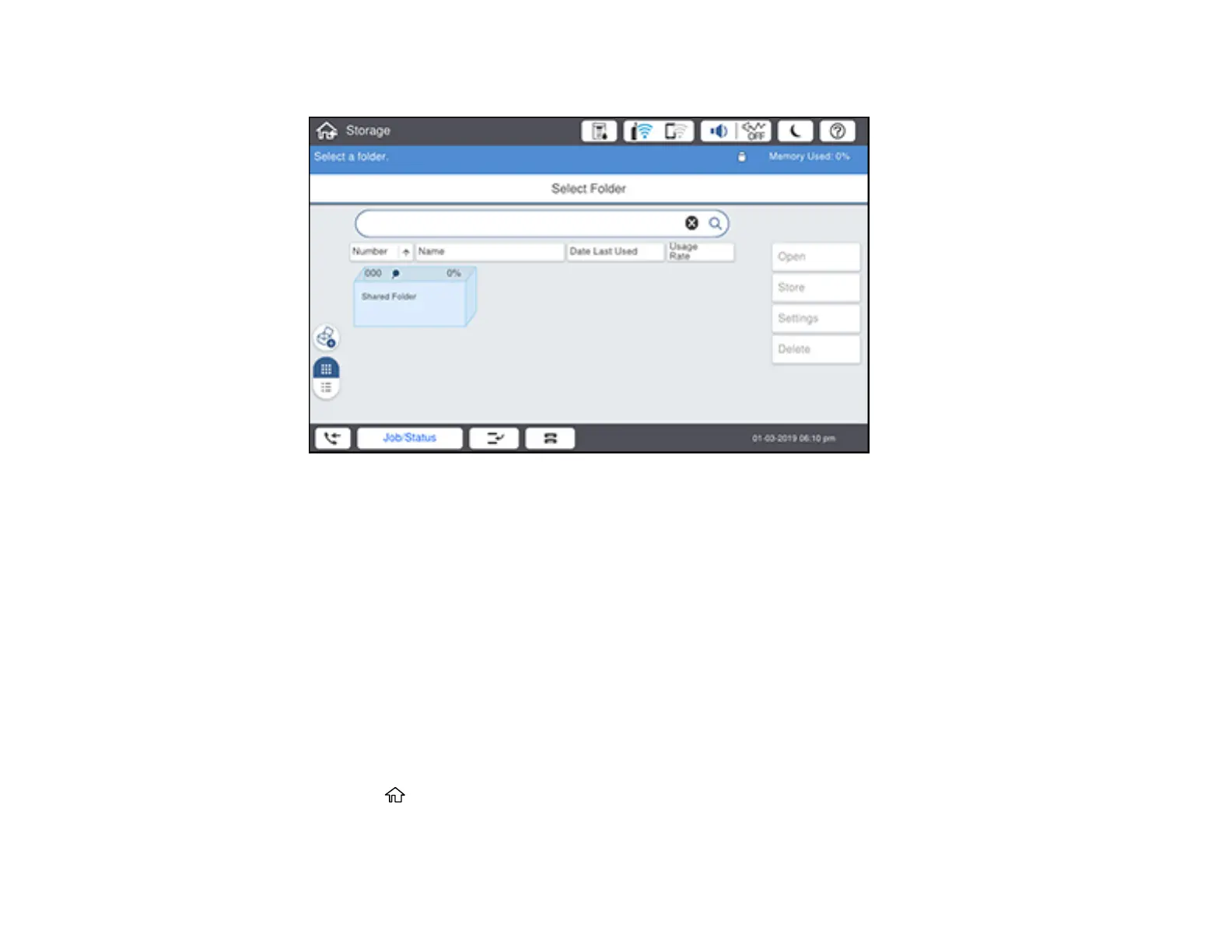331
You see a screen like this:
3. Do one of the following:
• To search for a folder, select the search field and use the on-screen keyboard to enter keywords,
then select OK.
• To search for a file, select the folder you want to search in and select Open. Select the search
field and use the on-screen keyboard to enter keywords, then select OK.
Parent topic: Using Your Product's Internal Storage
Deleting Folders and Files from Storage
You can delete folders and files from your product's hard drive.
Note: Users can only delete shared folders when the Access setting for Shared Folder Access
Control is set to Allowed and the Operation Authority setting is set to User.
1. Press the home button, if necessary.
2. Select Storage.
