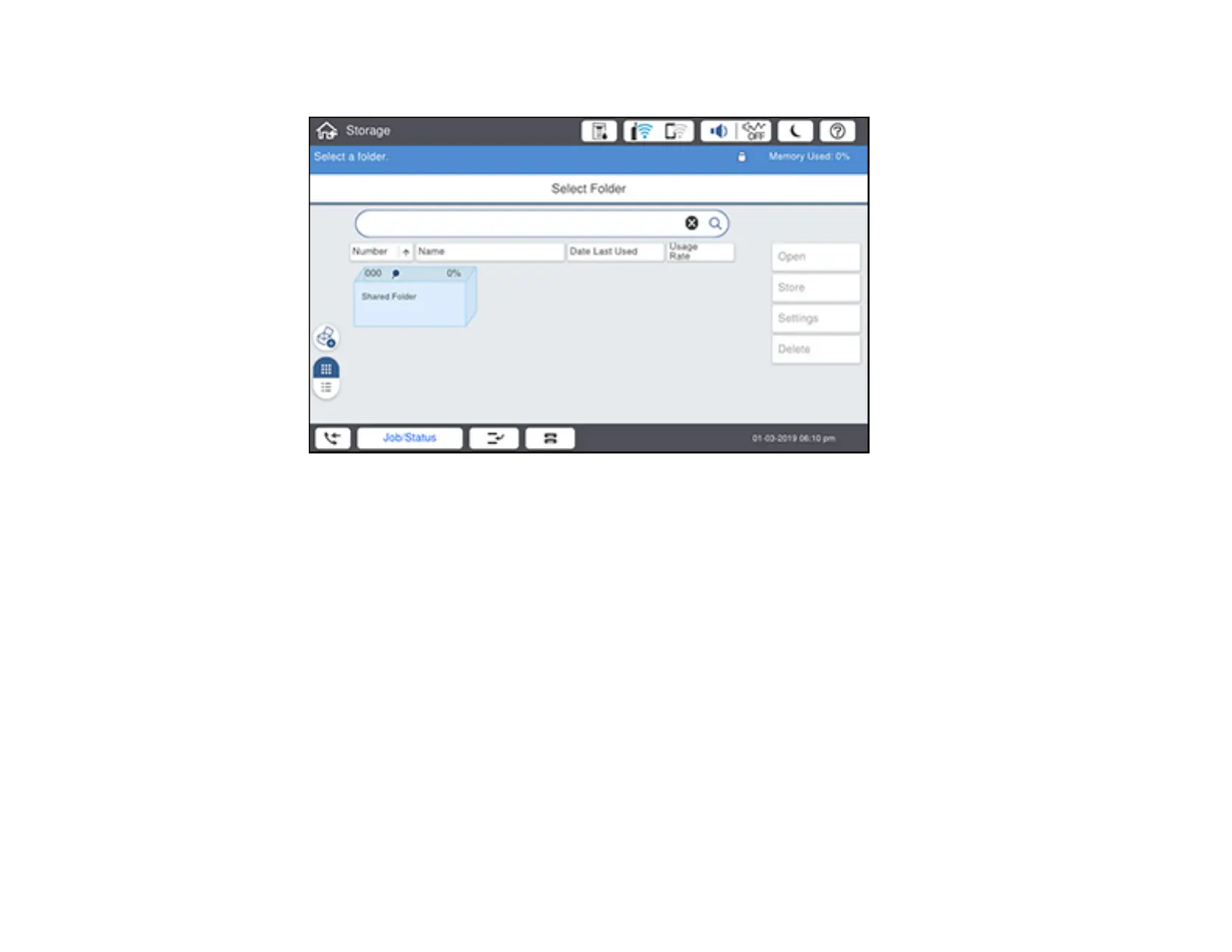332
You see a screen like this:
3. Do one of the following:
• To delete a folder, select the folder and select Delete. Enter the password, if necessary.
Note: Only administrators can delete folders that contain password-protected files.
• To delete a file, select the folder that contains the file, then select Open. Select the file and select
Delete.
Note: You can select multiple files to be deleted.
• To delete all files in a folder, select the folder, then select Open. Select Delete All.
4. Select Yes to confirm.
Parent topic: Using Your Product's Internal Storage
