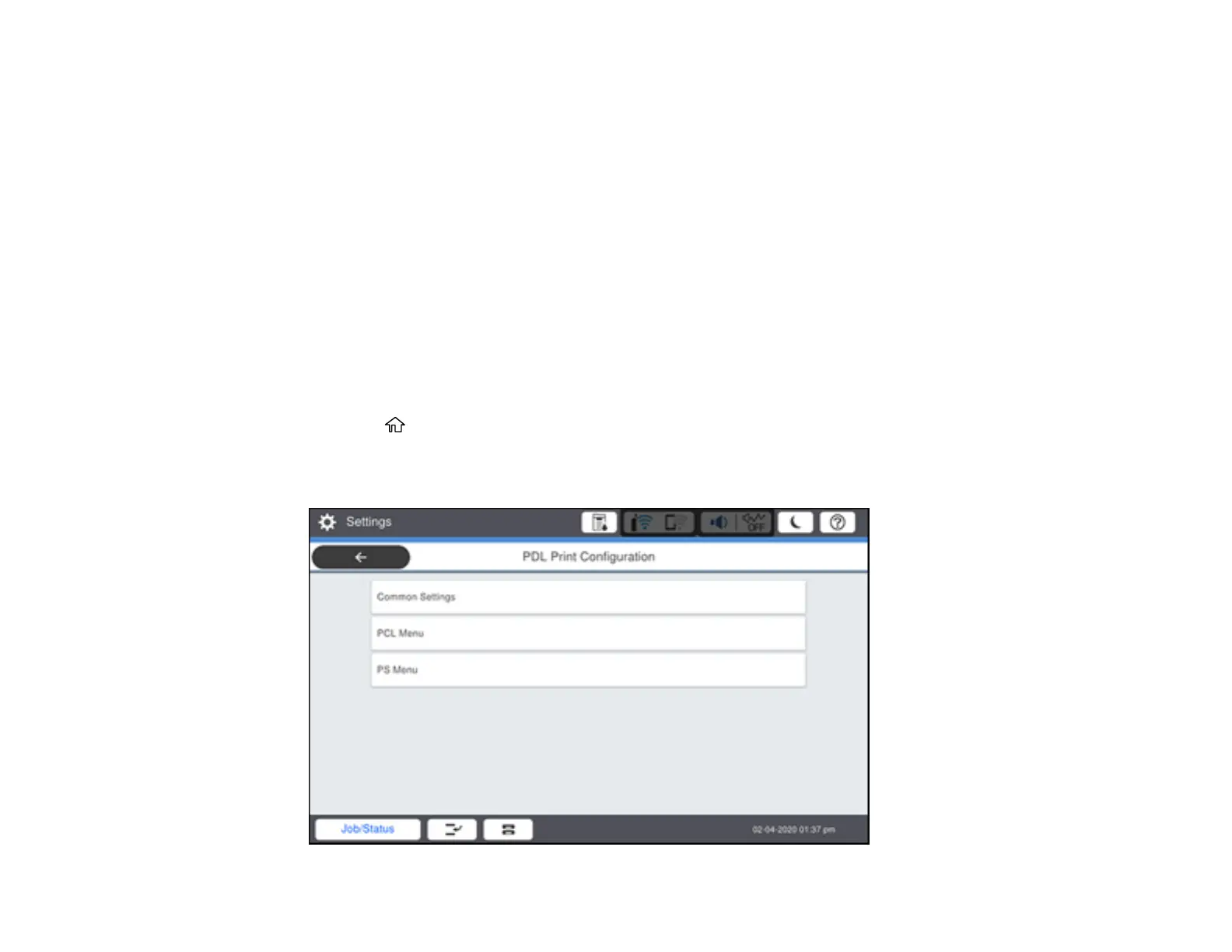79
3. Double-click EPSON.
4. Click Continue on the next two screens.
5. Click Agree.
6. Click Install.
7. If necessary, enter the administrator password.
8. Click Start and follow the on-screen instructions.
Parent topic: Enabling Epson Universal Print Driver (PCL) or PostScript Printing
Selecting PDL (Page Description Language) Settings
You can select settings for PCL and PostScript printing using the control panel on the product.
Note: These settings can be locked by an administrator. If you cannot access these settings, contact
your administrator for assistance.
1. Press the home button, if necessary.
2. Select Settings > General Settings > Printer Settings > PDL Print Configuration.
You see a screen like this:
