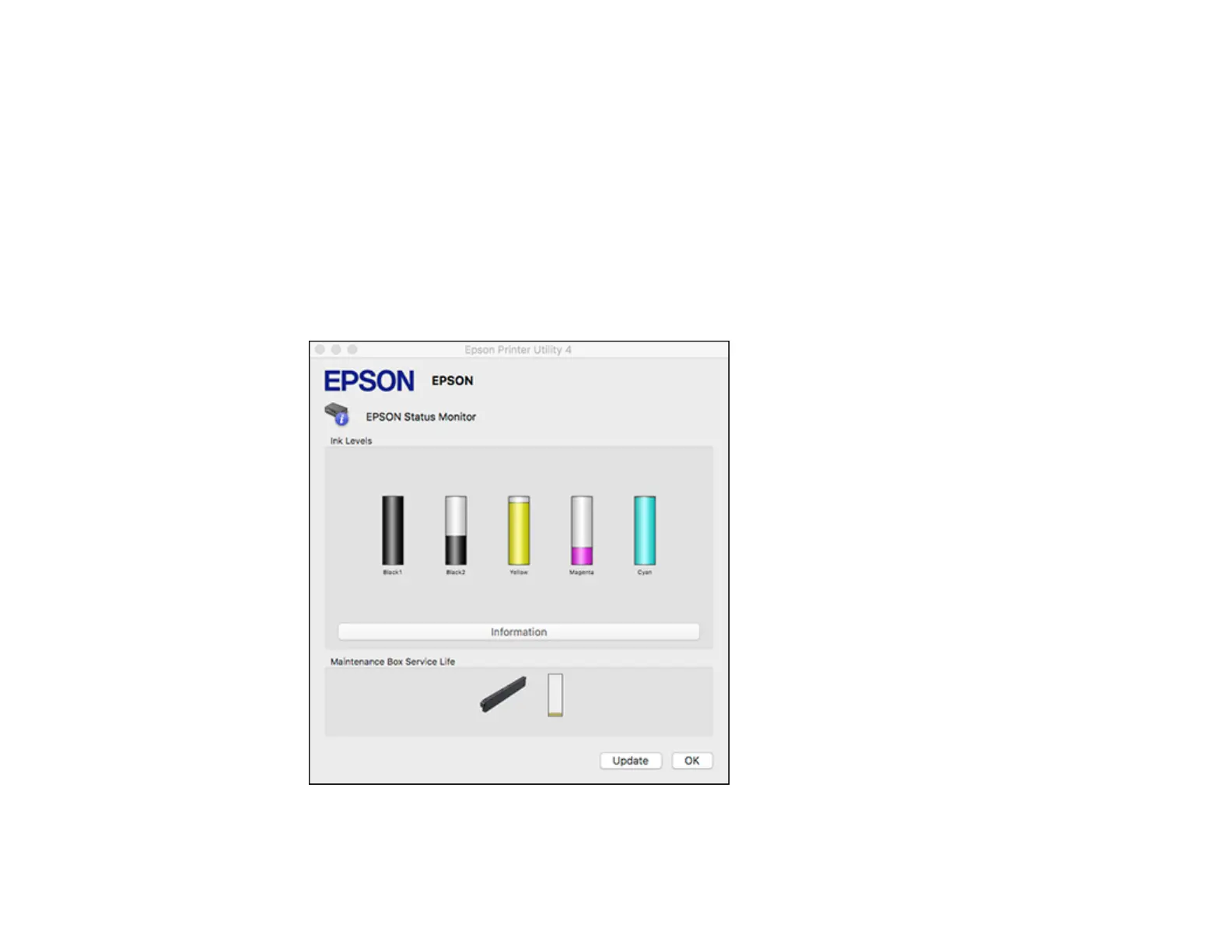339
Checking Cartridge and Maintenance Box Status - Mac
You can check the status of your ink cartridges and maintenance box using a utility on your Mac.
Note: You can continue printing while the low ink message is displayed. Replace the ink cartridges when
required.
1. In the Apple menu or the Dock, select System Preferences. Select Print & Fax, Print & Scan, or
Printers & Scanners, select your product, and select Options & Supplies. Select Utility and select
Open Printer Utility.
2. Select EPSON Status Monitor.
You see this window:
