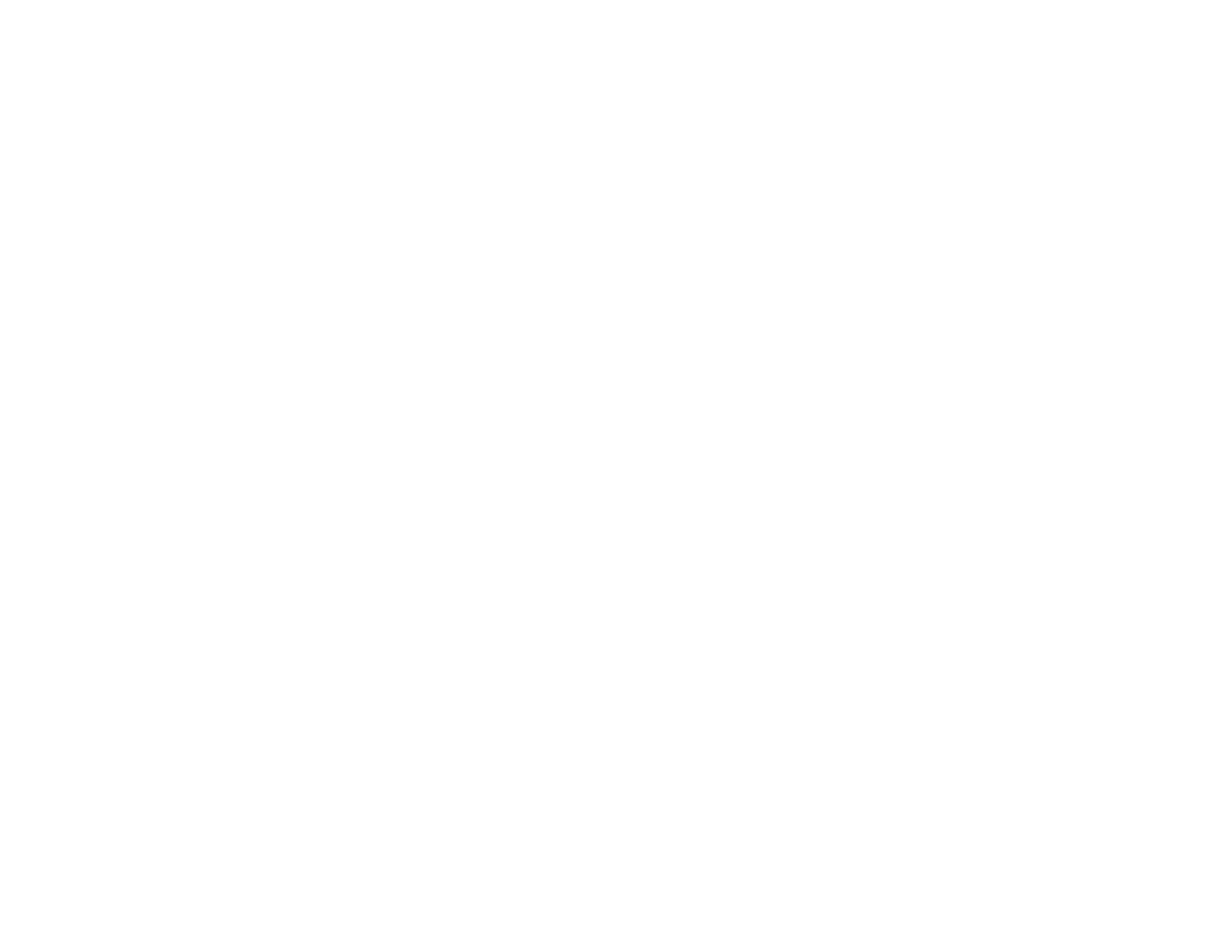385
Product Icon Does Not Appear in Windows Taskbar
Printing is Slow
Parent topic: Solving Problems
Nothing Prints
If you have sent a print job and nothing prints, try these solutions:
• Make sure your product is turned on and connected to your computer.
• Make sure any interface cables are connected securely at both ends.
• If you connected your product to a USB hub, make sure it is a first-tier hub. If it still does not print,
connect your product directly to your computer instead of the hub.
• If the printer cannot print using a USB connection, disconnect the USB cable from the computer, right-
click on the printer icon displayed on the computer, and select Remove Device. Then connect the
USB cable to the computer and try a test print.
• If your computer is connected using a USB cable, try a different USB port on your computer or a
different cable.
• Make sure the printer status is not offline or pending.
• Make sure you are using the Epson printer driver for your product or the available functions are
limited.
• Run a product check to see if a test page prints. If the test page prints, check to see if your product
software is installed correctly.
• Make sure your system meets the requirements for your operating system. If you are printing a high-
resolution image, you may need more than the minimum requirements. Print the image at a lower
resolution or if necessary, increase your system's memory.
• In Windows, make sure your product is selected as the default printer and the printer port setting
matches the printer connection port.
• In Windows, delete all jobs from the Windows Spooler. Click Print Queue on the Maintenance tab in
the printer settings window, and cancel any stalled print jobs.
• On a Mac, make sure the printer is added to the printer list and the printer is not paused.
• If you are using the PostScript printing software, make sure the printing language setting on the
control panel is set to Auto or PS.
• In Windows, the product may not print if a large number of print jobs are sent. Try selecting Print
directly to the printer on the Advanced tab in the printer properties.
Parent topic: Solving Problems Printing from a Computer
