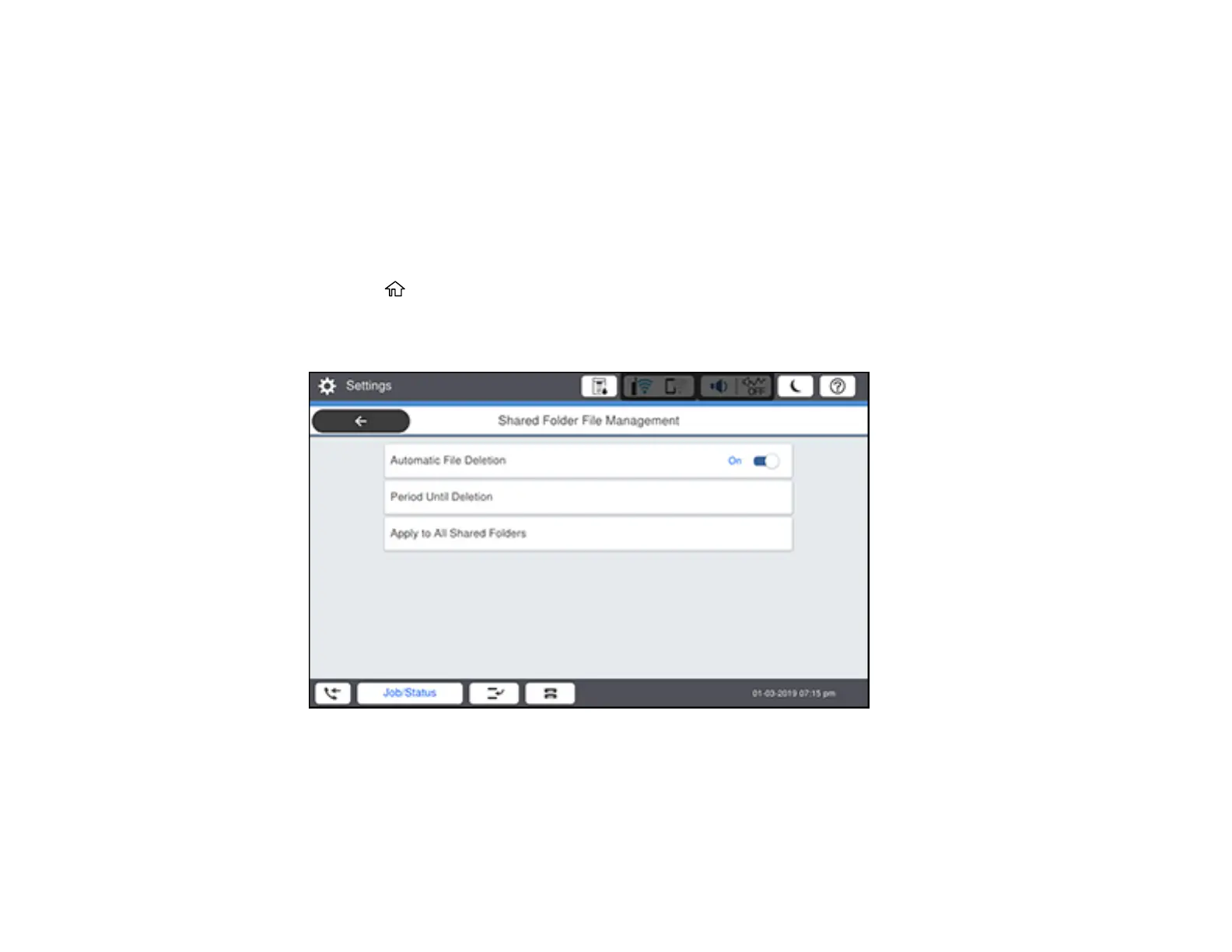333
Changing the Storage Period of Files
You can change the storage period for files before they are deleted from shared folders. By default, files
are not deleted automatically.
You can also set the file storage period for individual folders by selecting the folder, selecting Settings >
Automatic File Delete Settings, and adjusting any of the displayed settings.
Note: Users can only change the storage period when the Access setting in Shared Folder Access
Control is set to Allowed and the Automatic Delete Setting Authority setting is set to User.
1. Press the home button, if necessary.
2. Select Settings > General Settings > Storage Settings > Shared Folder File Management.
You see a screen like this:
3. Do one of the following:
• Enable Automatic File Deletion to set a period of time before files are automatically deleted from
shared storage folders. Select Period Until Deletion and adjust the settings as desired.
• Disable Automatic File Deletion to never delete files in shared storage folders.
