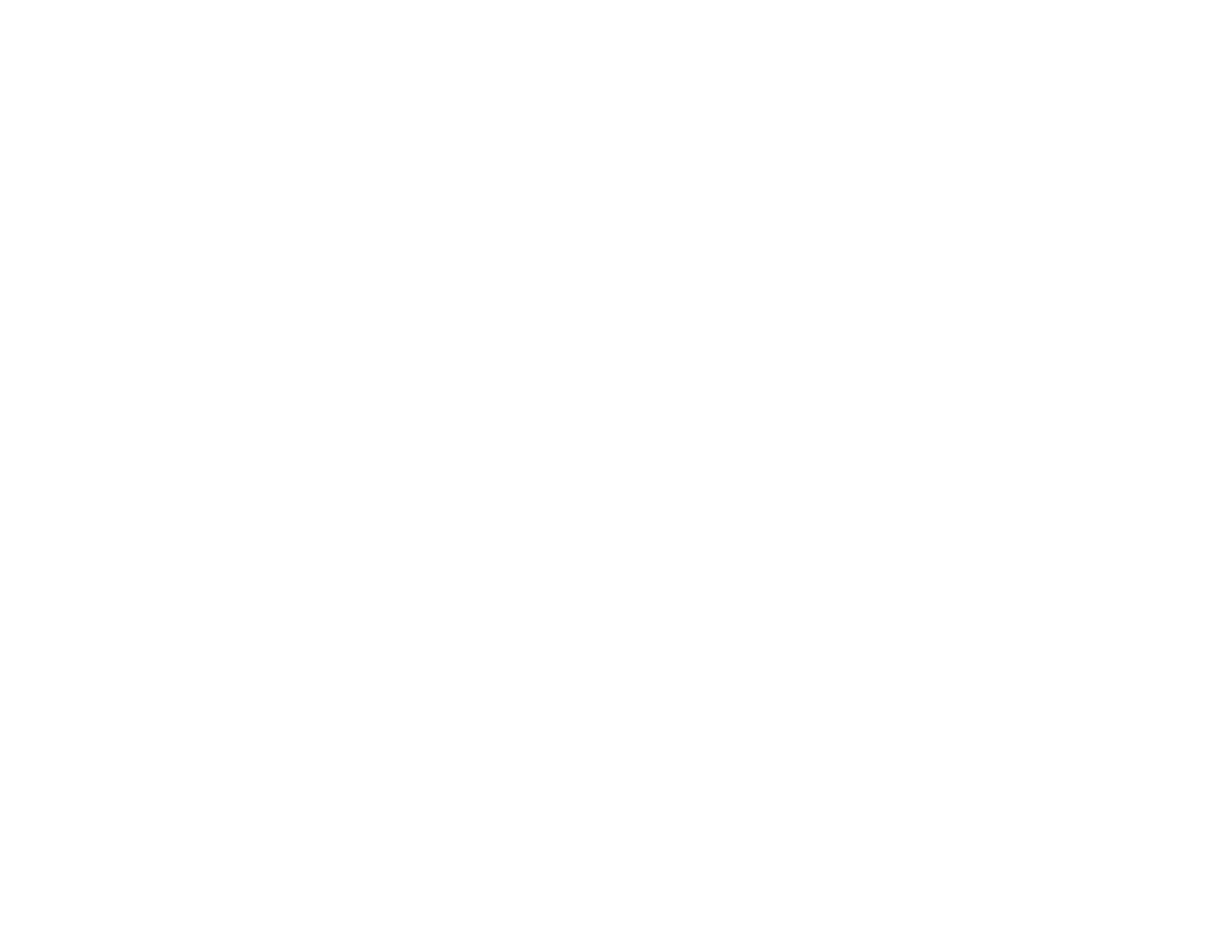381
• If you see a ripple pattern in your printout and your original is a printed document, such as a magazine
or catalog, change the Reduce/Enlarge setting. If the ripple pattern still appears, place the original at
a slightly different angle.
• If the back of the original appears in your printout, place a piece of black paper on the back of the
original and copy it again. You can also try lowering the Density setting.
Parent topic: Solving Copy Quality Problems
Related references
Copying Options
Related tasks
Checking the Nozzles Using the Product Control Panel
Cleaning the Print Head Using the Product Control Panel
Cleaning the Scanner Glass
Cleaning the Automatic Document Feeder
Position, Size, or Margins of Copies are Incorrect
If the position, size, or margins of your copies are incorrect, try these solutions:
• When placing originals in the ADF, make sure the edge guides are against the edges of the paper.
• When placing originals on the scanner glass, make sure the original is placed correctly for scanning.
Align the corner of the original with the corner indicated by the symbol on the scanner glass. If
necessary, move the original away from the edges of the scanner glass slightly.
• If the original is folded or wrinkled, use the scanner glass. Flatten any folds or wrinkles in the original
and try using another sheet or card to keep the original in contact with the scanner glass.
• Clean the scanner glass and ADF.
• Make sure the paper is loaded in the correct direction.
• Select the appropriate copy size and paper size settings on the LCD screen.
Parent topic: Solving Copy Quality Problems
Solving Paper Problems
Check these sections if you have problems using paper with your product.
Paper Feeding Problems
Originals Do Not Feed From the Automatic Document Feeder
Paper Jam Problems
