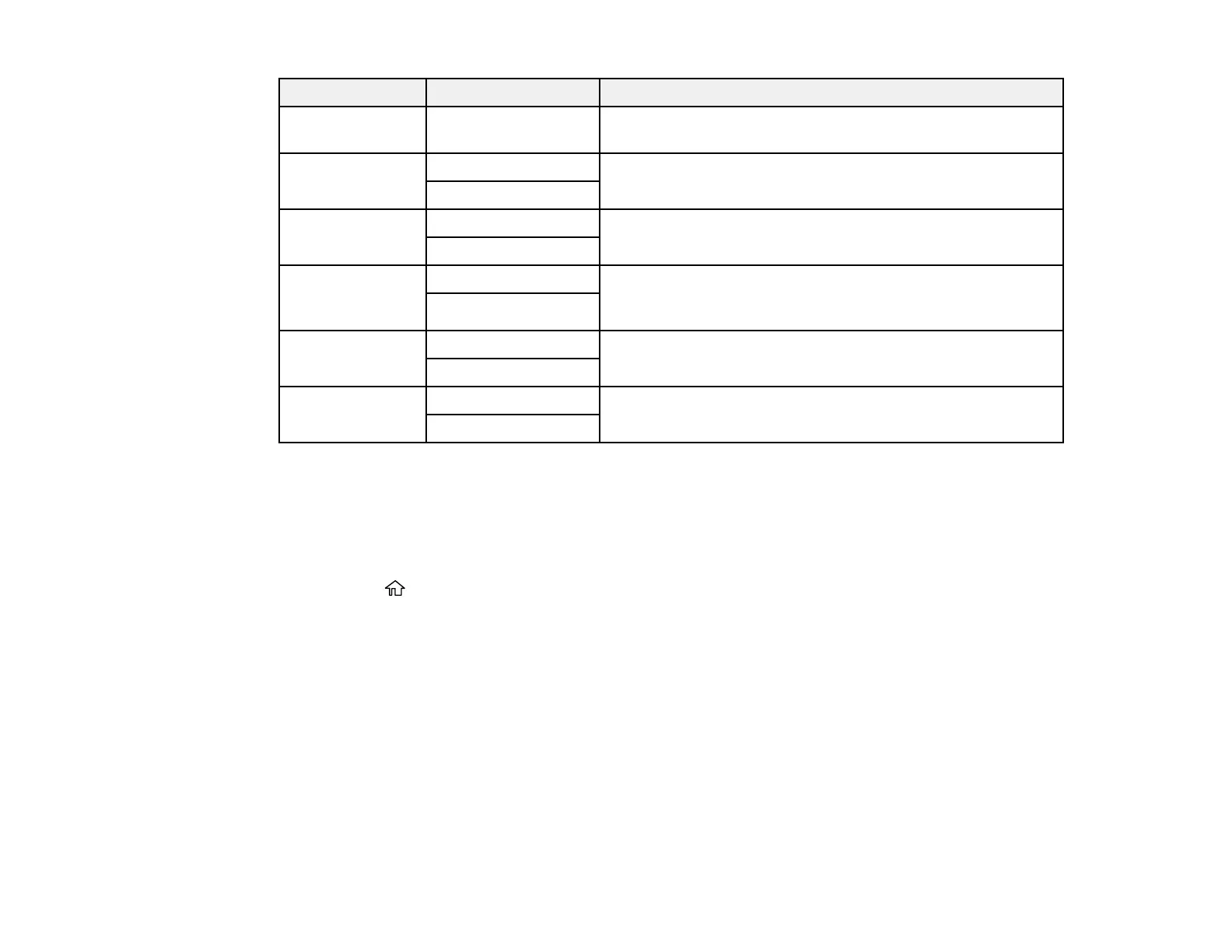330
Copying option Available settings Description
Image Quality Various settings Select advanced quality settings such as Saturation and
Sharpness
Binding Margin Off Select On to adjust the margin, binding position, and
orientation of the pages when copying a book
On
Reduce to Fit
Paper
Off Select On to automatically decrease the image by the
percentage you select
On
Remove Shadow Off Select On to erase the shadows that appear in the center of
a document when copying a book or that appear around a
document when copying thick paper
On
Remove Punch
Holes
Off Select On to erase the binding holes on a document
On
ID Card Copy Off Select On to copy both sides of an ID card onto one side of
a sheet of paper
On
Parent topic: Using Your Product's Internal Storage
Searching for Folders and Files
You can search for folders and files in storage using a folder name, folder number, file name, or user
name.
1. Press the home button, if necessary.
2. Select Storage.
