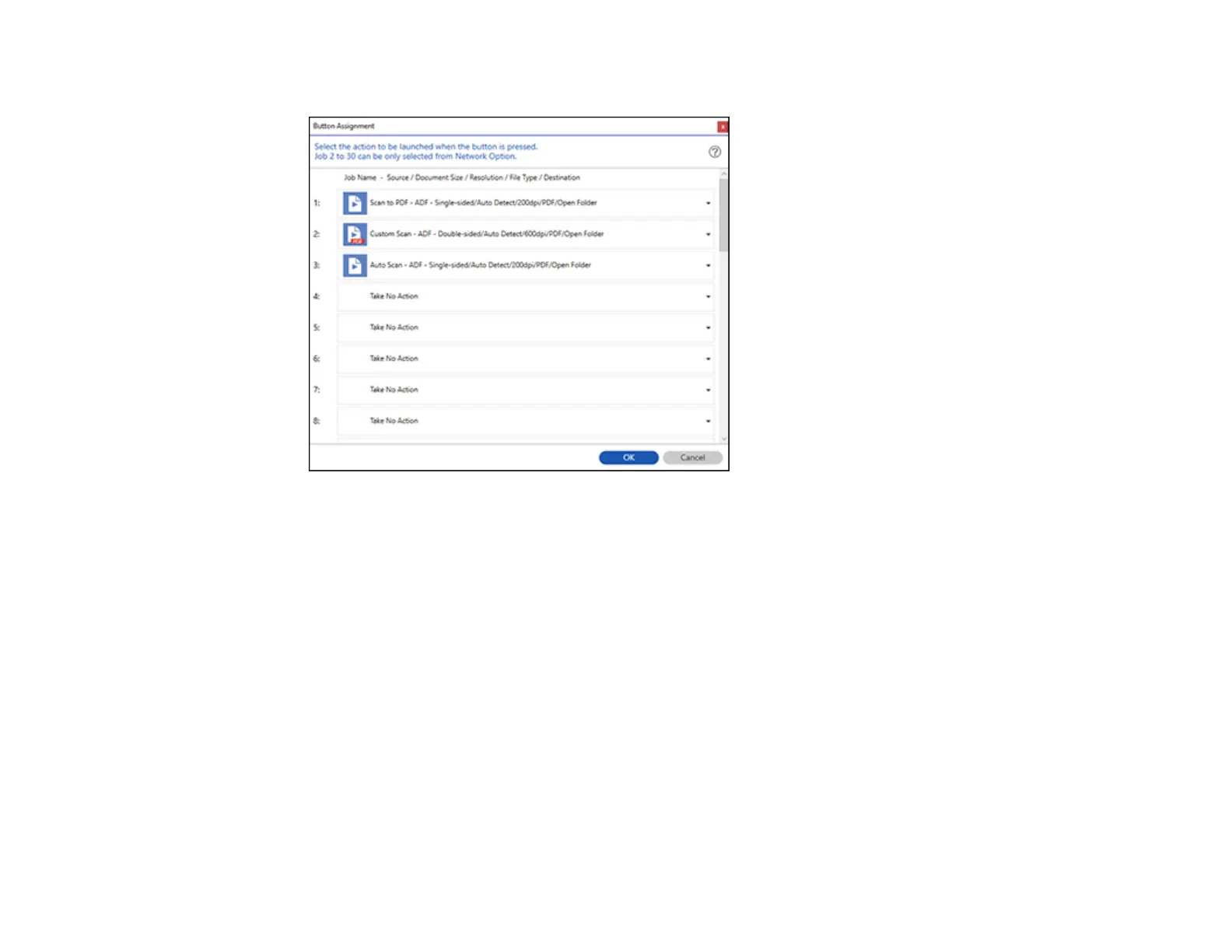229
You see a screen like this:
8. Select the jobs that you want to assign to the product control panel using any of the pull-down
menus.
Note: The number of pull-down menus available may vary, depending on your product and any
connected options.
9. Click OK, then click Back.
You can now use the added scan jobs when you scan from the product control panel.
Parent topic: Scanning with Job Scan in Document Capture Pro - Windows
Related tasks
Scanning to a Connected Computer
Scanning Two Originals onto One Sheet (Stitching Images) - Windows
You can scan both sides of a double-sided or folded original in Document Capture Pro and combine
them into a single image with the Epson Scan 2 Stitch Images setting (not available for all products).
