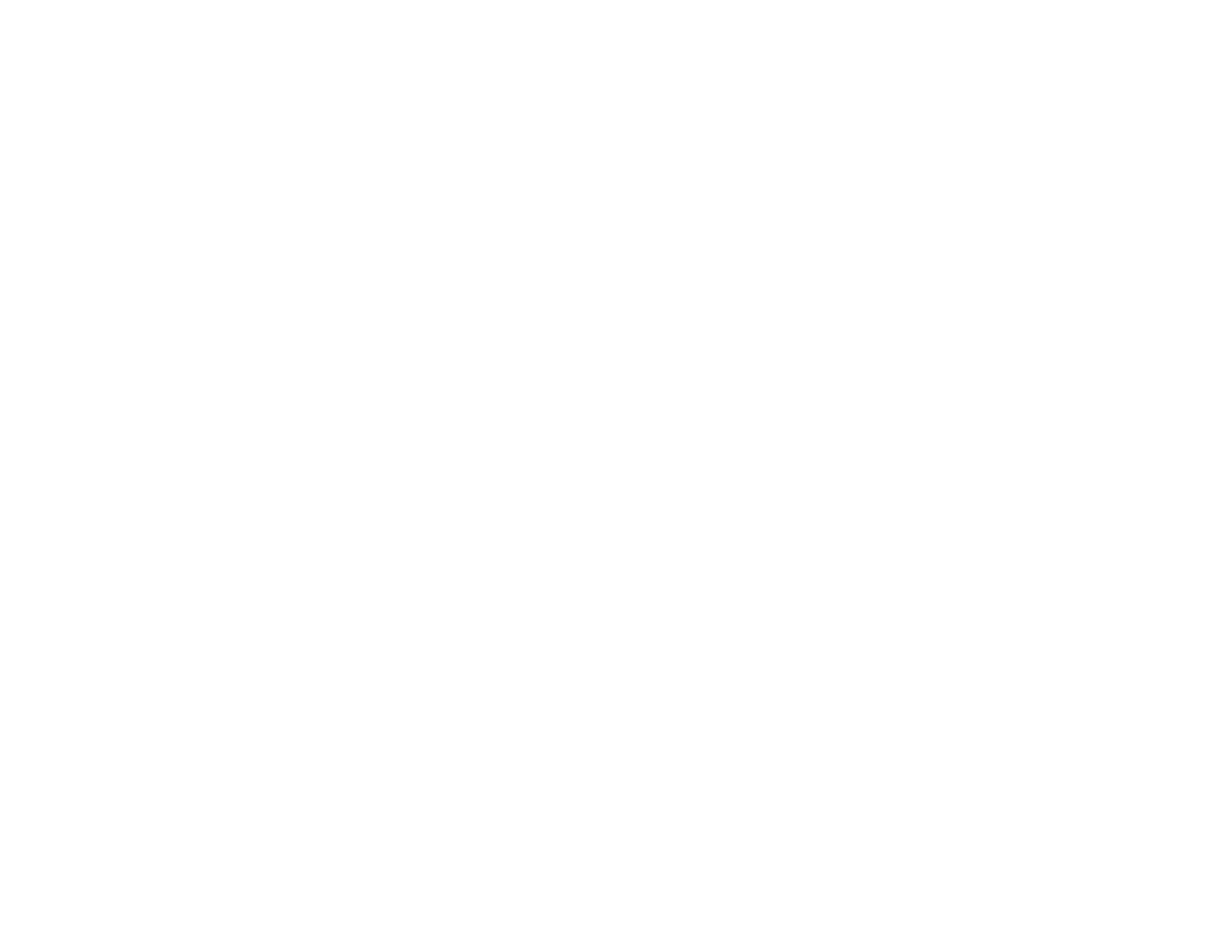406
Selecting Advanced Fax Settings
Receiving Faxes Automatically
Printing Fax Reports
Viewing a Fax on the LCD Screen (Using the Fax Box)
Using the Fax Setup Wizard
Related topics
Loading Paper
Cannot Receive Faxes with a Telephone Connected to Your Product
If you cannot receive faxes when a telephone is connected to your product, try these solutions:
• Make sure your telephone is connected to your product's EXT port.
• Make sure the Receive Mode is set to Manual.
Note: When answering a call that is a fax, wait until the product's LCD screen displays a message that a
connection has been made before you hang up.
Parent topic: Solving Faxing Problems
Fax Memory Full Error Appears
If you see an error message telling you that the product's fax memory is full, try these solutions:
• If you set the product to save received faxes in the product's memory or inbox, delete any faxes you
have already read.
Note: Your product can store up to 200 faxes before its inbox is full.
• If you set the product to save received faxes on a computer, turn on the selected computer. Once the
faxes are saved on the computer, they are deleted from the product's memory.
• If you set the product to save received faxes on a USB device, connect the selected USB device
containing the save fax folder to the product. Once the faxes are saved on the USB device, they are
deleted from the product's memory.
Note: Make sure the USB device has enough available memory and is not write protected.
• If the memory is full, try the following:
• Send a monochrome fax using the direct sending feature
