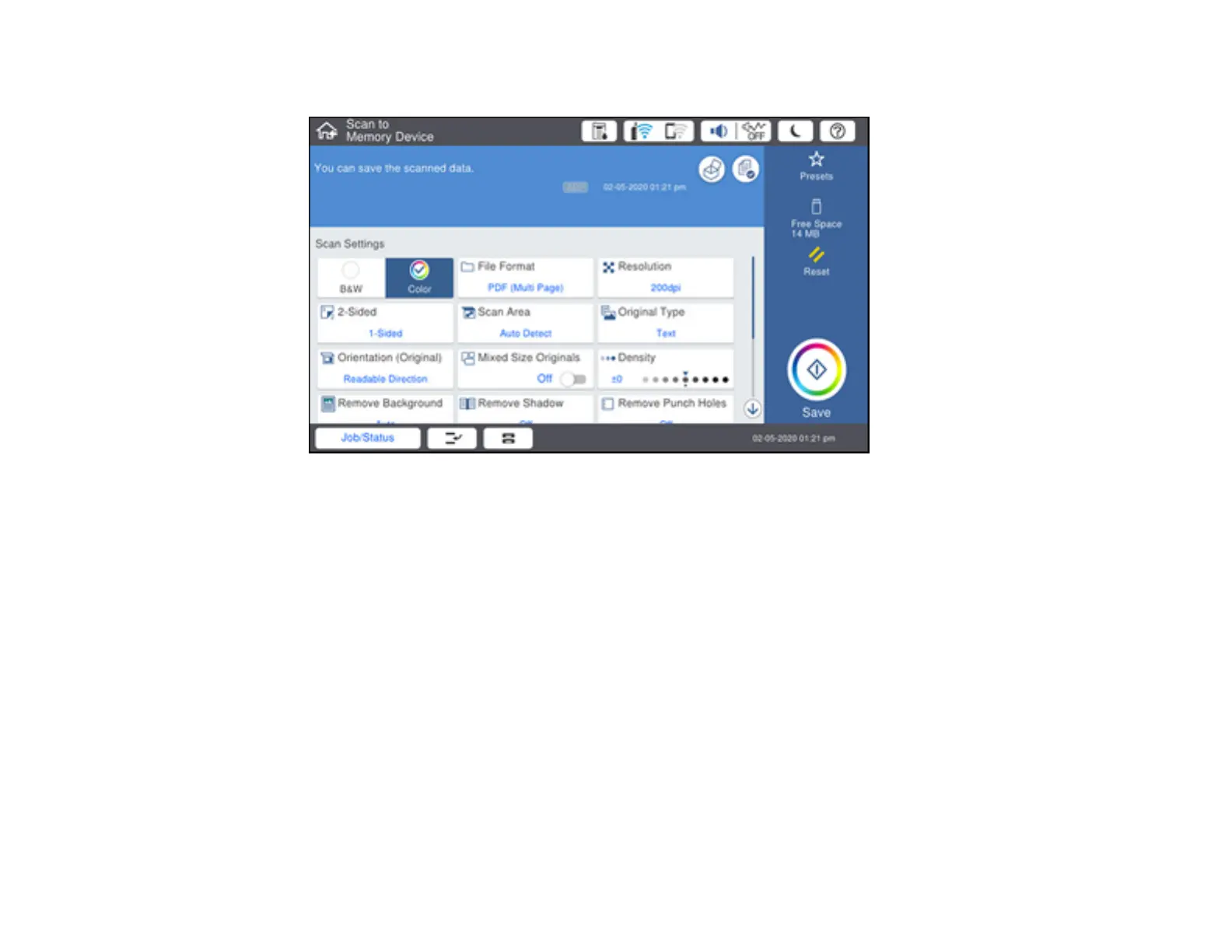195
You see a screen like this:
6. Select the settings as necessary.
7. Select Presets to save your scan settings.
Note: Presets can be locked by an administrator. If you cannot access or change this setting,
contact your administrator for assistance.
8. Select the Save icon.
Your product scans your original and saves the scanned file to the connected memory device.
Parent topic: Starting a Scan Using the Product Control Panel
Related tasks
Connecting a USB Device
Related topics
Placing Originals on the Product
Scanning to the Product's Hard Drive
You can use the control panel to scan files and save them to the product's hard drive.
