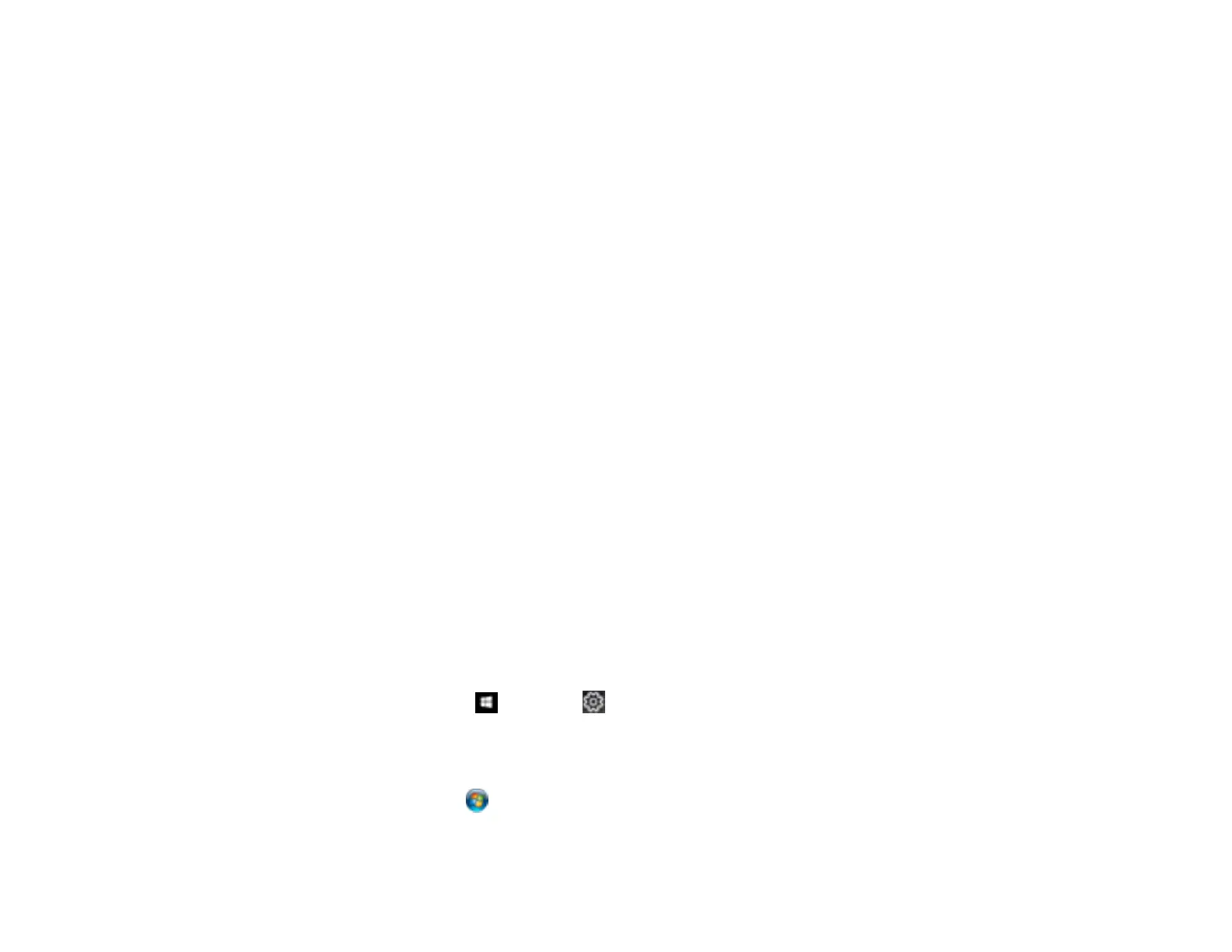168
Note: For more information about a setting, right-click it and select Help.
4. For the Paper Source setting, select where you loaded the paper you want to print on.
5. Select the size of the paper you loaded as the Document Size setting.
Note: You can also select the User-Defined setting to create a custom paper size.
6. Select the orientation of your document.
Note: If you are printing an envelope, select Landscape.
7. Select the type of paper you loaded as the Paper Type setting.
Note: The setting may not exactly match the name of your paper. Check the paper type settings list
for details.
8. Select any of the available print options.
9. To select a variety of additional layout and printing options for your document or photo, select the
More Options tab and select the printing options you want.
10. To select maintenance and other optional settings, select the Maintenance tab and select the
options you want.
Parent topic: Printing with the Epson Universal Print Driver - Windows
Selecting Default Print Settings - Epson Universal Print Driver - Windows
When you change your print settings in a program, the changes apply only while you are printing in that
program session. If you want to change the print settings you use in all your Windows programs, you can
select new default print settings.
1. Do one of the following:
• Windows 10: Click and select (Settings) > Devices > Printers & scanners. Select
EPSON Universal Print Driver and select Manage > Printing Preferences.
• Windows 8.x: Navigate to the Apps screen and select Control Panel > Hardware and Sound >
Devices and Printers. Right-click EPSON Universal Print Driver and select Print Preferences.
• Windows 7: Click and select Devices and Printers. Right-click EPSON Universal Print
Driver and select Printing Preferences.
