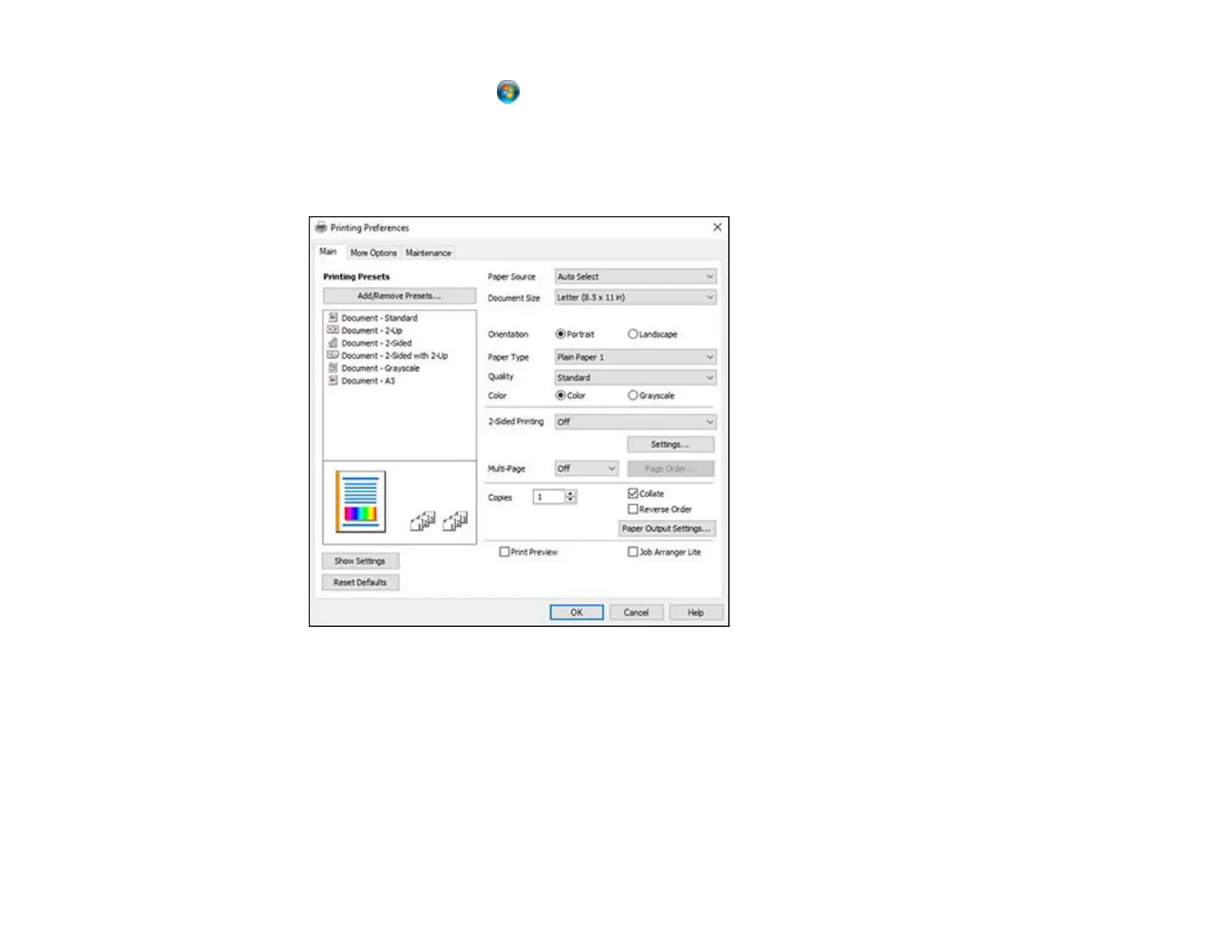169
• Windows Vista: Click and select Control Panel. Click Printer under Hardware and Sound,
right-click EPSON Universal Print Driver, and select Printing Preferences.
• Windows XP: Click Start and select Printers and Faxes. Right-click EPSON Universal Print
Driver and select Printing Preferences.
You see the printer settings window:
Note: For more information about a setting, right-click it and select Help.
2. Select the print settings you want to use as defaults in all your Windows programs.
3. Click OK.
These settings are now the defaults selected for printing. You can still change them as needed for
printing in any program session.
Parent topic: Printing with the Epson Universal Print Driver - Windows
