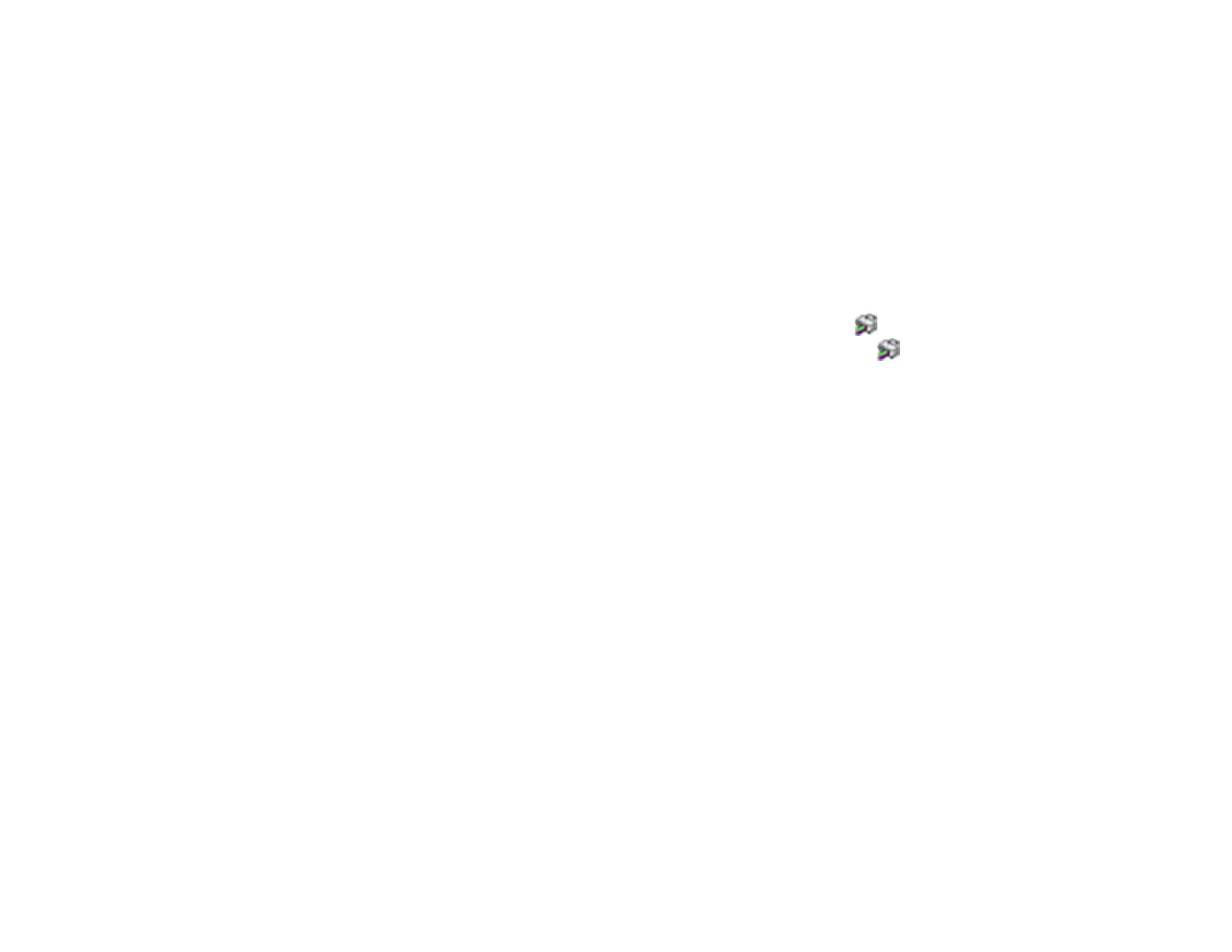337
Related tasks
Replacing the Maintenance Box
Removing and Installing Ink Cartridges
Checking Ink and Maintenance Box Status with Windows
You can check your ink cartridge or maintenance box status at any time using a utility on your Windows
computer.
Note: You can continue printing while the low ink message is displayed. Replace the ink cartridges when
required.
1. To check your status, access the Windows Desktop and double-click the icon for your product in
the right side of the Windows taskbar, or click the up arrow and double-click . Then click Details.
