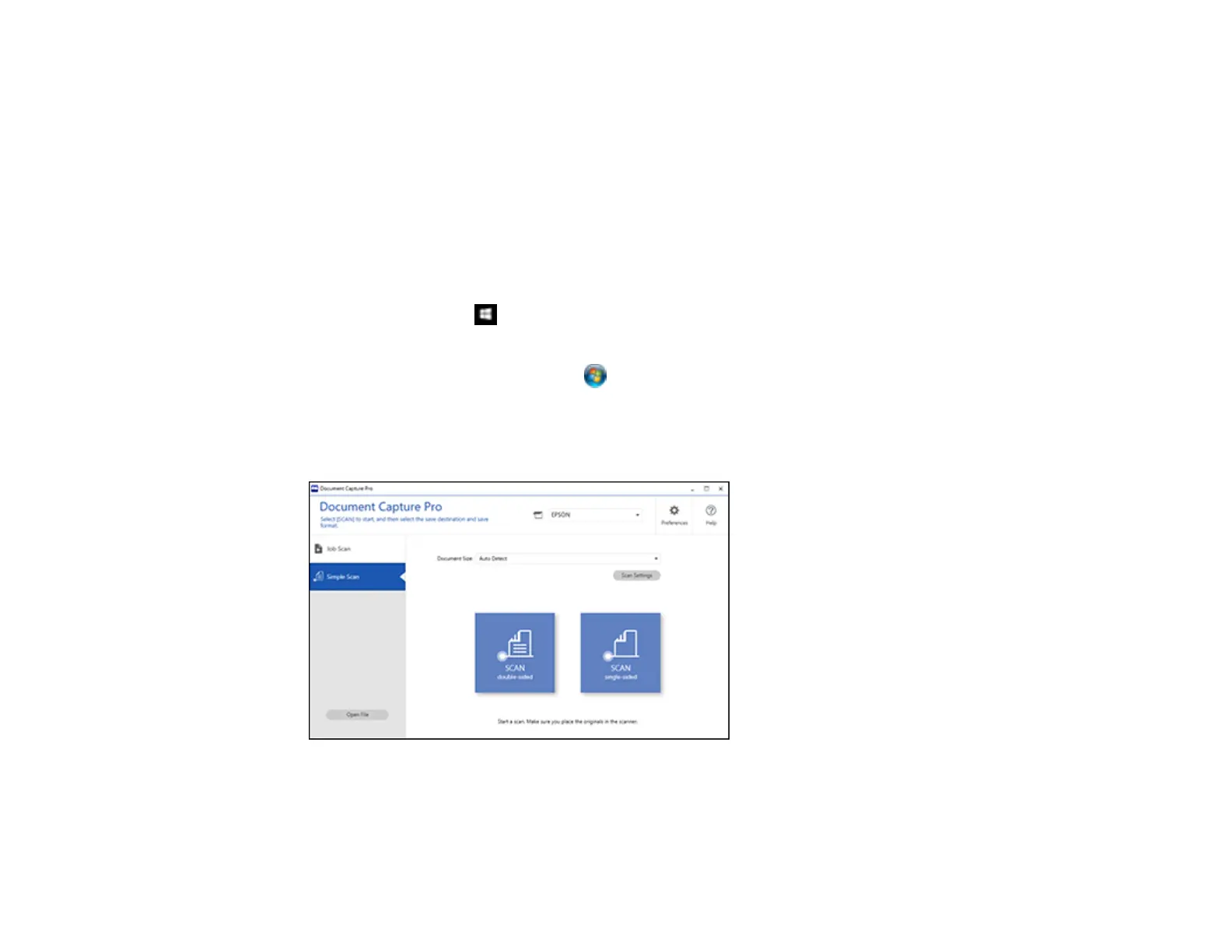230
Note: Settings may vary depending on the software version you are using. Click the Help icon in
Document Capture Pro at any time for more information.
1. Load your original in the product.
Note: If an optional carrier sheet is included with your product, use it when scanning a folded original
or damage to the original may occur. Place the original into the carrier sheet with the folded edge
against the right side of the carrier sheet. Make sure to insert the carrier sheet into your product with
the white edge facing down.
2. Do one of the following to start Document Capture Pro:
• Windows 10: Click and select Epson Software > Document Capture Pro.
• Windows 8.x: Navigate to the Apps screen and select Document Capture Pro.
• Windows (other versions): Click or Start and select All Programs or Programs. Select
Epson Software > Document Capture Pro.
3. Select the Simple Scan tab.
You see a window like this:
4. Click Scan Settings > Detailed Settings.
