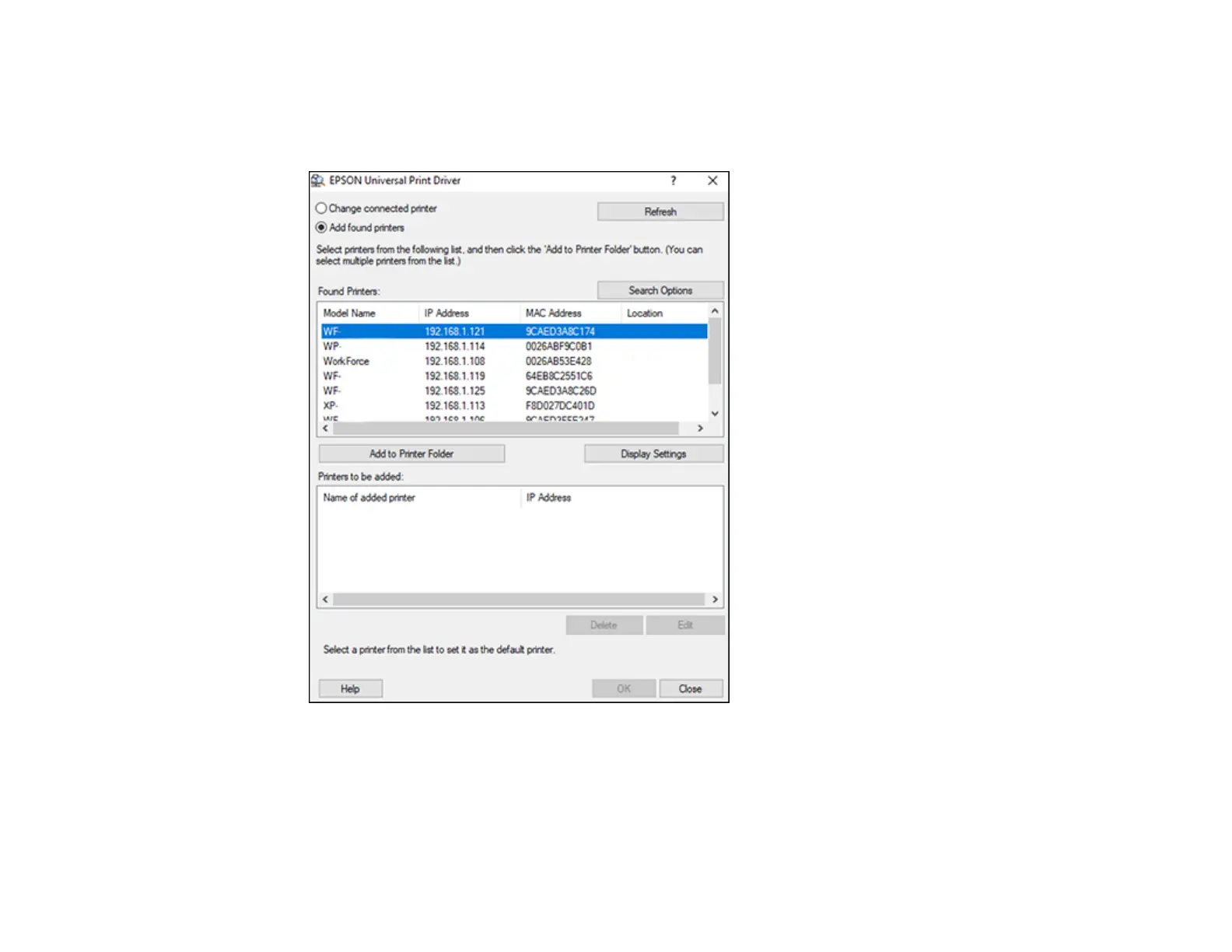174
3. Click Network printer search.
4. When you see the search results, select Add found printers.
You see a screen like this:
5. Select the printer or printers you want to add.
6. Click Add to Printer Folder.
The selected printer or printers appear in the lower section of the screen.
7. Select the checkbox next to the product you want to make your default printer, if necessary.
