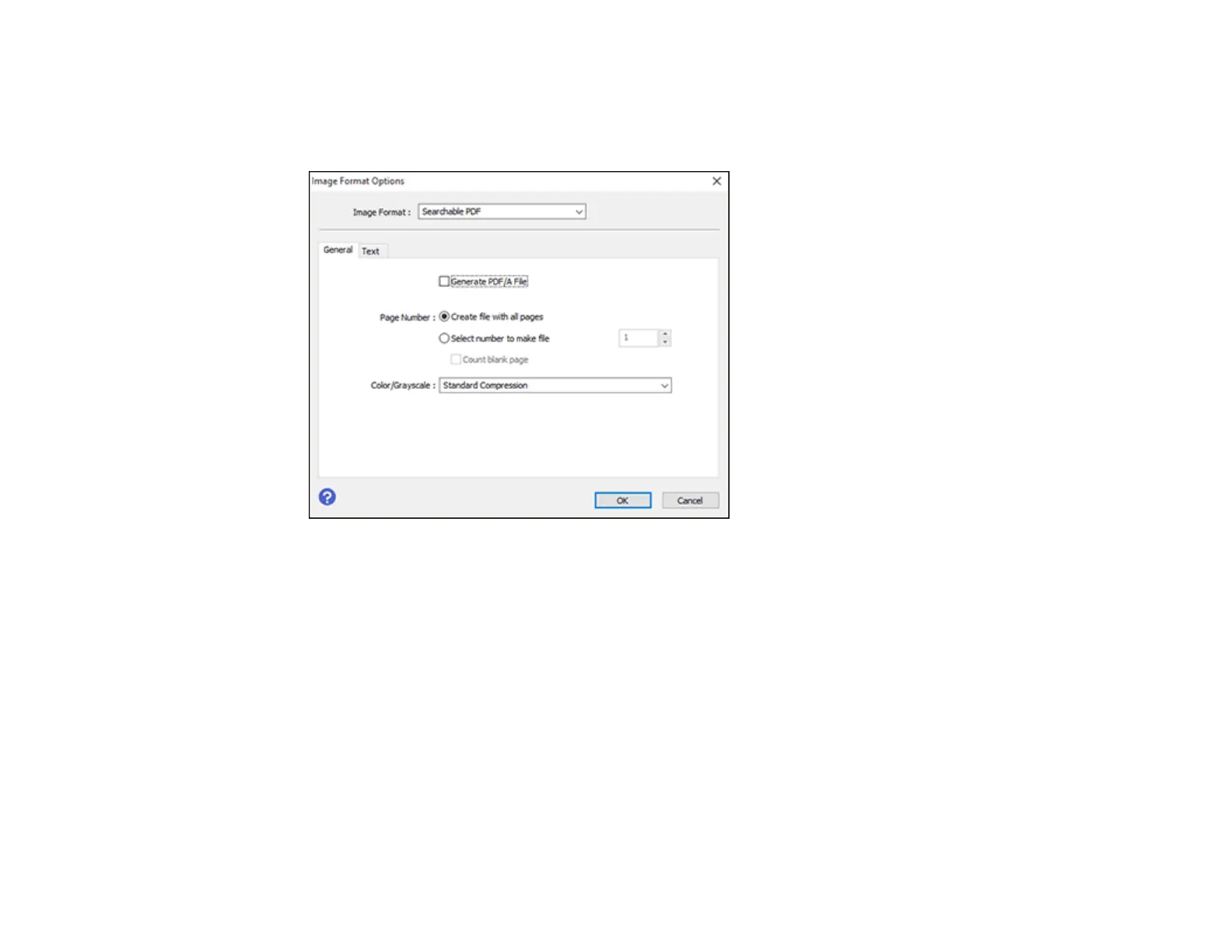221
6. Select Searchable PDF as the Image Format setting.
7. Select Options from the Image Format list.
You see this window:
8. Select any of the options on the General tab.
9. Select the Text tab.
10. Make sure the language used in the document text is selected as the Text Language setting.
11. Click OK.
12. Confirm the File Name setting and select a Folder setting for your document.
13. Click Scan.
The scanned image is saved as a searchable PDF.
Parent topic: Scanning in Epson Scan 2
Related topics
Placing Originals on the Product
