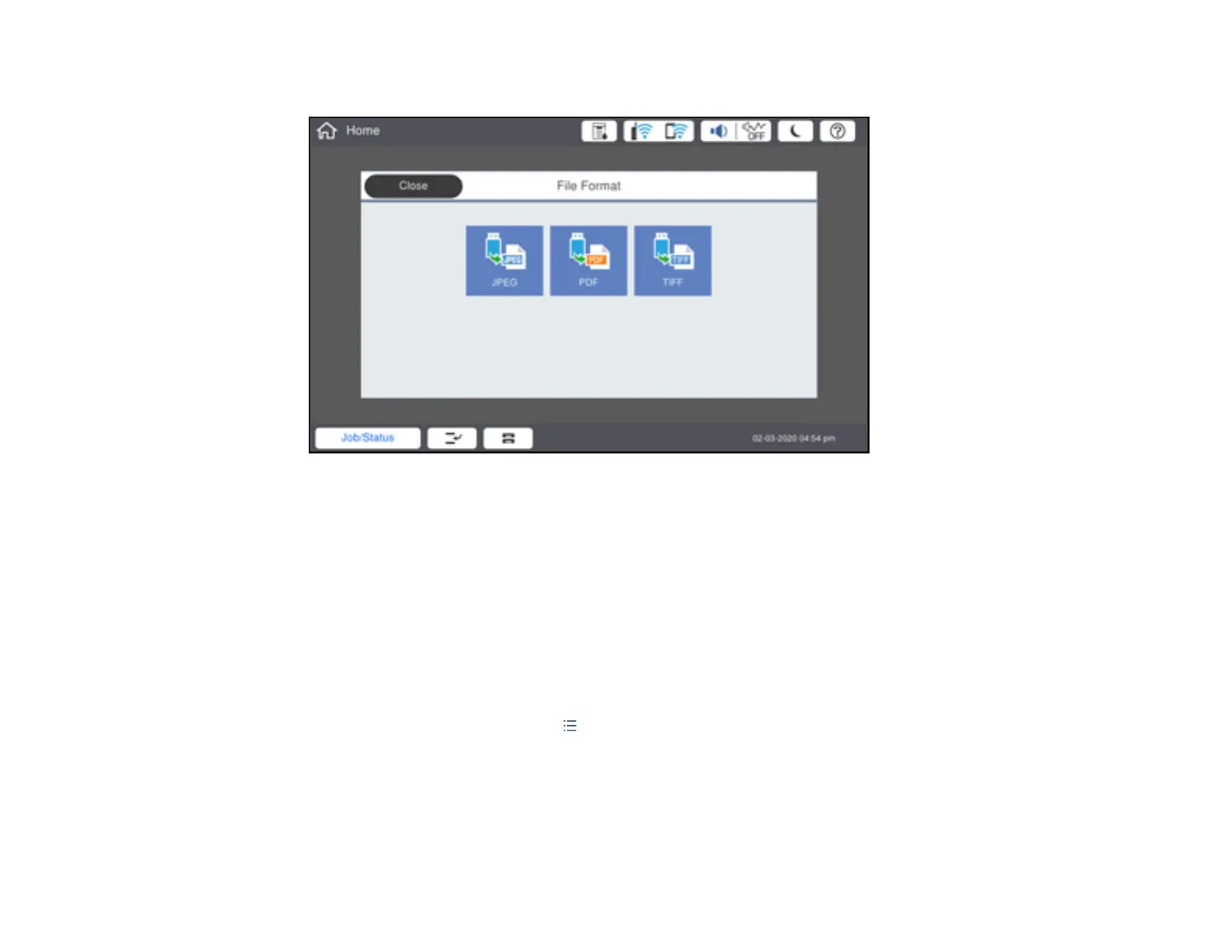297
You see a screen like this:
3. Select JPEG.
Note: If you have more than 999 JPEG images on your device, the images are divided into groups,
and you must first select the group you want to display.
4. Do one of the following to select your photos:
• In Tile View, select the thumbnail images of the photos you want to print.
• In Single View, select the thumbnail image of the photo you want to print, then press the left or
right arrow buttons to scroll through and select additional photos, or select Tile View to return to
the thumbnail image view and select additional photos.
• To select all photos, select the icon and select Select All Images.
5. To change the print settings, select Basic Settings and select the necessary settings.
6. To adjust the photos (adjustments modify only your printed copies, not the original files), select
Advanced and make the necessary adjustments.