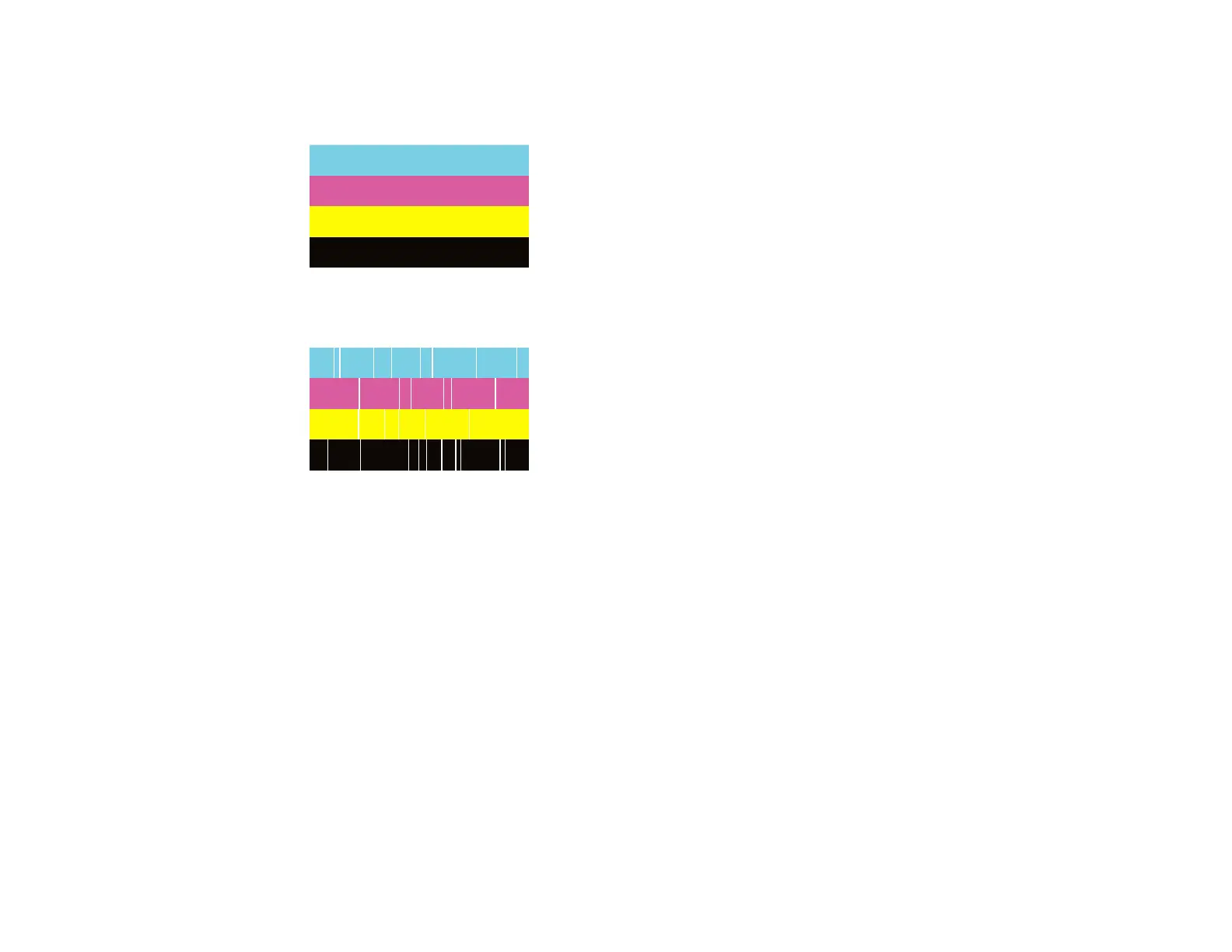347
6. Check the printed pattern to see if there are gaps in the lines.
Print head is clean
Print head needs cleaning
7. Do one of the following:
• If there are no gaps, select OK.
• If there are gaps or the pattern is faint, select NG and continue.
8. Follow the instructions on the screen to clean the print head, check the nozzles, and repeat the
process as necessary.
Caution: Never turn off the product or open the front cover during a cleaning cycle or you may not
be able to print.
If you don’t see any improvement after cleaning the print head up to 4 times, wait at least 6 hours without
printing. Then try cleaning the print head again.
Parent topic: Print Head Maintenance
Related tasks
Cleaning the Print Head Using the Product Control Panel
