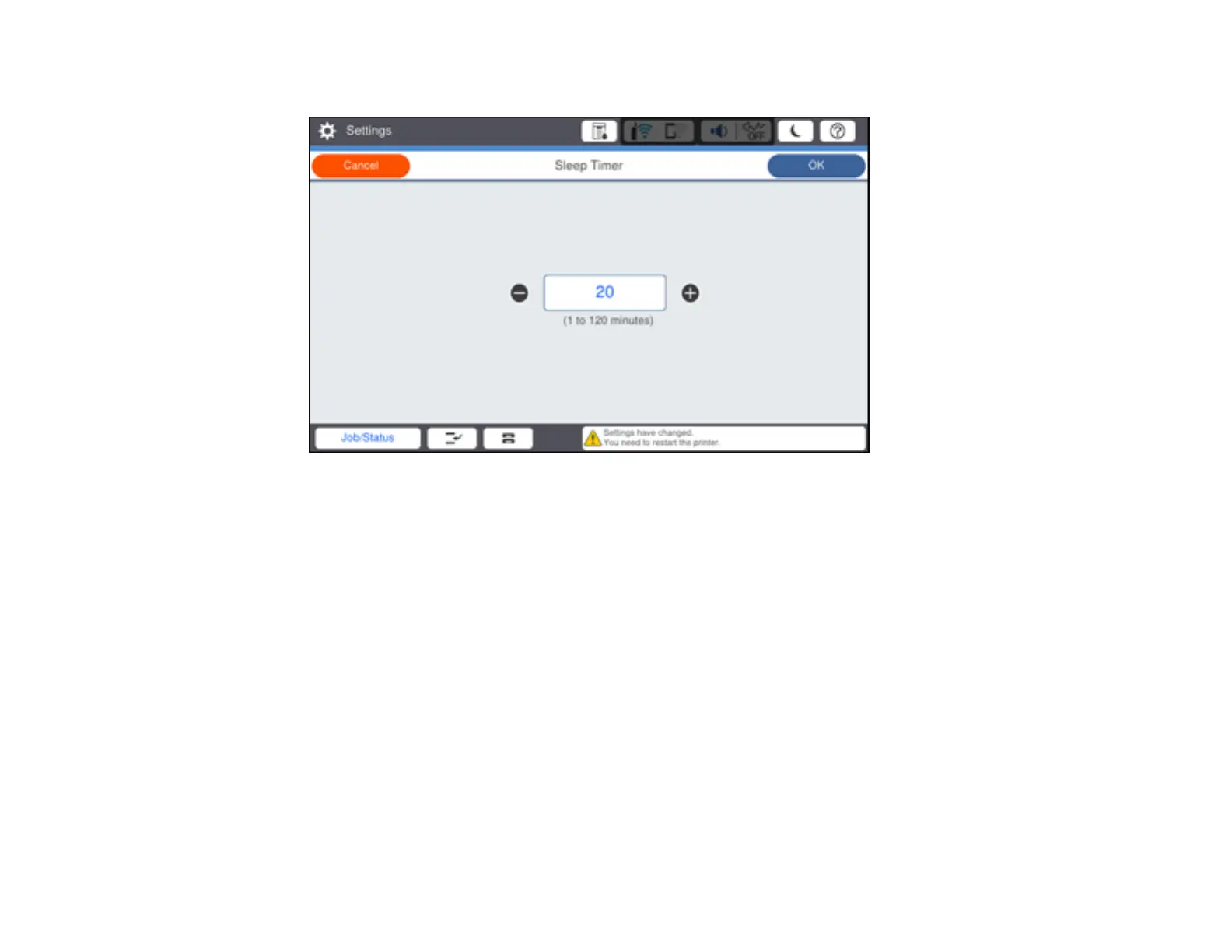43
You see a screen like this:
3. Do one of the following:
• Select the – or + icon to decrease or increase the number of minutes.
• Select the number of minutes on the LCD screen, select the number of minutes from the on-
screen keypad, and select OK.
4. Select OK.
5. Select Wake from Sleep.
6. Select Wake with LCD Screen Touch.
7. Do one of the following:
• Select On to wake the printer from sleep mode by tapping the LCD touchscreen or by pressing a
button on the control panel.
• Select Off to wake the printer from sleep mode by only pressing a button on the control panel.
This prevents unintentional operations due to objects bumping the LCD touchscreen.
• Select Scheduled to set a time range for the feature to be enabled.
Parent topic: Using Power Saving Settings
