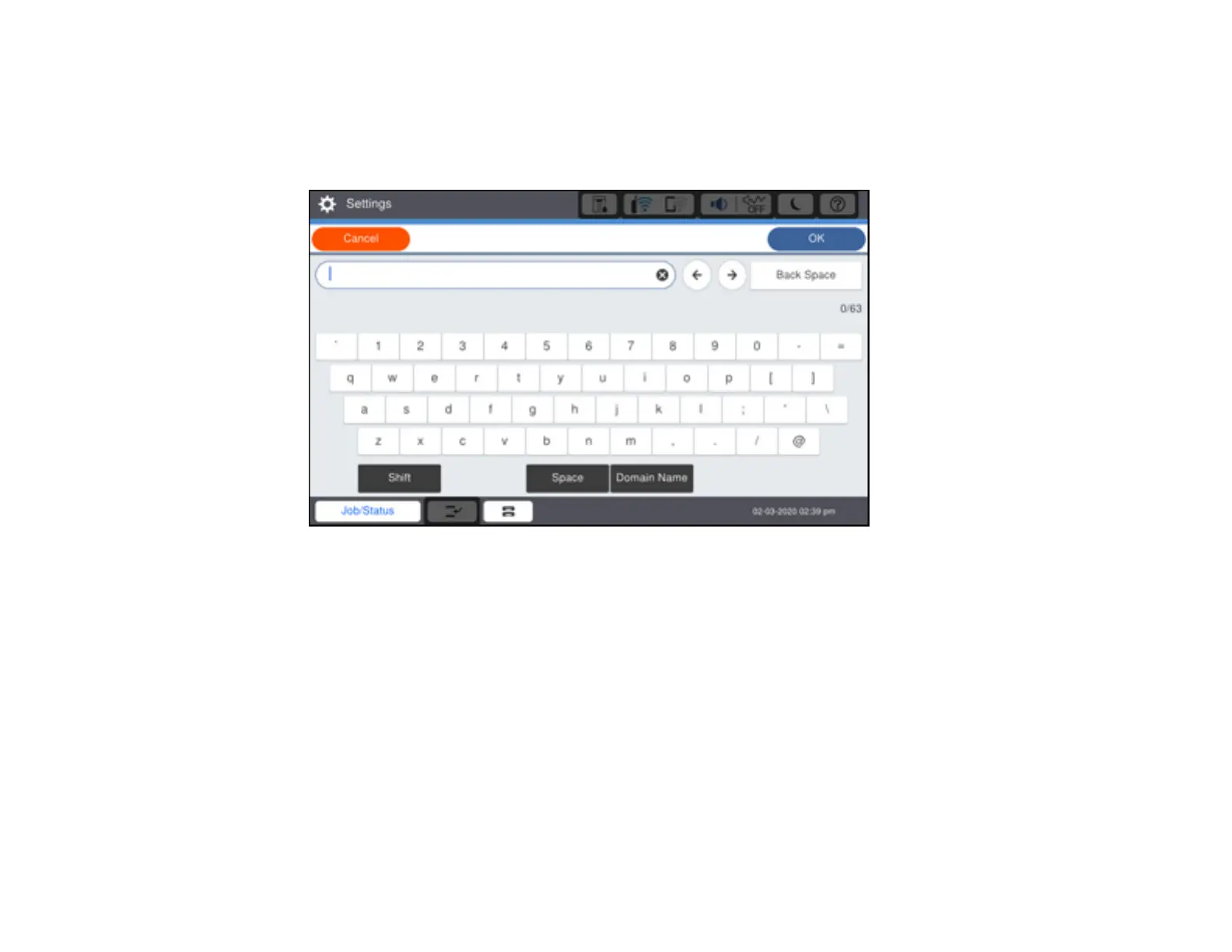55
6. Select Wi-Fi Setup Wizard.
7. Select the name of your wireless network or select Enter Manually to enter the name manually. Use
the on-screen keyboard to enter your network name.
8. Select the Enter Password field and enter your wireless password using the on-screen keyboard.
Note: The network name and password are case sensitive. Be sure to correctly enter uppercase and
lowercase letters, and numeric or special characters.
• To move the cursor, press the left or right arrows.
• To change the case of letters, select Shift.
• To delete the previous character, select Back Space.
• To enter a space, select Space.
9. Select OK when you finish entering your password.
10. Confirm the displayed network settings and select Start Setup to save them.
A message appears when setup is complete.
