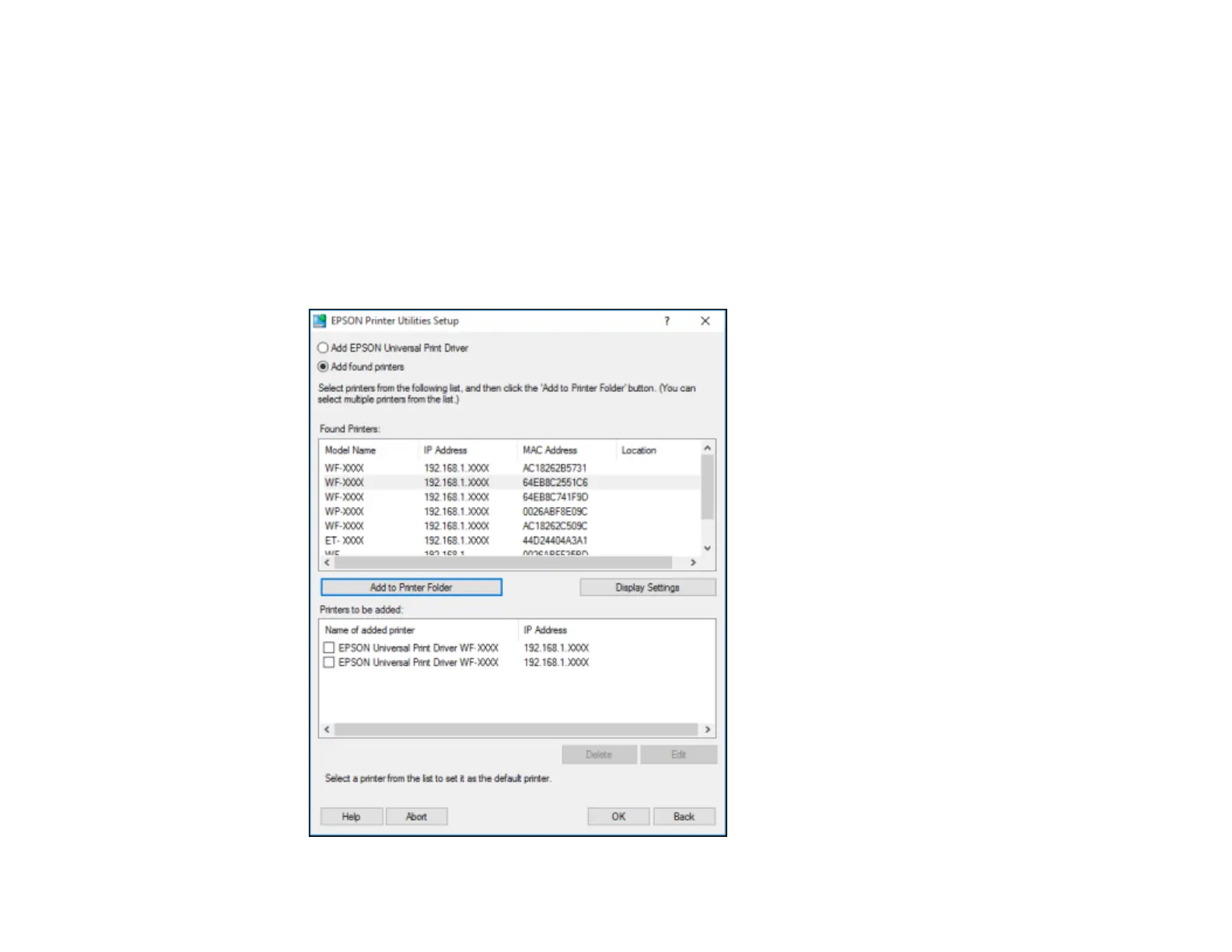77
6. Open the Select a port to connect a printer menu and select an existing printer port, if necessary.
Otherwise, skip this option to create a new port automatically.
7. Select the product you want to install from the Found Printers list.
Note: Deselect the Set as default printer checkbox if you do not want the product to be set as your
default printer.
8. Click OK, then skip the remaining steps.
9. If you are installing more than one product, select the products from the Found Printers list and click
Add to Printer Folder.
