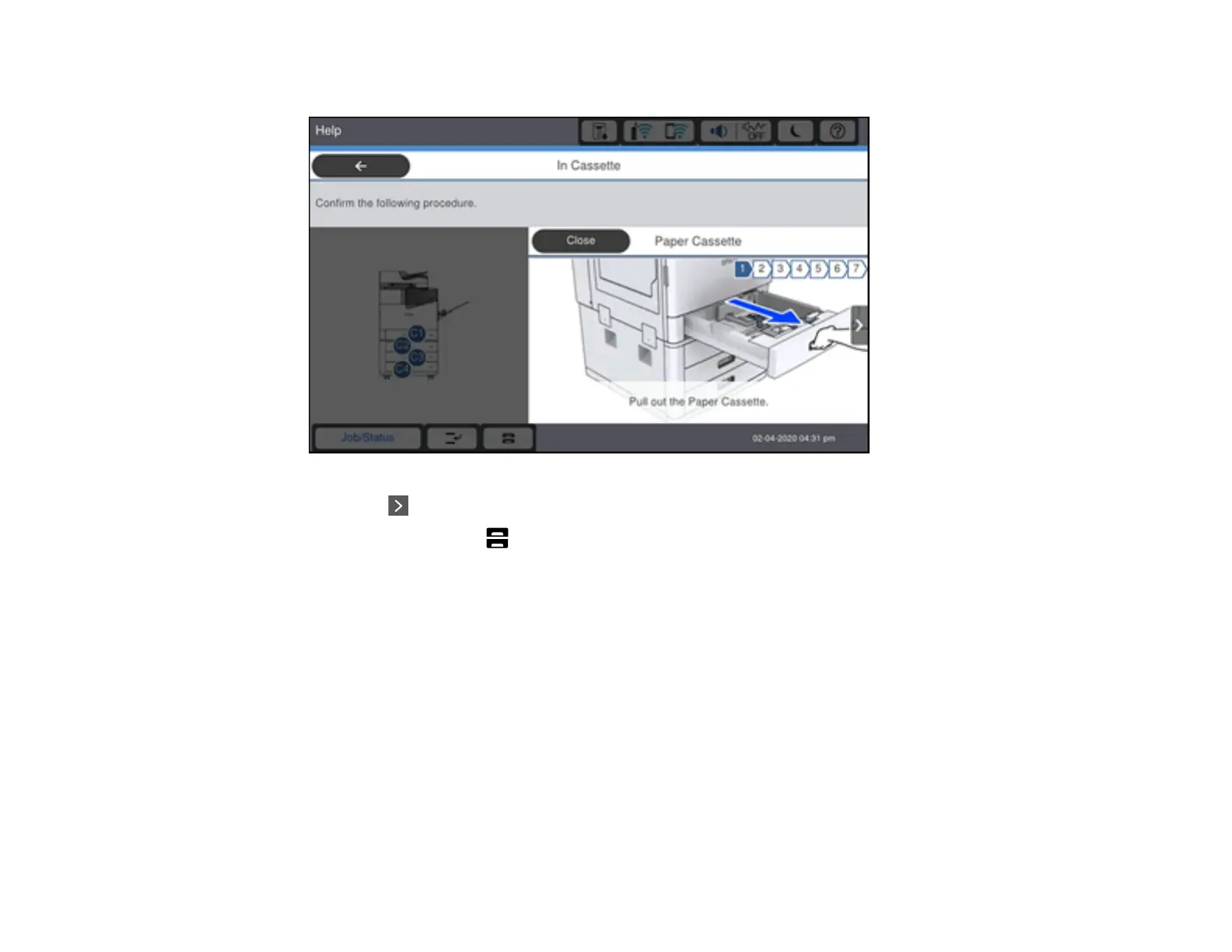90
You see a screen like this:
5. Select the icon to scroll through the paper loading instructions.
6. If necessary, select the icon and select the size and type of paper you loaded on the LCD screen.
Note: If the Paper Size Auto Detect setting is enabled, your product will automatically detect the
size of the paper you loaded.
Always follow these paper loading guidelines:
• Load only the recommended number of sheets.
• Load the printable side facedown.
• Load letterhead or pre-printed paper top edge first.
• Do not load paper above the arrow mark inside the edge guides.
• Insert and remove paper cassettes slowly.
• Load pre-punched paper with the punched side toward you. Loading pre-punched paper in an
incorrect direction can cause paper jams or smears inside the product. Make sure the Prepunched
setting is set to On in the product's paper settings.
