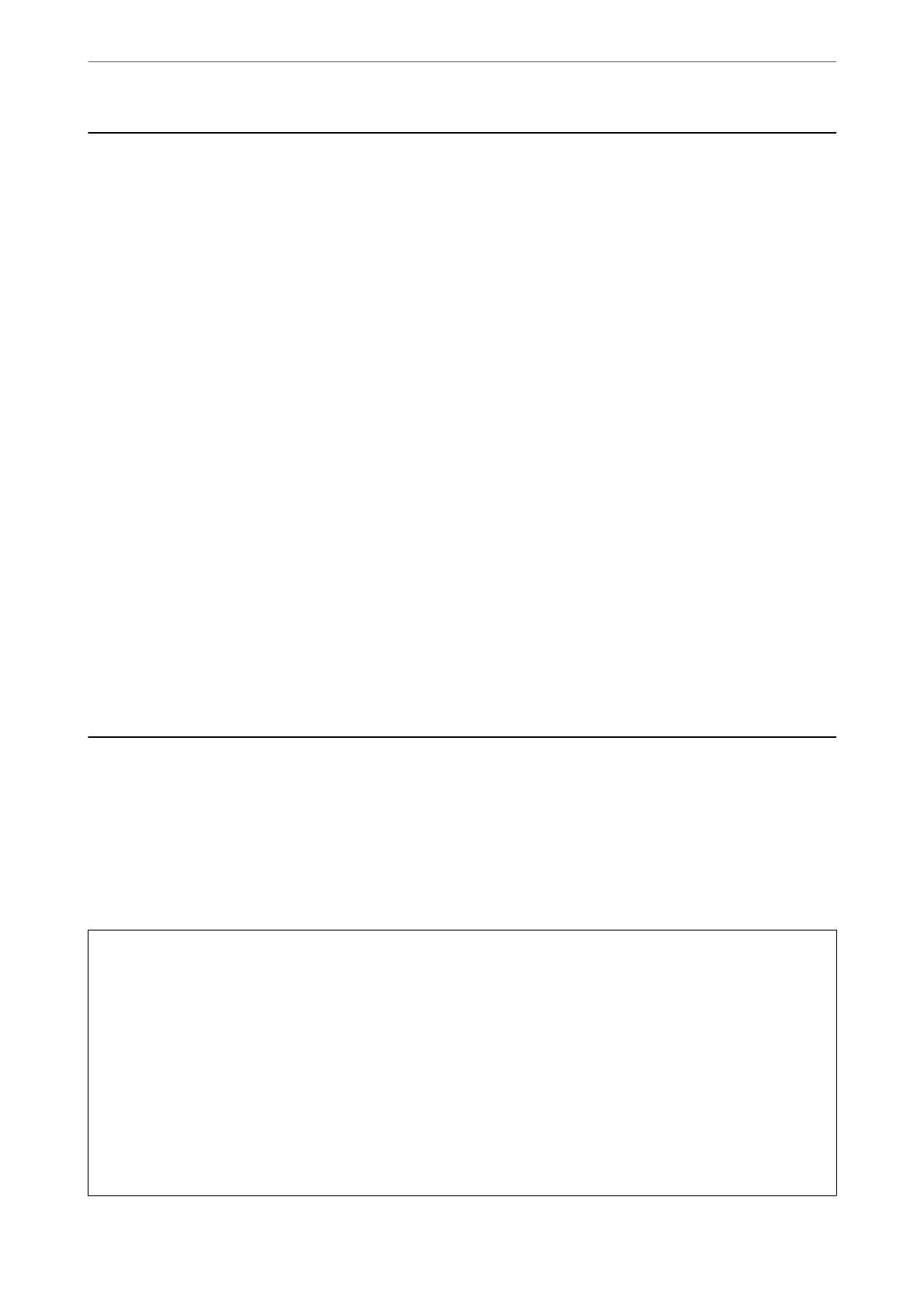Checking the Status of Consumables
You can check the approximate ink levels and the approximate service life of the maintenance box from the
printer's control panel. Select Settings > Supply Status.
To select an item, use the
u
d
l
r
buttons, and then press the OK button.
Note:
❏ You can also check the approximate ink levels and the approximate service life of the maintenance box from the status
monitor on the printer driver.
❏ Windows
Click EPSON Status Monitor 3 on the Maintenance tab.
If EPSON Status Monitor 3 is disabled, click Extended Settings on the Maintenance tab, and then select
Enable EPSON Status Monitor 3.
❏ Mac OS
Apple menu > System Preferences > Printers & Scanners (or Print & Scan, Print & Fax) > Epson(XXXX) >
Options & Supplies > Utility > Open Printer Utility > EPSON Status Monitor
❏ You can continue printing while the ink low message is displayed. Replace the ink cartridges when required.
Related Information
& “Continue Printing Temporarily without Replacing Ink Cartridges” on page 188
& “Continue Printing to Conserve Black Ink (for Windows Only)” on page 190
& “It is Time to Replace the Ink Cartridges” on page 182
& “It is Time to Replace the Maintenance Box” on page 191
Improving Print, Copy, Scan, and Fax Quality
Checking and Cleaning the Print Head
If the nozzles are clogged, the printouts become faint, there is visible banding, or unexpected colors appear. If the
nozzles are severely clogged, a blank sheet will be printed. When print quality has declined, rst use the nozzle
check feature to check if the nozzles are clogged. If the nozzles are clogged, clean the print head.
c
Important:
❏ Do not open the scanner unit or turn
o
the printer during head cleaning. If the head cleaning is incomplete, you
may not be able to print.
❏ Head cleaning consumes ink and should not be performed more than necessary.
❏ When ink is low, you may not be able to clean the print head.
❏ If print quality has not improved aer repeating nozzle check and head cleaning 3 times, wait for at least 12
hours without printing, run the nozzle check once again, and then repeat head cleaning if necessary. We
recommend turning o the printer by using the
P
button. If print quality has still not improved, run Power
Cleaning.
❏ To prevent the print head from drying out, do not unplug the printer while the power is on.
Maintaining the Printer
>
Improving Print, Copy, Scan, and Fax Quality
>
Checking and Cleaning the Print Head
101
