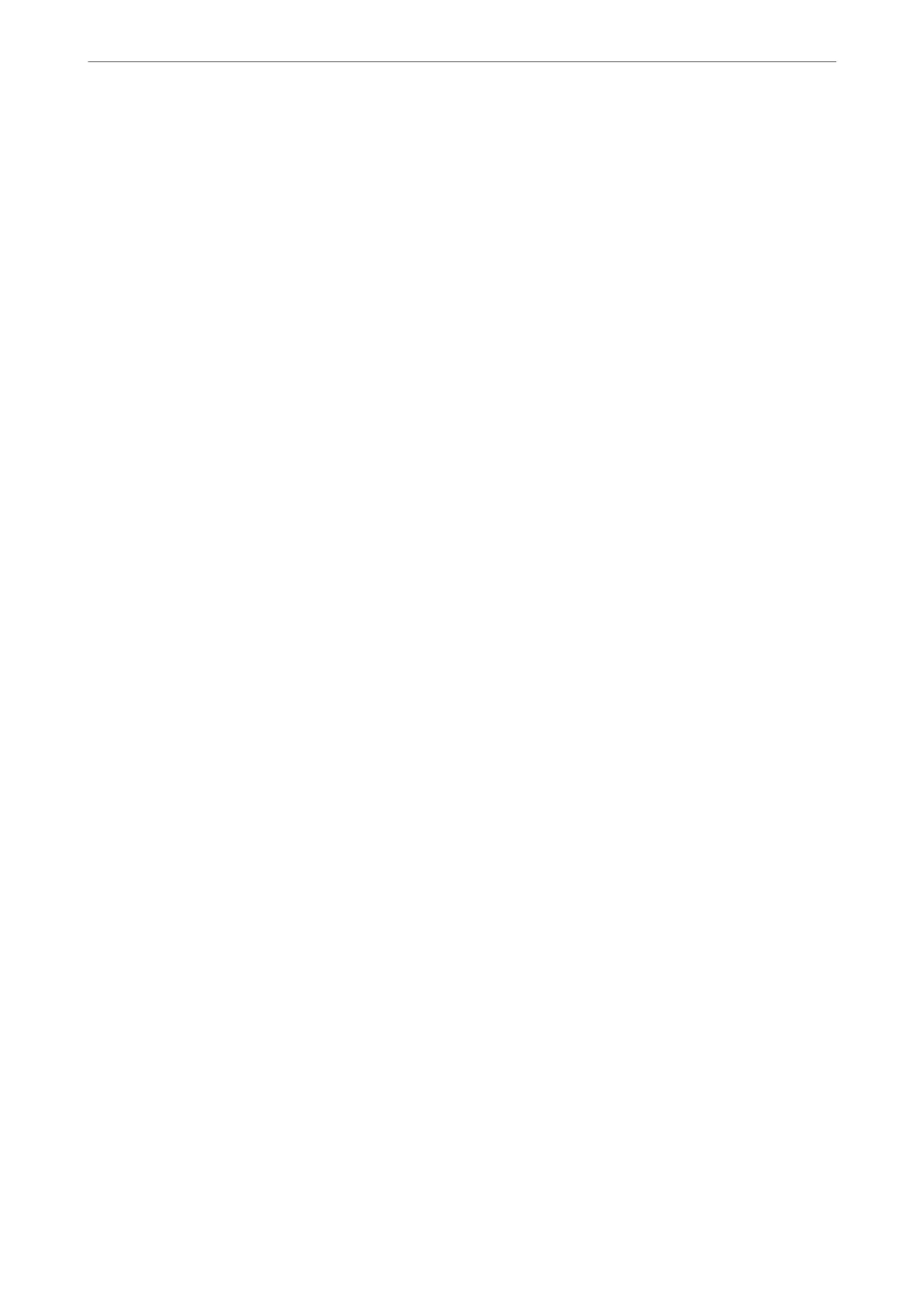Note:
e initial value of the Web Cong administrator password is the serial number of the printer. Check the label attached to
the printer.
e label attachment position depends on the product; it may be on the back, the open side of the cover, or the bottom.
Running Web Cong on a Web Browser
1.
Check the printer's IP address.
Select Settings > Network Settings > Connection Check from the control panel to start the connection check.
Press the
x
button or the OK button to print the network connection report. Check the printer's IP address
on the printed network connection report.
2.
Launch a Web browser from a computer or smart device, and then enter the printer's IP address.
Format:
IPv4: http://the printer's IP address/
IPv6: http://[the printer's IP address]/
Examples:
IPv4: http://192.168.100.201/
IPv6: http://[2001:db8::1000:1]/
Note:
Using the smart device, you can also run Web Cong from the product information screen of the Epson Smart Panel.
Since the printer uses a self-signed certicate when accessing HTTPS, a warning is displayed on the browser
when you start Web Cong; this does not indicate a problem and can be safely ignored.
Application for Updating Software and Firmware (Epson Software
Updater)
Epson Soware Updater is an application that installs new soware, and updates rmware over the Internet. If you
want to check for update information regularly, you can set the interval for checking for updates in Epson
Soware
Updater's Auto Update Settings.
Note:
Windows Server operating systems are not supported.
Starting on Windows
❏ Windows 11
Click the start button, and then select All apps > EPSON Soware > Epson Soware Updater.
❏ Windows 10
Click the start button, and then select EPSON Soware > Epson Soware Updater.
❏ Windows 8.1/Windows 8
Enter the application name in the search charm, and then select the displayed icon.
Product Information
>
Software Information
>
Application for Updating Software and Firmware (Epson Softwar
…
211
