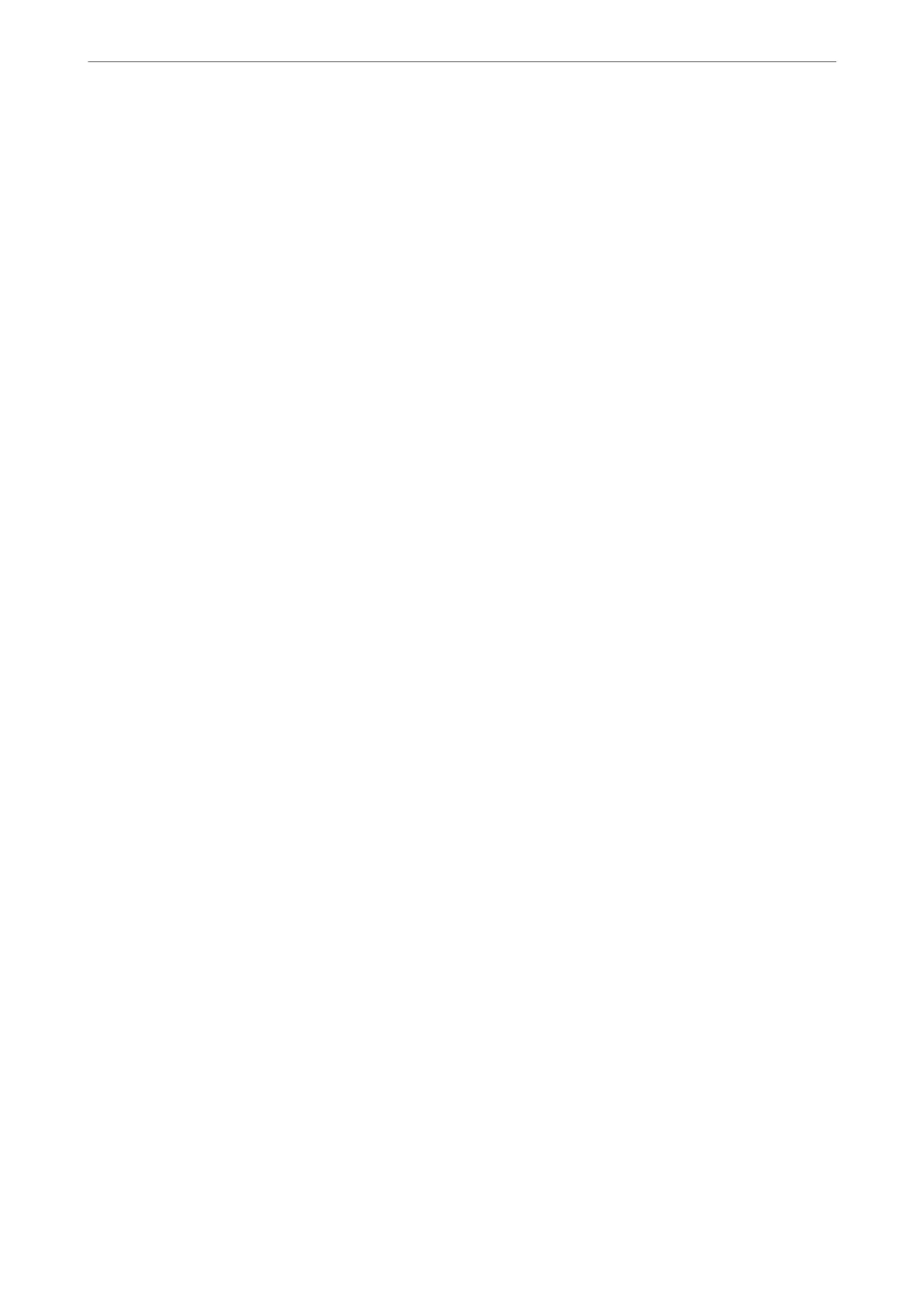Related Information
& “Checking the Printer's Network Connection Status (Network Connection Report)” on page 121
Making Wi-Fi Settings by PIN Code Setup (WPS)
You can automatically connect to an wireless router by using a PIN code. You can use this method to set up if an
wireless router is capable of WPS (Wi-Fi Protected Setup). Use a computer to enter a PIN code into the wireless
router.
1.
Select Wi-Fi Setup on the home screen.
To select an item, use the
u
d
l
r
buttons, and then press the OK button.
2.
Select Wi-Fi (Recommended).
3.
Press the OK button.
4.
Select Others > PIN Code (WPS).
5.
Use your computer to enter the PIN code (an eight digit number) displayed on the printer's control panel into
the wireless router within two minutes.
Note:
See the documentation provided with your wireless router for details on entering a PIN code.
6.
Follow the on-screen instructions.
If you want to check the network connection status for the printer aer setup is complete, see the related
information link below for details.
Related Information
& “Checking the Printer's Network Connection Status (Network Connection Report)” on page 121
Checking the Printer's Network Connection Status (Network
Connection Report)
You can print a network connection report to check the status between the printer and the wireless router.
1.
Load papers.
2.
Select Settings on the home screen.
To select an item, use the
u
d
l
r
buttons, and then press the OK button.
3.
Select Network Settings > Connection Check.
e
connection check starts.
4.
Follow the instructions on the printer's screen to print the network connection report.
If an error has occurred, check the network connection report, and then follow the printed solutions.
In These Situations
>
Re-Setting the Network Connection
>
Checking the Printer's Network Connection Status (
…
121
