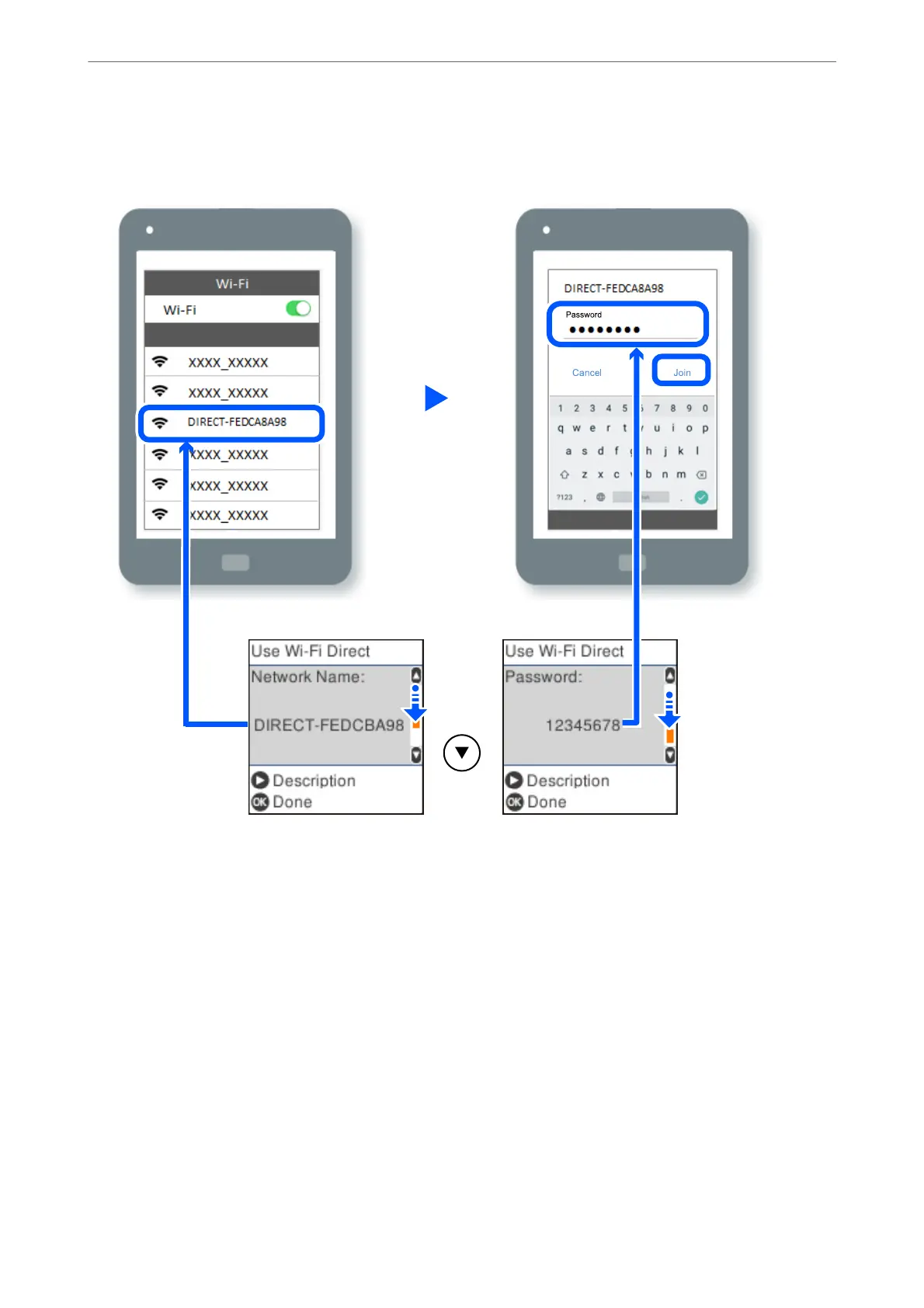8.
On the smart device's Wi-Fi screen, select the SSID shown on the printer's control panel, and then enter the
password.
9.
On the printer's control panel, press the OK button.
10.
On the printing app screen for the smart device, select the printer that you want to connect to.
For smart devices that have been connected to the printer before, select the network name (SSID) on the smart
device's Wi-Fi screen to connect them again.
Note:
If you are using an iOS device, you can also connect by scanning the QR code with the standard iOS camera. See the link
below https://epson.sn.
Disconnecting Wi-Fi Direct (Simple AP) Connection
ere
are two methods available to disable a Wi-Fi Direct (Simple AP) connection; you can disable all connections
by using the printer's control panel, or disable each connection from the computer or the smart device. is
section explains how to disable all connections.
In These Situations
>
Connecting a Smart Device and Printer Directly (Wi-Fi Direct)
>
Disconnecting Wi-Fi Direct
…
129
