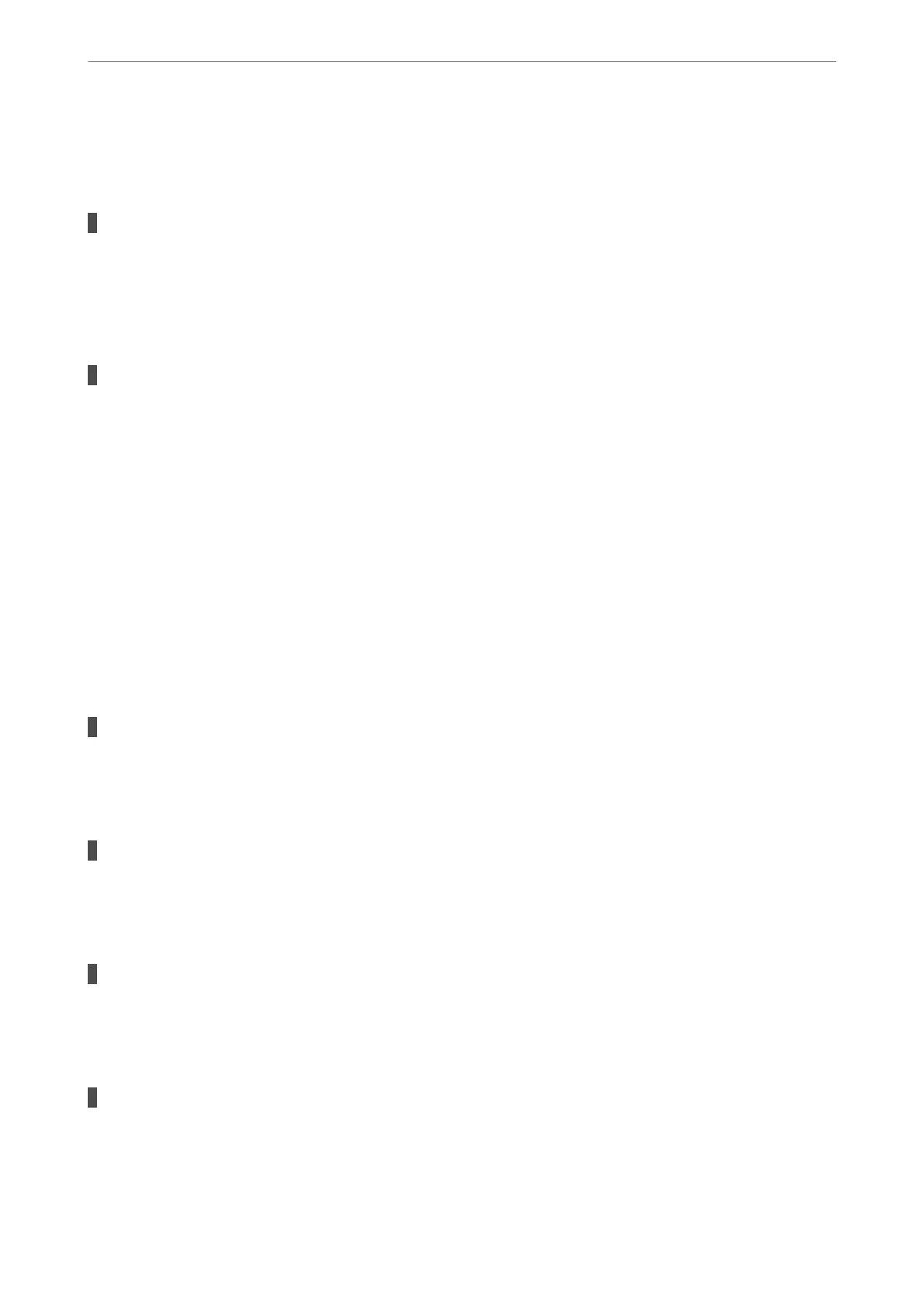Restart the wireless router or reset the network settings for the printer.
& “Setting a Static IP Address for the Printer” on page 133
The device connected to the USB 3.0 port causes radio frequency interference.
Solutions
When you connect a device to the USB 3.0 port on a Mac, radio frequency interference may occur. Try
the following if you cannot connect to wireless LAN (Wi-Fi) or if operations become unstable.
❏ Place the device that is connected to the USB 3.0 port further away from the computer.
There is a problem with the network settings on the computer or smart device.
Solutions
Try accessing any website from your computer or smart device to make sure that your device's network
settings are correct. If you cannot access any websites, there is a problem on the computer or smart
device.
Check the network connection for the computer or smart device. See the documentation provided with
the computer or smart device for details.
Cannot Send or Receive Faxes
Cannot Send or Receive Faxes
e following causes can be considered.
There are some problems in telephone wall jack.
Solutions
Check that the telephone wall jack works by connecting a phone to it and testing it. If you cannot make or
receive calls, contact your telecommunication company.
There are some problems in connecting to the telephone line.
Solutions
Select Settings > Fax Settings > Check Fax Connection on the printer's control panel to run the
automatic fax connection check. Try the solutions printed on the report.
Communication error occurs.
Solutions
Select Slow(9,600bps) in Settings > Fax Settings > Basic Settings > Fax Speed on the printer's control
panel.
Connected to a DSL phone line without DSL lter.
Solutions
To connect to a DSL phone line, you need to use a DSL modem equipped with a built-in DSL lter, or
install a separate DSL
lter
to the line. Contact your DSL provider.
“Connecting to DSL or ISDN” on page 71
Solving Problems
>
Cannot Print, Scan, or Fax
>
Cannot Send or Receive Faxes
147
