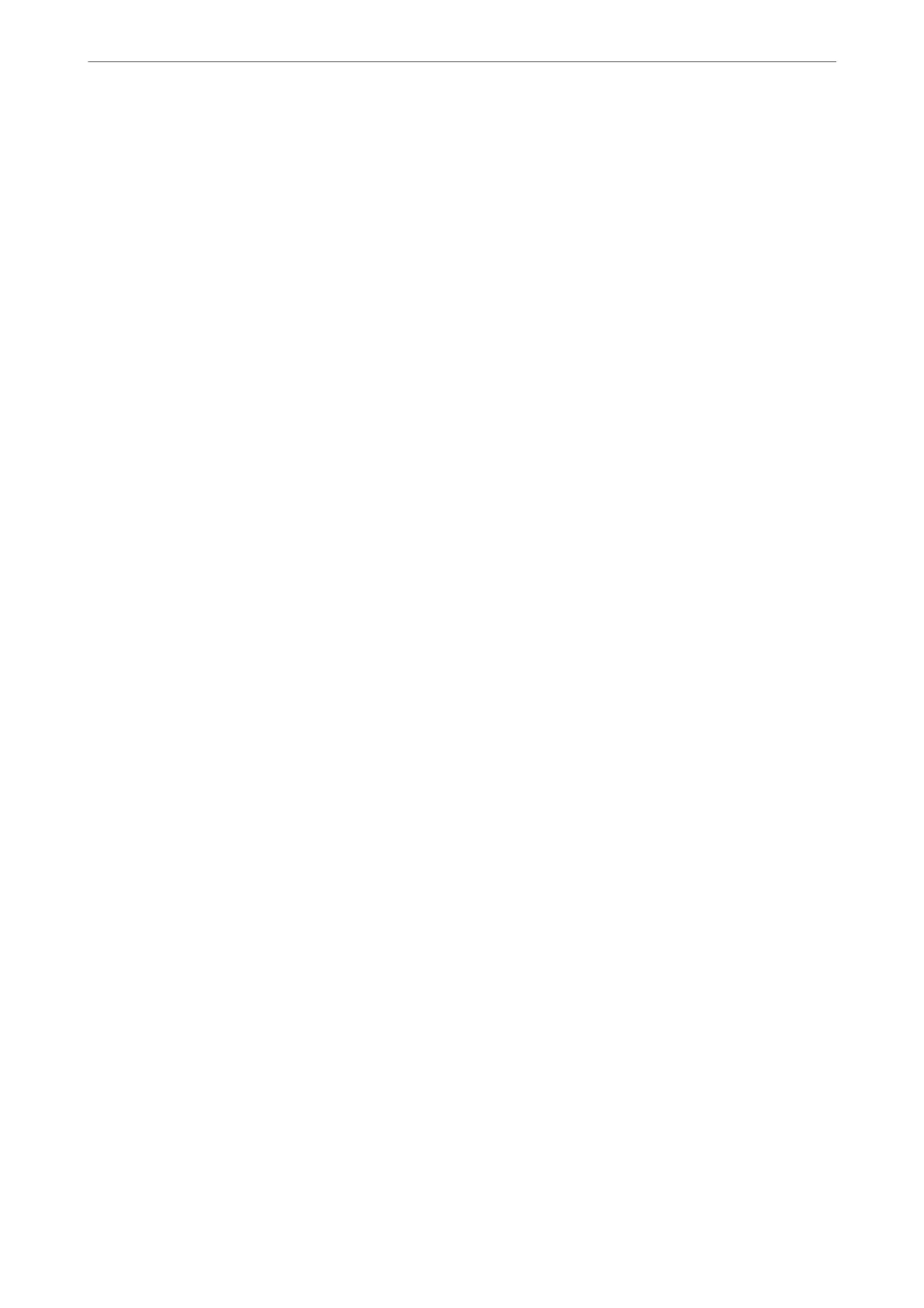Send Fax
Press the x button to send the fax.
Related Information
& “Selecting Recipients” on page 84
Scan Settings
Select the menus on the control panel as described below:
Fax > Menu > Scan Settings
Resolution:
Select the resolution of the outgoing fax. If you select a higher resolution, the data size becomes larger
and it takes time to send the fax.
Density:
Sets the density of the outgoing fax. Press r to make the density darker, and press l to make it
lighter.
ADF Continuous Scan:
Sending faxes by placing originals one by one, or by placing originals by size, you can send them as
one document at their original sizes. See the related information below on this topic.
is
feature is available only for WF-2930 Series.
Original Size (Glass):
Select the size and orientation of the original you placed on the scanner glass.
Color Mode:
Select whether to scan in color or in monochrome.
Related Information
& “Sending
Dierent
Size Documents Using ADF (ADF Continuous Scan)” on page 85
Fax Send Settings
Select the menus on the control panel as described below:
Fax > Menu > Fax Send Settings
Direct Send:
Sends a monochrome fax while scanning the originals. Since scanned originals are not stored
temporarily in the printer's memory even when sending a large volume of pages, you can avoid
printer errors due to a lack of memory. Note that sending using this feature takes longer than not
using this feature. See the related information below on this topic.
Faxing
>
Menu Options for Faxing
>
Fax Send Settings
90