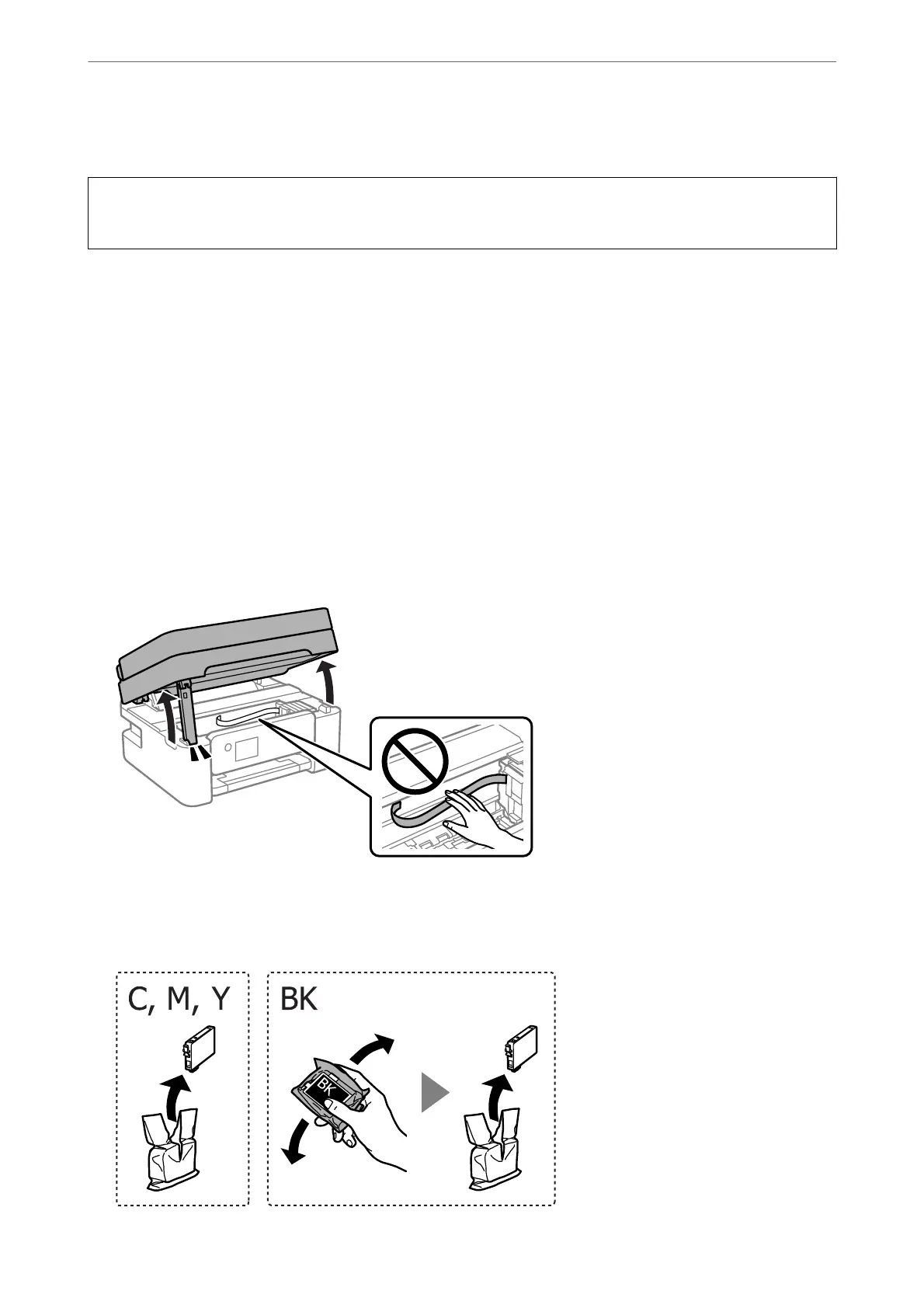Replacing Ink Cartridges
!
Caution:
Be careful not to trap your hand or ngers when opening or closing the scanner unit. Otherwise you may be injured.
Note:
If you replace the ink cartridges while copying, the originals may move out of place. Press the
y
button to cancel and replace
the originals.
1.
Do one of the following.
To select an item, use the
u
d
l
r
buttons, and then press the OK button.
❏ When prompted to replace ink cartridges
Check which ink cartridge needs to be replaced, and then press the OK button. Conrm the message, select
Replace now on the home screen.
❏ When replacing ink cartridges before they are expended
Select Maintenance > Ink Cartridge(s) Replacement on the home screen.
2.
Open the scanner unit with the document cover closed.
3.
When replacing the black ink cartridge, gently shake the new black ink cartridge four or ve times and then
remove it from its package. When replacing other color cartridges, remove the new color cartridges from their
package without shaking.
Solving Problems
>
It is Time to Replace the Ink Cartridges
>
Replacing Ink Cartridges
185
