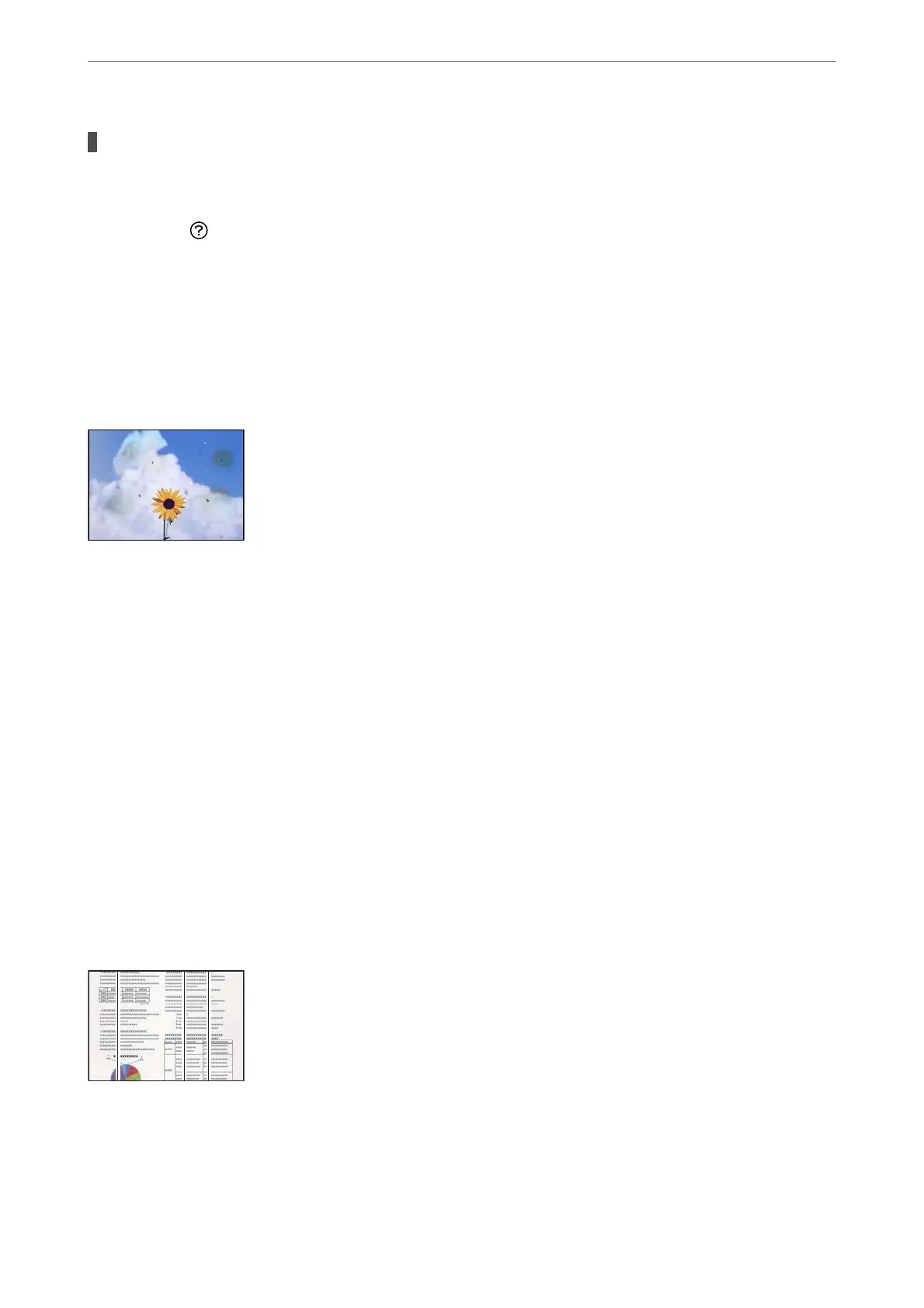Some originals may not be scanned properly from the ADF.
Solutions
Place originals on the scanner glass.
Select
, and then select How To > Place Originals > Scanner glass. Select Finish to close the
animation screen.
The Quality of the Sent Fax is Poor
Quality of the Sent Fax is Poor
e following causes can be considered.
There is dust or dirt on the originals or the scanner glass.
Remove any dust or dirt that adheres to the originals, and clean the scanner glass.
Related Information
& “Cleaning the Scanner Glass” on page 105
The original was pressed with too much force.
If you press with too much force, blurring, smudges, and spots may occur.
Do not press with too much force on the original or the document cover.
Straight Lines Appear when Sending Faxes from the ADF
There is dust or dirt on the ADF or originals.
Clean the ADF, and remove any dust or dirt that adheres to the originals.
Solving Problems
>
Printing, Copying, Scanning, and Faxing Quality is Poor
>
The Quality of the Sent Fax is Poor
173
