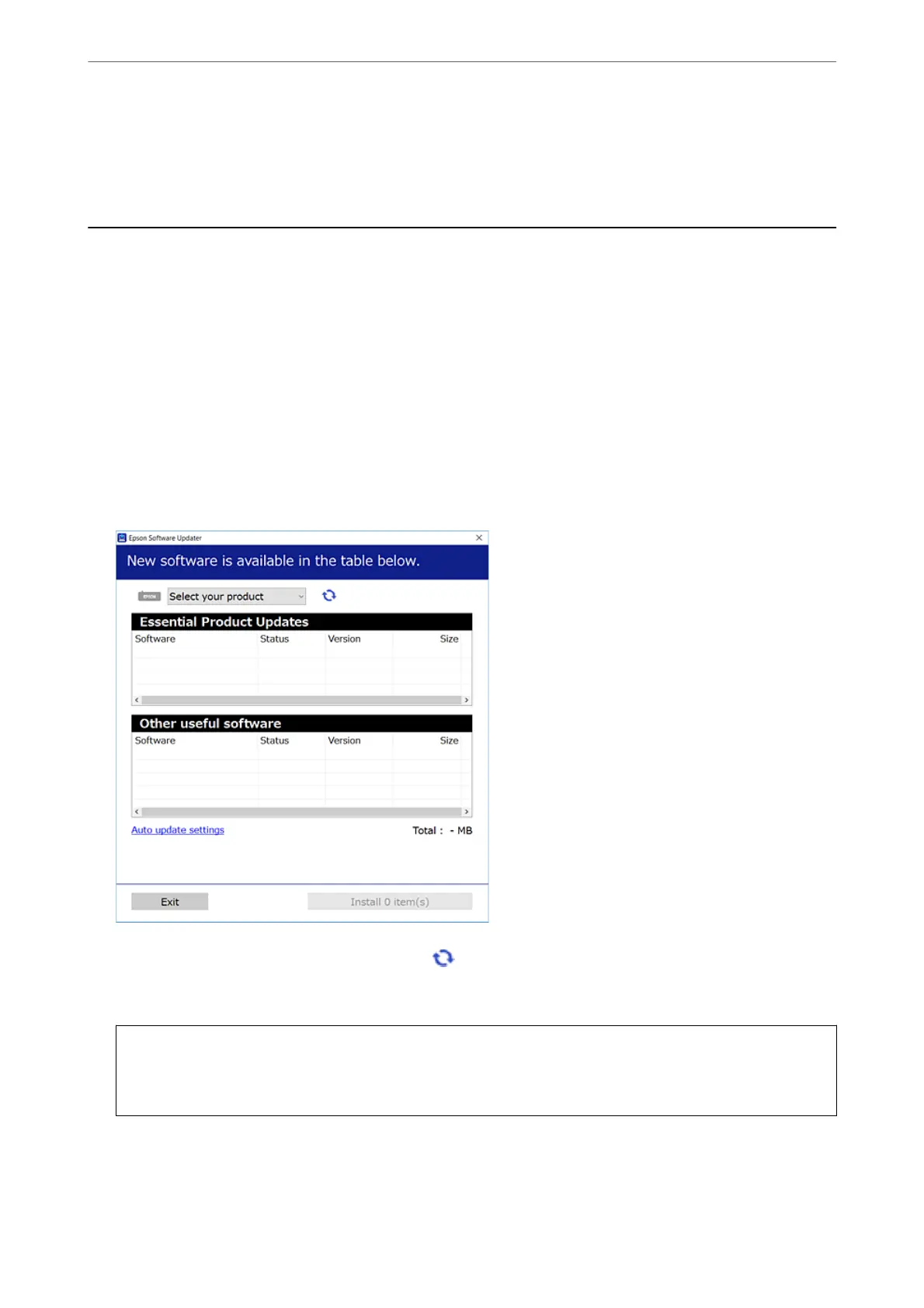4.
Select Others > Disable Wi-Fi.
Follow the on-screen instructions.
Installing the Applications Separately
Connect your computer to the network and install the latest version of applications from the website. Log in to
your computer as an administrator. Enter the administrator password if the computer prompts you.
Note:
When reinstalling an application, you need to uninstall it rst.
1.
Make sure the printer and the computer are available for communication, and the printer is connected to the
Internet.
2.
Start Epson Soware Updater.
e screenshot is an example on Windows.
3.
For Windows, select your printer, and then click
to check for the latest available applications.
4.
Select the items you want to install or update, and then click the install button.
c
Important:
Do not turn o or unplug the printer until the update is complete. Doing so may result in malfunction of the
printer.
In These Situations
>
Installing the Applications Separately
115
