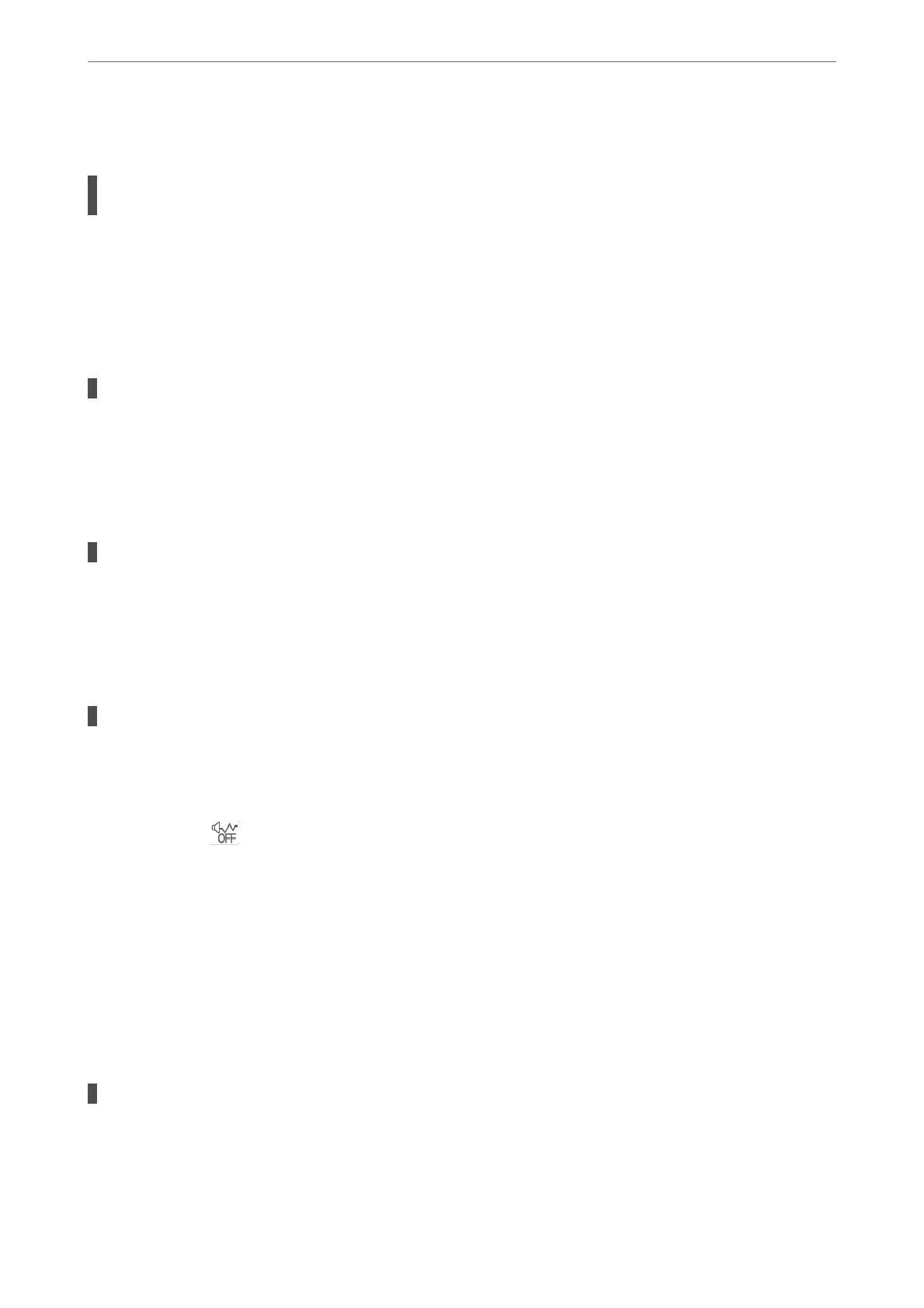Printing Slows Down Dramatically During Continuous Printing
The function that prevents the printer mechanism from overheating and being damaged is
operating.
Solutions
You can continue printing. To return to normal printing speed, leave the printer idle for at least 30
minutes. Printing speed does not return to normal if the power is
o.
Scanning Speed Is Slow
Scanning at a high resolution.
Solutions
Try scanning at a lower resolution.
LCD Screen Gets Dark
The printer is in sleep mode.
Solutions
Press any button on the control panel to return the LCD screen to its former state.
Operation Sounds Are Loud
Quiet Mode is disabled on the printer.
Solutions
If operations sounds are too loud, enable Quiet Mode. Enabling this feature may reduce printing speed.
❏ Control panel
Select
on the home screen, and then select On.
❏ Windows
Select On as the Quiet Mode on the printer driver's Main tab.
❏ Mac OS
Select System Preferences from the Apple menu > Printers & Scanners (or Print & Scan, Print &
Fax), and then select the printer. Click Options & Supplies > Options (or Driver). Select On as the
Quiet Mode setting.
The Date and Time Are Incorrect
Error occurred in power supply.
Solutions
Aer
a power failure caused by a lightning strike or if the power is
le
o
for a long time, the clock may
show the wrong time. Set the date and the time correctly in Settings > Printer Setup > Date/Time
Settings on the control panel.
Solving Problems
>
Cannot Operate the Printer as Expected
>
Operations are Slow
198
