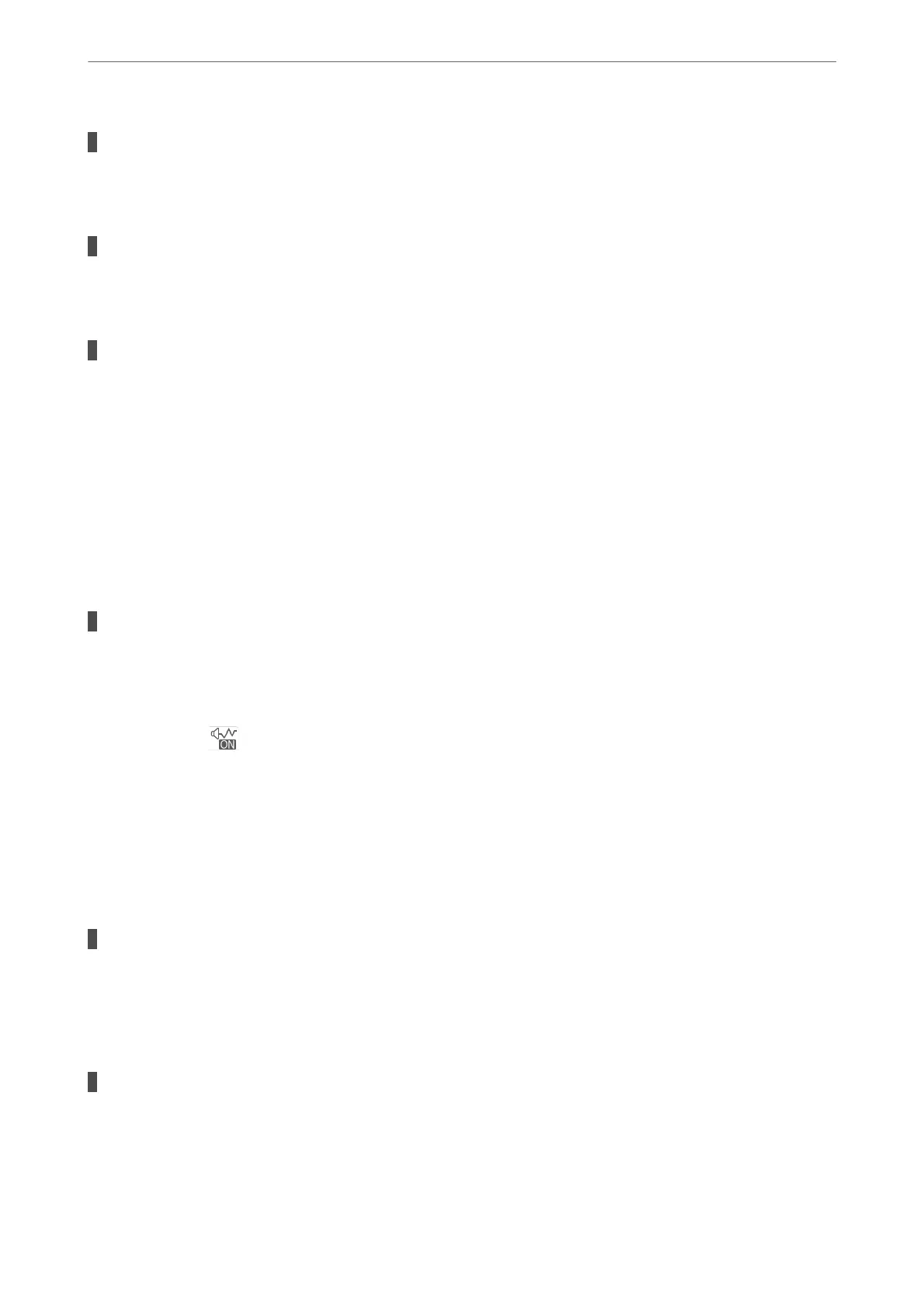Unnecessary applications are running.
Solutions
Close any unnecessary applications on your computer or smart device.
The print quality is set to high.
Solutions
Lower the quality setting.
Bidirectional printing is disabled.
Solutions
Enable the bidirectional (or high speed) setting. When this setting is enabled, the print head prints while
moving in both directions, and the printing speed increases.
❏ Windows
Select Bidirectional Printing on the printer driver's More Options tab.
❏ Mac OS
Select System Preferences from the Apple menu > Printers & Scanners (or Print & Scan, Print &
Fax), and then select the printer. Click Options & Supplies > Options (or Driver). Select On as the
Bidirectional Printing setting.
Quiet Mode is enabled.
Solutions
Disable Quiet Mode. e printing speed slows down when the printer is running in Quiet Mode.
❏ Control panel
Select
on the home screen, and then select O.
❏ Windows
Select O as the Quiet Mode setting on the printer driver's Main tab.
❏ Mac OS
Select System Preferences from the Apple menu > Printers & Scanners (or Print & Scan, Print &
Fax), and then select the printer. Click Options & Supplies > Options (or Driver). Select O as the
Quiet Mode setting.
There may be network connection problems with the wireless router.
Solutions
Reboot the wireless router while taking into consideration other users connected to the network. If this
does not solve the problem, place the printer closer to your wireless router or see the documentation
provided with the access point.
The printer is printing high density data such as photos on plain paper.
Solutions
If you are printing high-density data such as photos on plain paper, printing may take some time to
maintain print quality.
is
is not a malfunction.
Solving Problems
>
Cannot Operate the Printer as Expected
>
Operations are Slow
197
