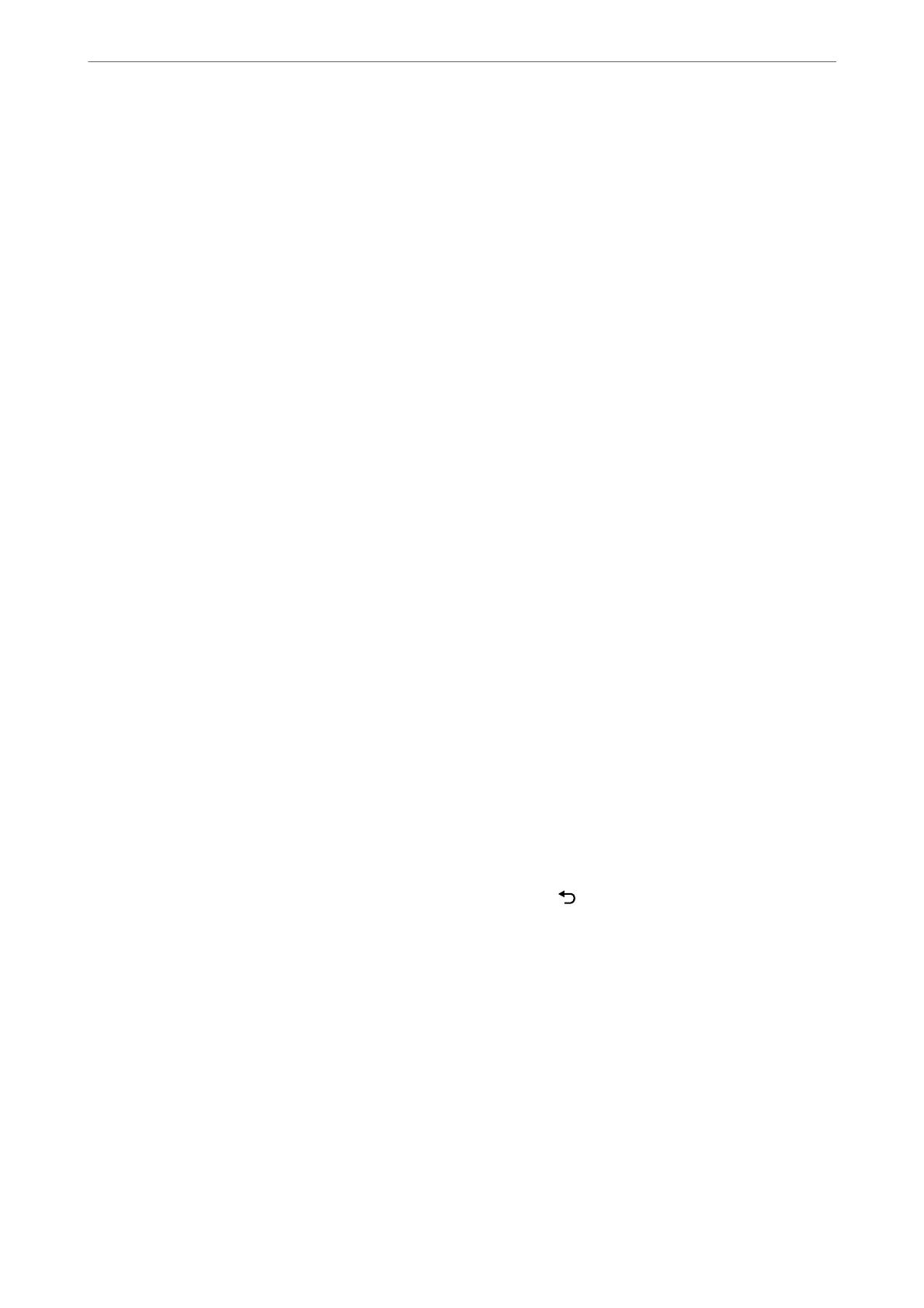5.
Press the
x
button to send the fax .
Note:
❏ If the fax number is busy or there are some problems, the printer automatically redials aer one minute.
❏ To cancel sending, press the
y
button.
❏ It takes longer to send a fax in color because the printer performs scanning and sending simultaneously. While the
printer is sending a fax in color, you cannot use the other features.
Selecting Recipients
You can specify recipients to send the fax using the following methods.
Entering Fax Number Manually
Press the fax number with the number buttons, and then press the OK button.
- To add a pause (pause for three seconds during dialing), press the
d
button.
- If you have set an external access code in Line Type, enter "#" (hash) instead of the actual external access code at
the beginning of the fax number.
Note:
If you cannot manually enter a fax number, Direct Dialing Restrictions in Security Settings is set to On. Select fax
recipients from the contacts list or the sent fax history.
Selecting the recipients from the contacts list
Press the
u
button and select the recipients you want to send to. If the recipient you want to send to has not been
registered in Contacts, register it from Contacts Manager.
Fax > Menu > Contacts Manager
Selecting the recipients from the sent fax history
Press the
d
button, and then select a recipient.
Note:
To delete recipients you have entered, press the
r
button, move the cursor to the recipient you want to delete by press the
u
d
button, and then deselect the recipient by pressing the OK button. Press the button to nish and return to the Fax
screen.
Related Information
& “Making Contacts Available” on page 78
Various Ways of Sending Faxes
Sending Faxes Dialing from the External Phone Device
You can send a fax by dialing using the connected telephone when you want to talk over the phone before sending
a fax, or when the recipient's fax machine does not switch to the fax automatically.
Faxing
>
Sending Faxes Using the Printer
>
Various Ways of Sending Faxes
84
