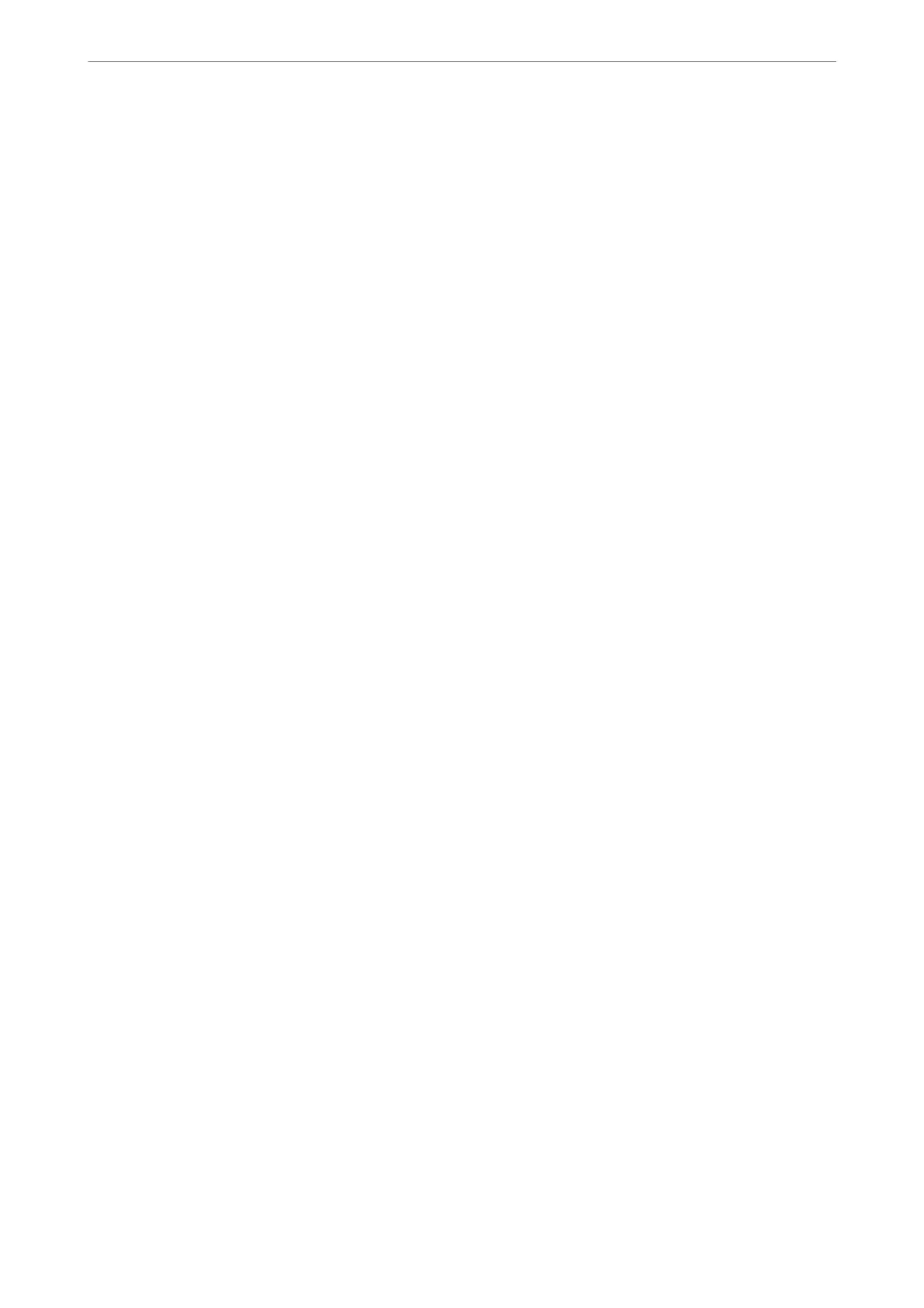User Default Settings Menu
You can nd the menu on the printer's control panel below:
Settings > Fax Settings > User Default Settings
e settings made in this menu become your default settings for in the Fax > Menu. For details, see the related
information below.
Related Information
& “Scan Settings” on page 90
& “Fax Send Settings” on page 90
Print Status Sheet
Select the menus on the control panel as described below.
Settings > Print Status Sheet
Conguration Status Sheet:
Print information sheets showing the current printer status and settings.
Supply Status Sheet:
Print information sheets showing the status of consumables.
Usage History Sheet:
Print information sheets showing the usage history of the printer.
Print Counter
Select the menus on the control panel as described below.
Settings > Print Counter
Displays the total number of prints, B&W prints, and color prints including items such as the status sheet from the
time you purchased the printer.
Select Print Sheet when you want to print the result. e printed sheet also includes the number of scanned pages.
e information included in the sheet is the same when you print from other functions on the Usage History
Sheet.
Customer Research
Select the menus on the control panel as described below.
Settings > Customer Research
Provides product usage information, such as the number of prints, to Seiko Epson Corporation. Select Modify -
Approve, and then follow the on-screen instructions.
Product Information
>
Settings Menu List
>
Customer Research
224
