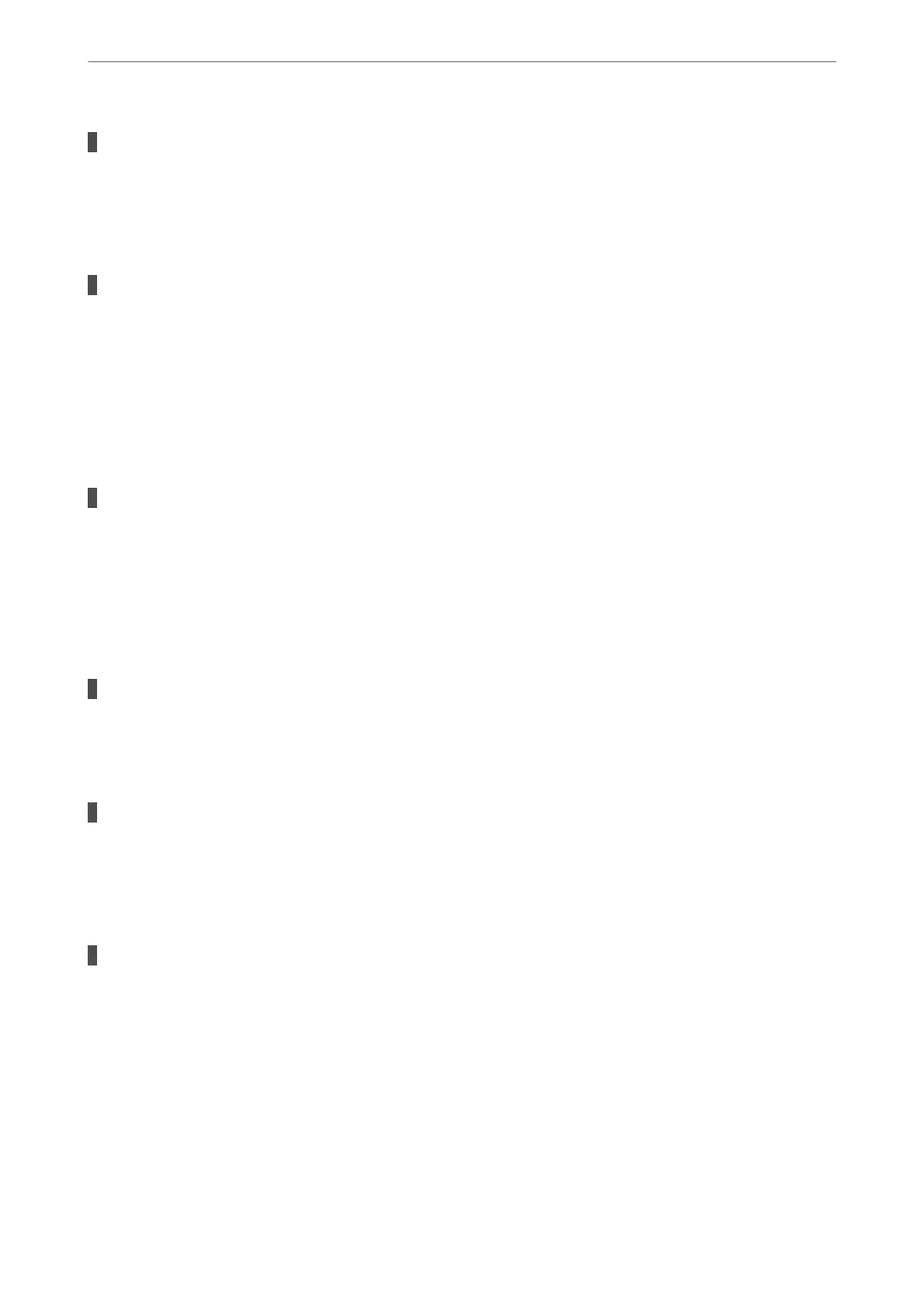User authentication failed when a fax is sent from a computer.
Solutions
Set the user name and password in the printer driver. When sending a fax from a computer when the
security function that restrict users from using the printer's fax function is set, user authentication is
performed with the user name and password set in the printer driver.
There are some problems with fax connection and fax settings.
Solutions
Try the resolutions for fax connection and fax settings.
Cannot Send or Receive Even Though a Connection has been Correctly Established
(Mac OS)
e following causes can be considered.
The software is not installed.
Solutions
Make sure that the PC-FAX driver have been installed on the computer. e PC-FAX driver is installed
with FAX Utility. Follow the steps below to check if it is installed.
Select System Preferences from the Apple menu > Printers & Scanners (or Print & Scan, Print & Fax),
and then make sure the printer (fax) is displayed. e printer (fax) is displayed as "FAX XXXX (USB)" or
"FAX XXXX (IP)". If the printer (fax) is not displayed, click [+] and then register the printer (fax).
PC-FAX driver is paused.
Solutions
Select System Preferences from the Apple menu > Printers & Scanners (or Print & Scan, Print & Fax),
and then double-click the printer (fax). If the printer is paused, click Resume (or Resume Printer).
User authentication failed when a fax is sent from a computer.
Solutions
Set the user name and password in the printer driver. When sending a fax from a computer when the
security function that restrict users from using the printer's fax function is set, user authentication is
performed with the user name and password set in the printer driver.
There are some problems with fax connection and fax settings.
Solutions
Try the resolutions for fax connection and fax settings.
Paper Does Not Feed Properly
Points to Check
Check the following items, and then try the solutions according to the problems.
Solving Problems
>
Cannot Print, Scan, or Fax
>
Paper Does Not Feed Properly
152
