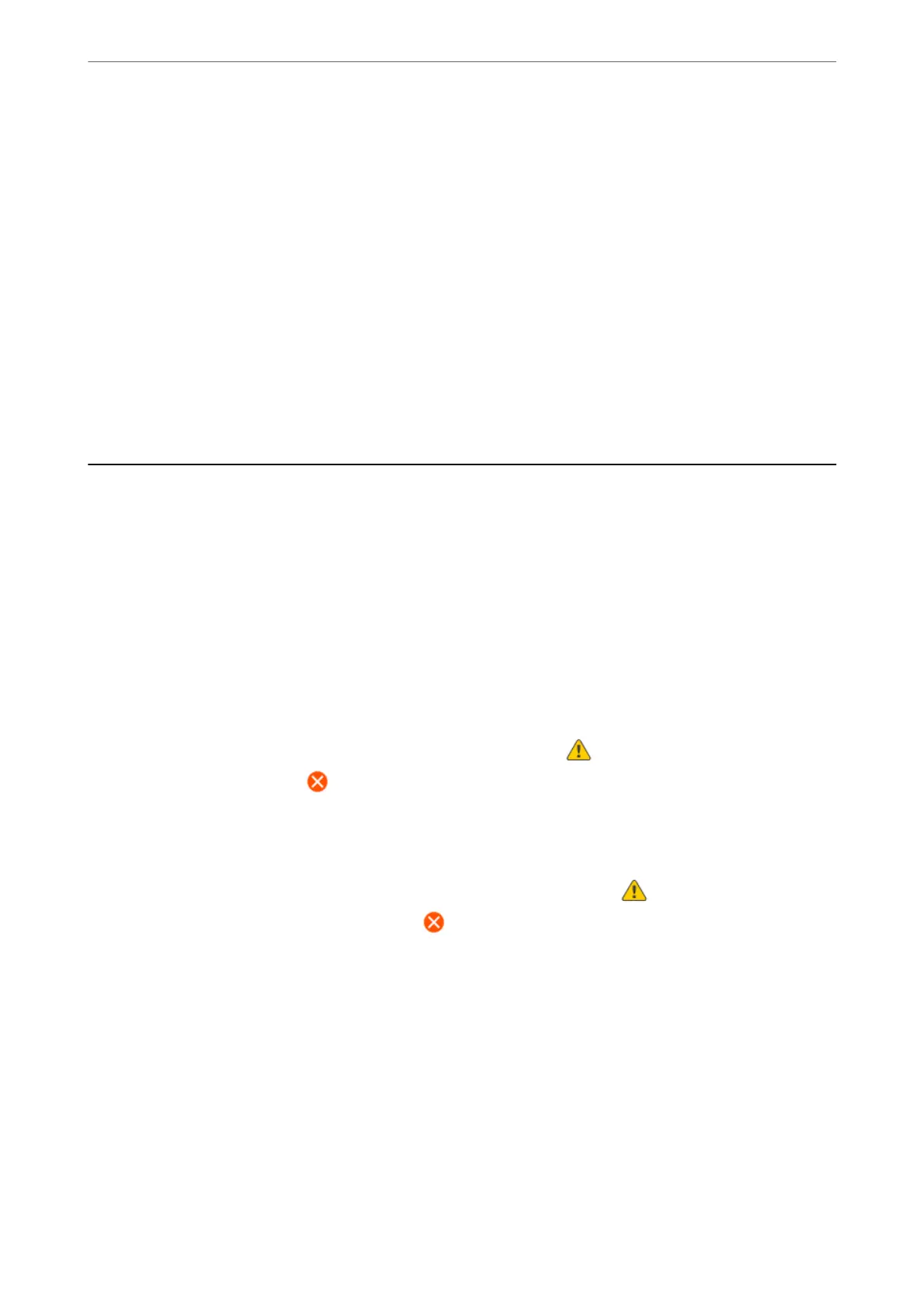❏ Windows 7/Windows Vista/Windows XP
Click the start button, and then select All Programs (or Programs) > EPSON Soware > Epson Soware
Updater.
Note:
You can also start Epson Soware Updater by clicking the printer icon on the task bar on the desktop, and then selecting
Soware Update.
Starting on Mac OS
Select Go > Applications > Epson Soware > Epson Soware Updater.
Related Information
& “Installing the Applications Separately” on page 115
Settings Menu List
Select Settings on the home screen of the printer to make various settings.
Supply Status
Select the menu on the control panel as described below.
Settings > Supply Status
Ink Level:
Displays the approximate levels of the ink cartridges. When is displayed, the ink cartridge is
running low. When
is displayed, the ink cartridge is expended.
You can replace ink cartridges from this screen.
Maintenance Box Service Life:
Displays the approximate service life of the maintenance box. When is displayed, the
maintenance box is nearly full. When
is displayed, the maintenance box is full.
Related Information
& “Replacing Ink Cartridges” on page 185
& “Replacing a Maintenance Box” on page 192
Maintenance
Select the menus on the control panel as described below.
Settings > Maintenance
Product Information
>
Settings Menu List
>
Maintenance
212
