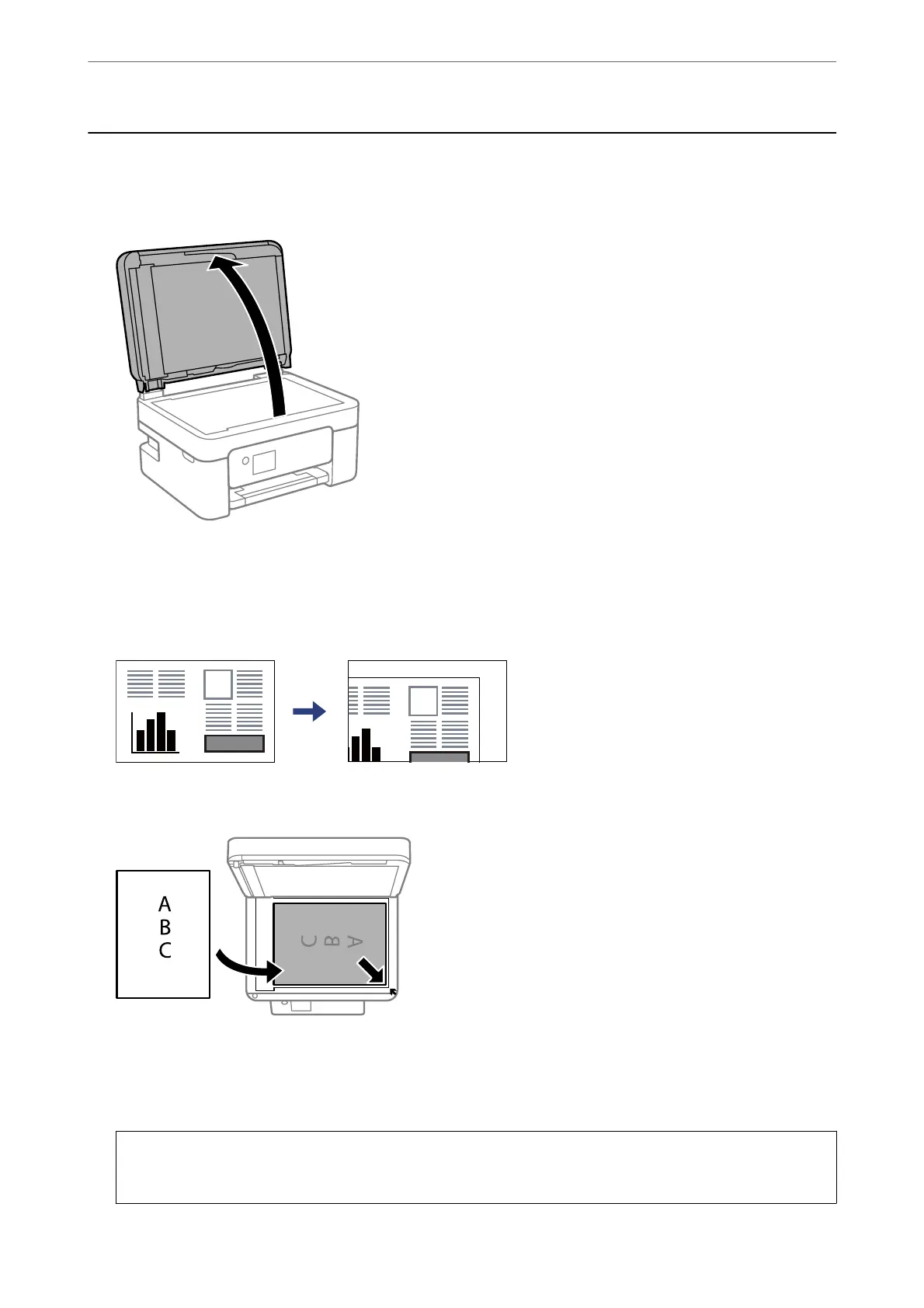Placing Originals on the Scanner Glass
1.
Open the document cover.
2.
Remove any dust or stains on the surface of the scanner glass using a so, dry, clean cloth.
Note:
If there is any trash or dirt on the scanner glass, the scanning range may expand to include it, so the image of the
original may be displaced or reduced.
3.
Place the original face-down and slide it to the corner mark.
Note:
When originals are placed in the ADF and on the scanner glass, priority is given to the originals in the ADF.
4.
Close the cover gently.
!
Caution:
Be careful not to trap your ngers when closing the document cover. Otherwise you may be injured.
Placing Originals
>
Placing Originals on the Scanner Glass
35
