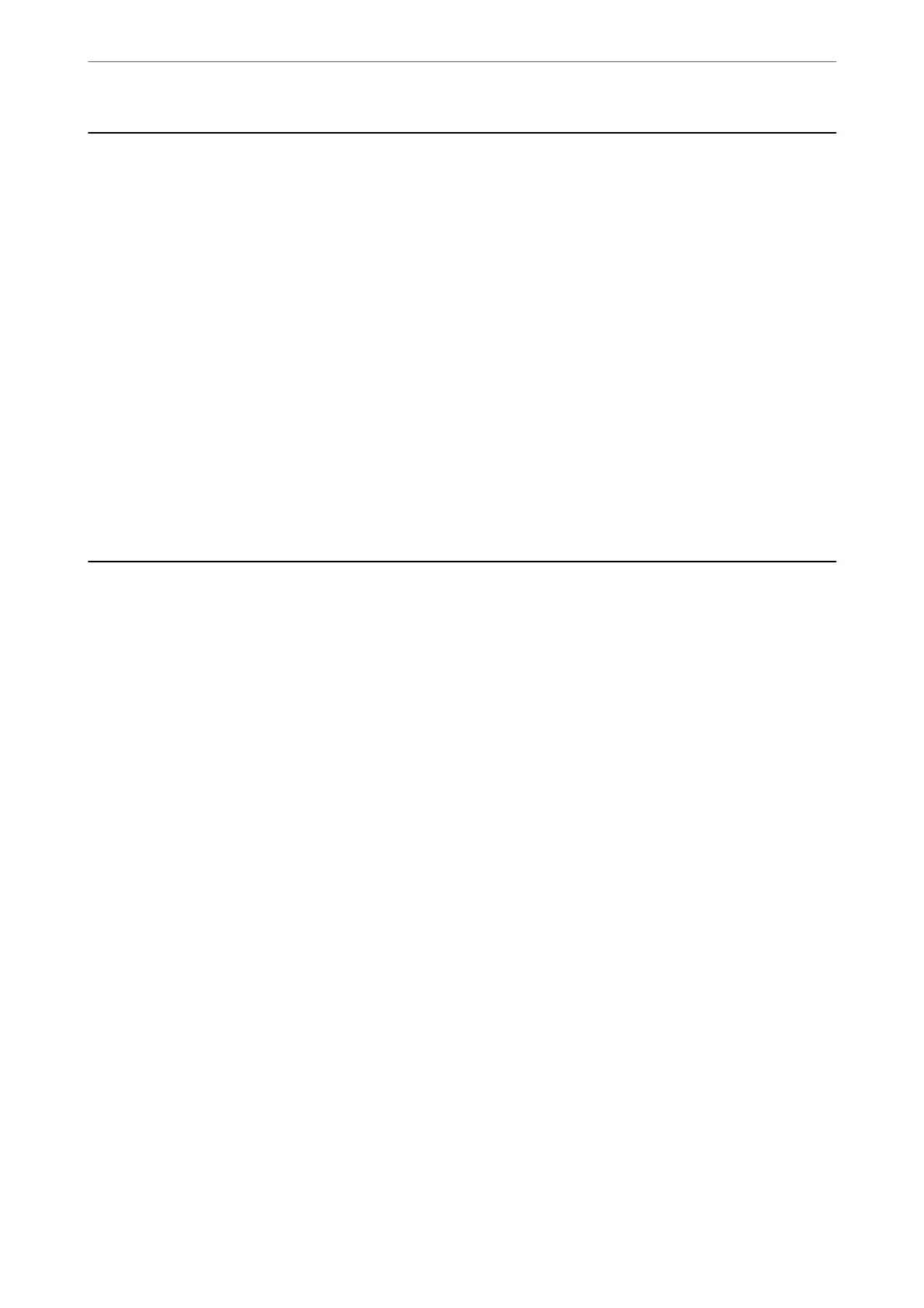Available Scanning Methods
You can use any of the following methods to scan using this printer.
Scanning to a Computer
You can save the scanned image to a computer connected to the printer.
“Scanning Originals to a Computer” on page 64
Scanning Using WSD
You can save the scanned image to a computer connected to the printer, using WSD feature.
“Scanning Using WSD” on page 65
Scanning Directly from Smart Devices
You can save scanned images directly to a smart device such as a smart phone or tablet by using the
Epson Smart Panel application on the smart device.
“Scanning Originals to a Smart Device” on page 68
Scanning Originals to a Computer
Note:
To use this feature, make sure the following applications are installed on your computer.
❏ Epson ScanSmart (Windows 7 or later, or OS X El Capitan (10.11) or later)
❏ Epson Event Manager (Windows Vista/Windows XP, or OS X Yosemite (10.10)/OS X Mavericks (10.9.5))
❏ Epson Scan 2 (application required to use the scanner feature)
See the following to check for installed applications.
Windows 11: Click the start button, and then check the All apps > Epson Soware folder > Epson ScanSmart, and the
EPSON folder > Epson Scan 2.
Windows 10: Click the start button, and then check the Epson Soware folder > Epson ScanSmart, and the EPSON folder
> Epson Scan 2.
Windows 8.1/Windows 8: Enter the application name in the search charm, and then check the displayed icon.
Windows 7: Click the start button, and then select All Programs. Next, check the Epson Soware folder > Epson
ScanSmart, and the EPSON folder > Epson Scan 2.
Windows Vista/Windows XP: Click the start button, and then select All Programs or Programs. Next, check the Epson
Soware folder > Epson Event Manager, and the EPSON folder > Epson Scan 2.
Mac OS: Select Go > Applications > Epson Soware.
1.
Place the originals.
Scanning
>
Scanning Originals to a Computer
64
