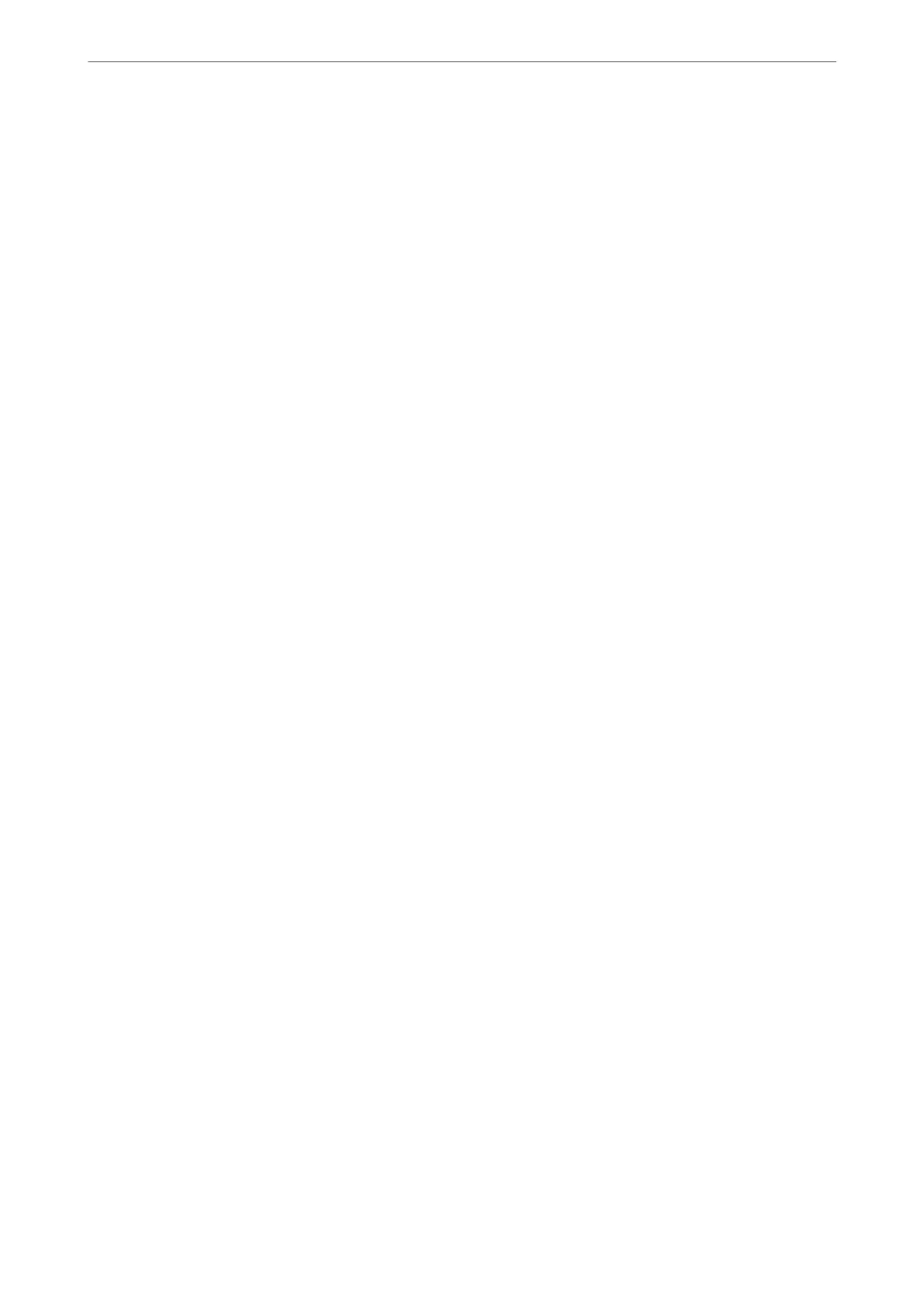Making Save to Computer Setting not to Receive Faxes
To set the printer not to save received faxes on the computer, change the settings on the printer.
Note:
You can also change the settings using the FAX Utility. However, if there are any faxes that have been unsaved to the
computer, the feature does not work.
1.
Select Settings on the home screen on the printer's control panel.
To select an item, use the
u
d
l
r
buttons, and then press the OK button.
2.
Select Fax Settings > Receive Settings.
3.
SelectSave to Computer > No.
Making Contacts Available
Registering a contacts list allows you to easily enter destinations. You can register up to 100 entries, and you can
use the contacts list when you enter a fax number.
Registering or Editing Contacts
1.
Select Settings on the home screen.
To select an item, use the
u
d
l
r
buttons, and then press the OK button.
2.
Select Contacts Manager.
3.
Do one of the following.
❏ To register a new contact, select Add Entry, and then select the registry number.
❏ To edit a contact, select Edit, and then select the target contact .
❏ To delete a contact, select Delete, select the target contact, and then select Ye s. No further steps are
necessary.
4.
Make the necessary settings.
Note:
When entering a fax number, enter an external access code at the beginning of the fax number if your phone system is
PBX and you need the access code to get an outside line. If the access code has been set in the Line Type setting, enter a
hash (#) instead of the actual access code. To add a pause (pause for three seconds) during dialing, enter a hyphen (-).
5.
Press the OK button to proceed, and then select Add Entry to complete registering or editing.
Registering or Editing Grouped Contacts
Adding contacts to a group allows you to send a fax to multiple destinations at the same time.
Faxing
>
Before Using Fax Features
>
Making Contacts Available
78
